1. OVERVIEW
In order to integrate Concep Send with MS Dynamics CRM, there are some minimum system requirements which must be met. These are outlined below.
Should you have any questions relating to these requirements, please contact the Implementation Manager.
2. MS DYNAMICS REQUIREMENTS
- On-line or on-premises Microsoft Dynamics CRM 2013 or upwards. If using Dynamics 365 you must ensure that you have the Sales App.
- Online users require one Full User subscription of Microsoft Dynamics; whether bought as part of a plan or a single application. On premise users require 1 Microsoft Dynamics CRM Professional CAL to be used by the integration service (no need to be dedicated)
- Firefox or Internet Explorer 10+
- Microsoft Dynamics Admin account - Used for the connection between Concep and Dynamics
Concep will need to work with your hosting provider to implement the integration. Full testing will take place with Concep solution whenever Microsoft issue a new release of Dynamics CRM.
3. HIGH LEVEL FUNCTIONALITY
Concep’s integration with MS Dynamics CRM allows you to carry out the following tasks in CRM:
- Automated logging of Email Campaign, Email Campaign Activities and Email Campaign Log in CRM
- Automated logging of Survey Responses in CRM
- Automated event registration
- Concep Send single sign on
- Email Campaign authoring and sending functionalities
- Survey authoring functionality
- Role Driven Permission
4. ENVIRONMENT / SYSTEM REQUIREMENTS
4.1 Connectivity
The Integration Application Server used by Microsoft Dynamics CRM on-premises and users’ browser must have internet connectivity and access to the following URLs:
http://send-preview-proxy.concep.com/
http://send-website-proxy.concep.com/
http://send-api-proxy.concep.com/
This connectivity can be through a proxy server if one is in use. If so, these URLs may need to be allowed on the proxy server.
In order to be able to load transactional data into your Microsoft Dynamics CRM the following IP’s should have access to your Microsoft Dynamics API:
For Clients located in; US:
-
13.58.79.69
-
18.216.126.239
-
18.225.16.0
- 54.217.222.75
- 54.217.222.76
EU:
-
54.76.123.141
-
52.18.180.54
-
52.16.204.236
- 54.217.222.75
- 54.217.222.76
AUS:
-
13.58.79.69
-
13.55.153.242
-
13.55.76.160
- 54.217.222.75
- 54.217.222.76
4.2 Data Connection Setup – Dynamics CRM On-line
For on-line versions of Dynamics CRM, all that is required to setup the data connection is the address and organisation of your CRM. Our implementation team will configure the connection on our platform and switch on.
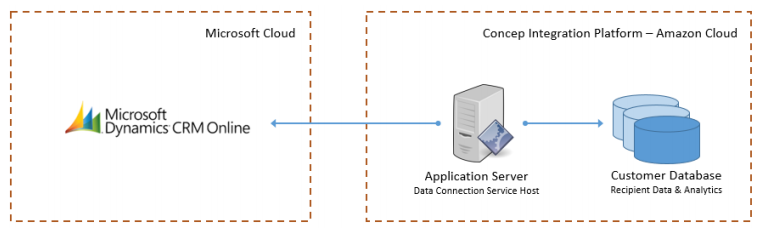
4.3 Data Connection Setup – Dynamics CRM On-premises
Direct or “Zero Footprint” connectivity is implemented by Concep to ensure we can fully offer software as a service (SaaS) in our approach to data integration and therefore continuously moving our technology forward. To integrate with your onpremises version of Dynamics CRM, the configuration of an inbound connection is required and will need to be carried out by your IT team.
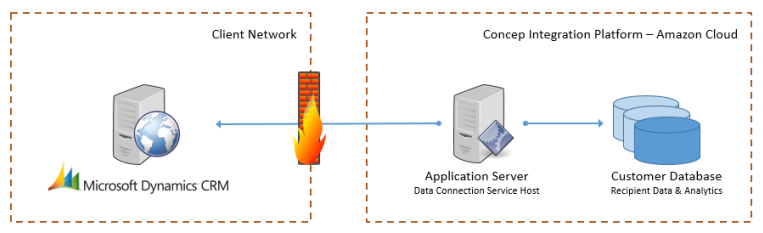
The following steps will need to be completed in order to enable Concep to integrate
with your CRM:
- Configure the Service Endpoints
- Configure the Service Endpoints to create an external facing URL for your instance of Dynamics CRM. This URL must be external facing and set to HTTPS in order for it to be configurable, and it must reflect the following format; https://servername/OrganizationName/XRMServices/2013/Organization.svc e.g. https://msd13/concep/XRMServices/2013/OrganizationDate.svc
- The Service Endpoints which Concep require in order to integrate with Microsoft Dynamics are the Organization and Discovery Endpoints (refer to Microsoft for more information on how to configure your service endpoints)
- Create an A record for this domain that points to the external IP address of your Dynamics Web Server
- Please Note:
- If your Dynamics CRM web server is within a secured zone, a reverse proxy route needs to be setup between an externally facing gateway and your
Dynamics CRM web server - Concep supports the AD-FS through the use of IFD. Check with your Microsoft Partner for more information on best practice for IFD set up.
- If your Dynamics CRM web server is within a secured zone, a reverse proxy route needs to be setup between an externally facing gateway and your
- Allow HTTPS access
- Open an inbound port to accept HTTPS traffic only from Concep’s server - this should be the standard port 443.
- Concep will provide the range of IP addresses to be allowed.
- Apply the HTTPS certificate
- Obtain an external SSL certificate for the external facing URL created previously - If a subdomain is used then a wildcard SSL certificate can be used.
- Install the SSL certificate for the Dynamics CRM Website.
- Add secure bindings for the URL to the Dynamics CRM Web Client IIS.
4.4 Hardware Recommendations (on-premises)
Concep also recommend that your MS Dynamics application and database servers meet the recommended minimum requirements set out by Microsoft. This is to ensure the applications are able to process data (for example, find contacts, write activities, update contacts) in a timely fashion.
For further information on the Microsoft minimum requirements, please contact your MS Dynamics CRM vendor
5. SQL TIMEOUTS
To prevent timeouts in IE while utilizing the Concep Solution, you will need to increase the timeouts on your SQL server to allow for our requests to finish processing. The OLEDB timeout will need to be set to 90 seconds and the extended timeout should be set to 20,000.
Please keep in mind that this may require a server restart, so should be scheduled accordingly.
6. SECURITY
The connection details to your instance of MS Dynamics, and all passwords and other sensitive information will in addition be encrypted with unique salts for added security.
All sensitive data is transferred over https.
ISO27001:2013 Certification has also been granted to Concep Group Ltd
Comments
0 comments
Please sign in to leave a comment.