In this article we will show you how to update your Microsoft Dynamics CRM or Business Development Premier when a new version of Concep Send is released.
Prerequisites
- Your user should have administrator rights. By default all versions of Dynamics CRM are deployed with a System Administrator security rule but other users can have the same level of permission.
- The Concep Send for Microsoft Dynamics CRM solution file. It is a ZIP file which is provided by Concep.
Steps
1. Download Concep Send for Microsoft Dynamics CRM solution and save it on your desktop.
2. Log into your Microsoft Dynamics CRM or Business Development Premier, open the main menu and click on the Settings button. The page will reload and the blue navigation bar will be updated with the Settings section name. Click on Settings and a new menu will open. Then click on the Solutions button.
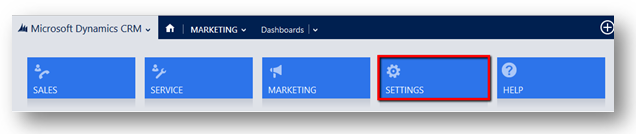
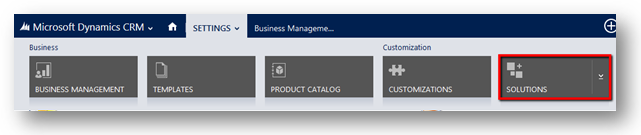
3. Once in the Solutions page, click on “Import”.
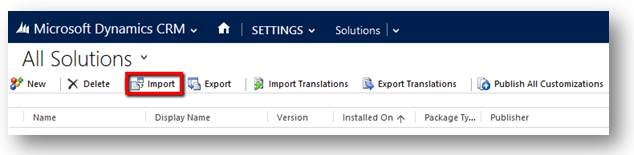
4. A pop up will load requesting you to select the solution file you want to import. Click on Browse and a new window will open displaying your computer folders. Navigate to Desktop and select the Concep Send for Microsoft Dynamics CRM solution.
5. Once the file is uploaded click on next. The pop up will reload and display the solution information. Check if the solution version matches the one you want to import and then click on next.
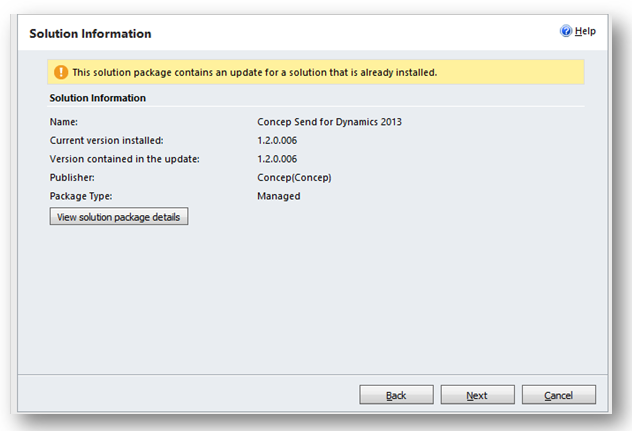
6. The pop up will reload and will request you to choose whether the new solution should maintain the customisations or overwrite them. We recommend that you do not change the default option (Maintain Customizations) to prevent our product from overwriting your customisations. Click on “Import”. Microsoft Dynamics CRM / Business Development Premier will then start the update. This process can take a few minutes.
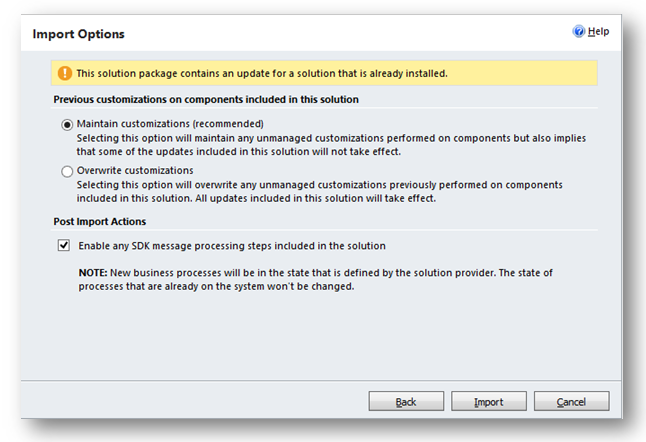
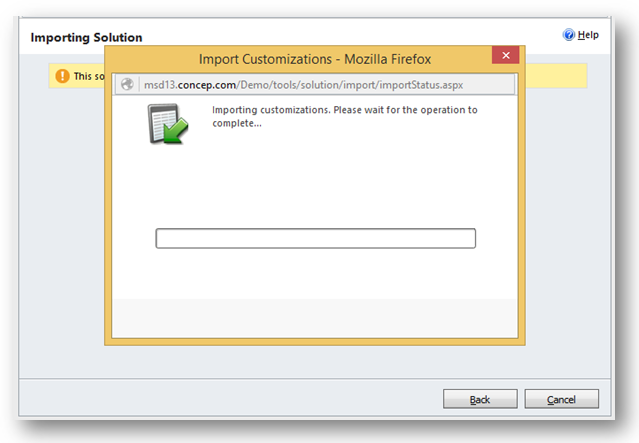
Please note: for MSD versions 2016 and up, the import wizard contains an additional option for Upgrade Solution Action. This 'Stage for upgrade' box is checked by default if your organization has base solution and patches
for the base solution installed. Leaving this ticked will perform the Holding Action, remove the Old Solution Components and import the new Solution Components.
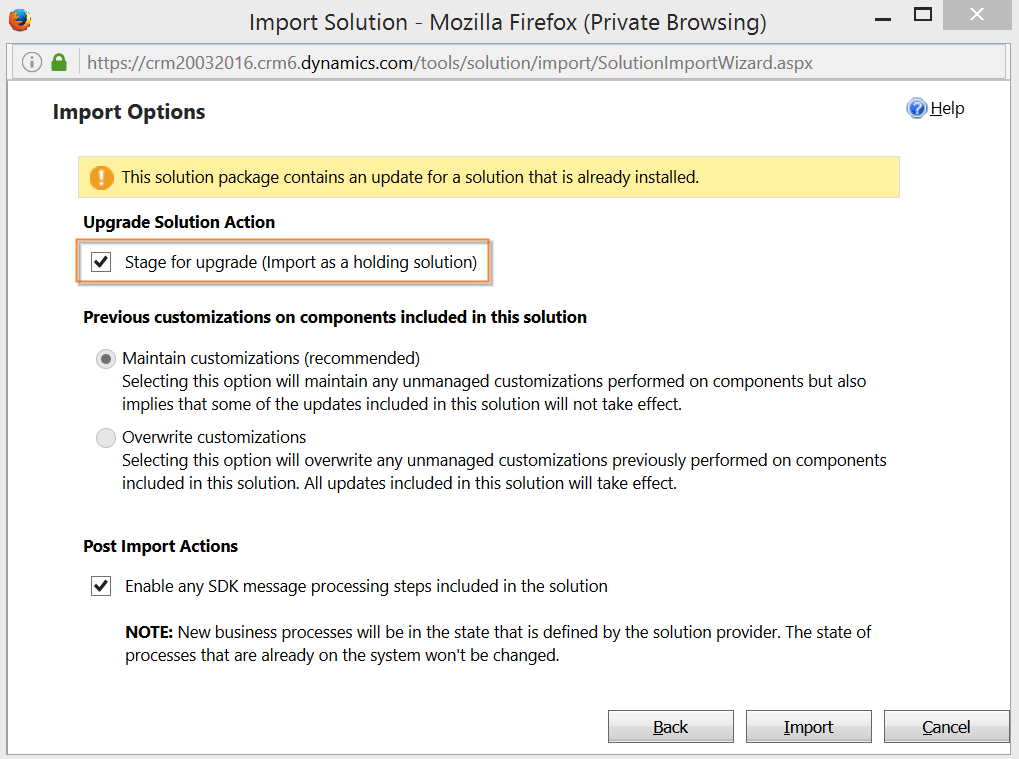
7. Once it is finished it will load the update report. Click on Close.
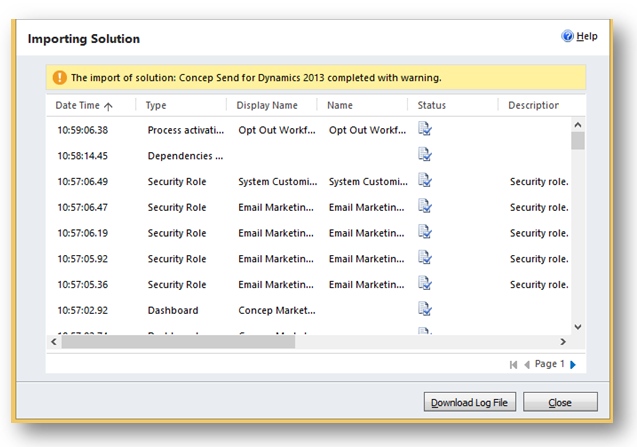
8. Go back to the Solution page and check if the Concep Send version number matches the solution you imported (if negative refresh the page).
9. Before finishing, go to Processes and check if all Concep workflows are set as "Activated".
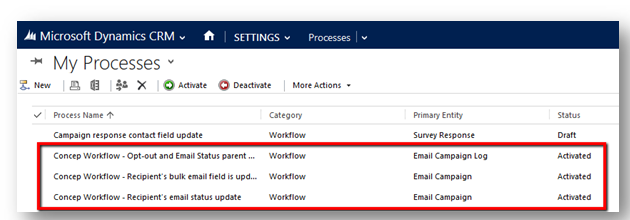
Important
- Solution updates to live environments should be managed/executed by the system administrator or your Microsoft Dynamics partner.
- If the new features are not published after you follow the steps above please contact our support team.
Comments
0 comments
Please sign in to leave a comment.