This article will show you how to create a GDPR friendly way of exporting individual contacts across accounts.
You will need to start by creating a custom report. To do this:
- Click Reports in the main navigation menu.
- Click the Custom tab.
- Click the Create a Custom Report button.
- Select any base configuration for the report and click Continue to confirm and Run.
- You will then be presented with your fields that will need to be amended so we can pull the correct data.
If you do not have access to the custom reports tab, please contact helpdesk.
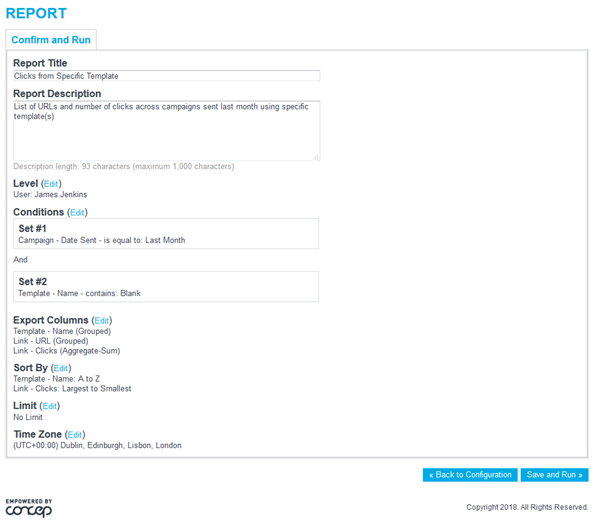
- We will now need to amend the default parameters and adjust them to the following:
- Report title – by default this displays the base configuration name, click into the field to edit
- Report Description – By default this will display the base configuration description.
- Level – You will need to change this to your Group level.
- Conditions – Will need to be set to the below, with the Value being the contact you wish to search for.

- Export Columns – Set to the following:
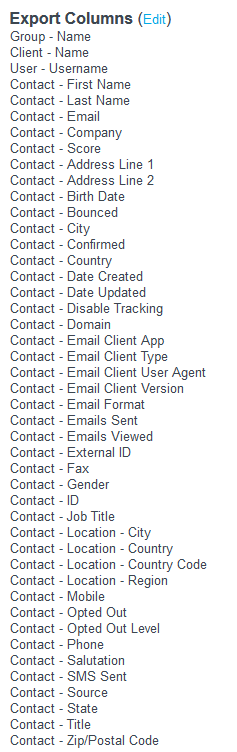
- Sort by – Set as below:
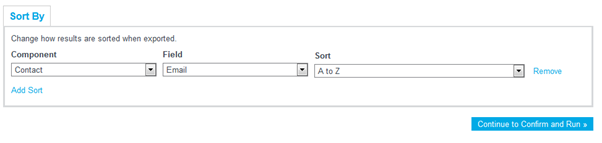
- Limit – Should be set at No Limit
- Time Zone – Can be left as default.
- You have now completed building your report. Click Save and Run.
- To download your custom report, click the Download Ready text link in the Status column, or click the drop down arrow at the right and select Download.
Comments
0 comments
Please sign in to leave a comment.