For an MSD user to be able to access the Concep Send areas within Dynamics, there are two steps that need to be completed:
- Assigning the Concep security roles to the user
- Assigning the user to a Send account
Please note, these changes should be made by a CRM administrator as Administrative permissions may be required.
Assigning the Concep security roles
Go to Settings > Security > Users, select your user, and click on ‘Manage Roles’. Select the relevant security roles and click on ‘ok’.
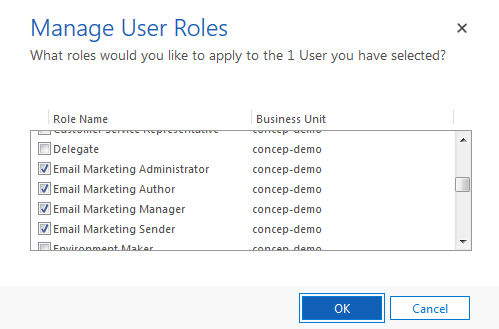
A list of the roles and their uses are listed below:
|
Role |
Description |
|
Email Marketing Sender |
Users can send email campaigns and view email marketing activity. |
|
Email Marketing Author |
Users can create email campaigns and surveys, and view email marketing. |
|
Email Marketing Manager |
Users can see all email marketing activities and dashboards. |
|
Email Marketing Administrator |
Users can manage Send Accounts, Field Mappings, and update their client's Concep Send configuration. These users can also view and delete email marketing data. |
Assigning Users to Send Accounts
Go to Settings > Send Accounts and double click on the Send account you want to add your user to. Under Account Permissions, click on the plus sign and type in the user name you want to add:
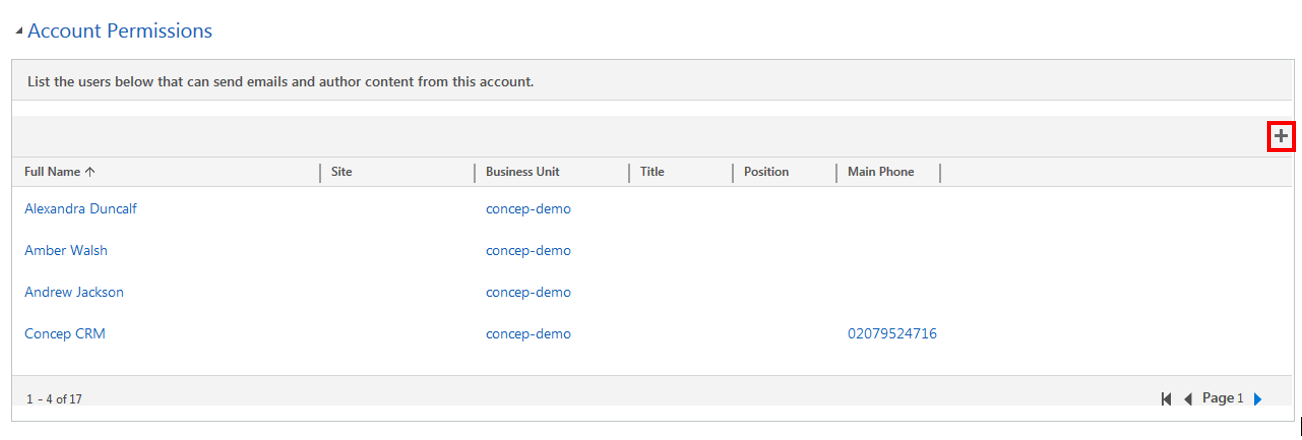
Enabling the sync for your accounts
In your Microsoft Dynamics CRM, open the main menu and click on the Settings button. The page will reload and the blue navigation bar will be updated with the Section name. Click on Settings and a new menu will open. Then scroll to the right hand side until the Send Account button appears. Click on it.


Double-click on your Send Account to open it. If you expect to have the e-mail campaigns and surveys created with this account synchronised back into your CRM, change the “Synchronize” field to “Yes”.
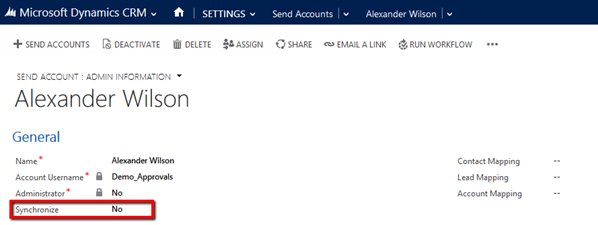
Comments
0 comments
Article is closed for comments.