The fields email address, first name and last name are exported by default, so you are able to merge these fields into your email campaigns out of the box. However, if you wish to include more information sourced from your CRM you will need to create a field mapping profile. Concep exports information from Contact, Lead, and Account entities and a field mapping profile will need to be created for each one if required.
Creating a Field Mapping
Under the Concep section of the settings area in your CRM you will find Field Mappings - click here and a list of existing profiles will be displayed. To create a new mapping profile, click on the 'New' button in the toolbar. You will see a screen as below:
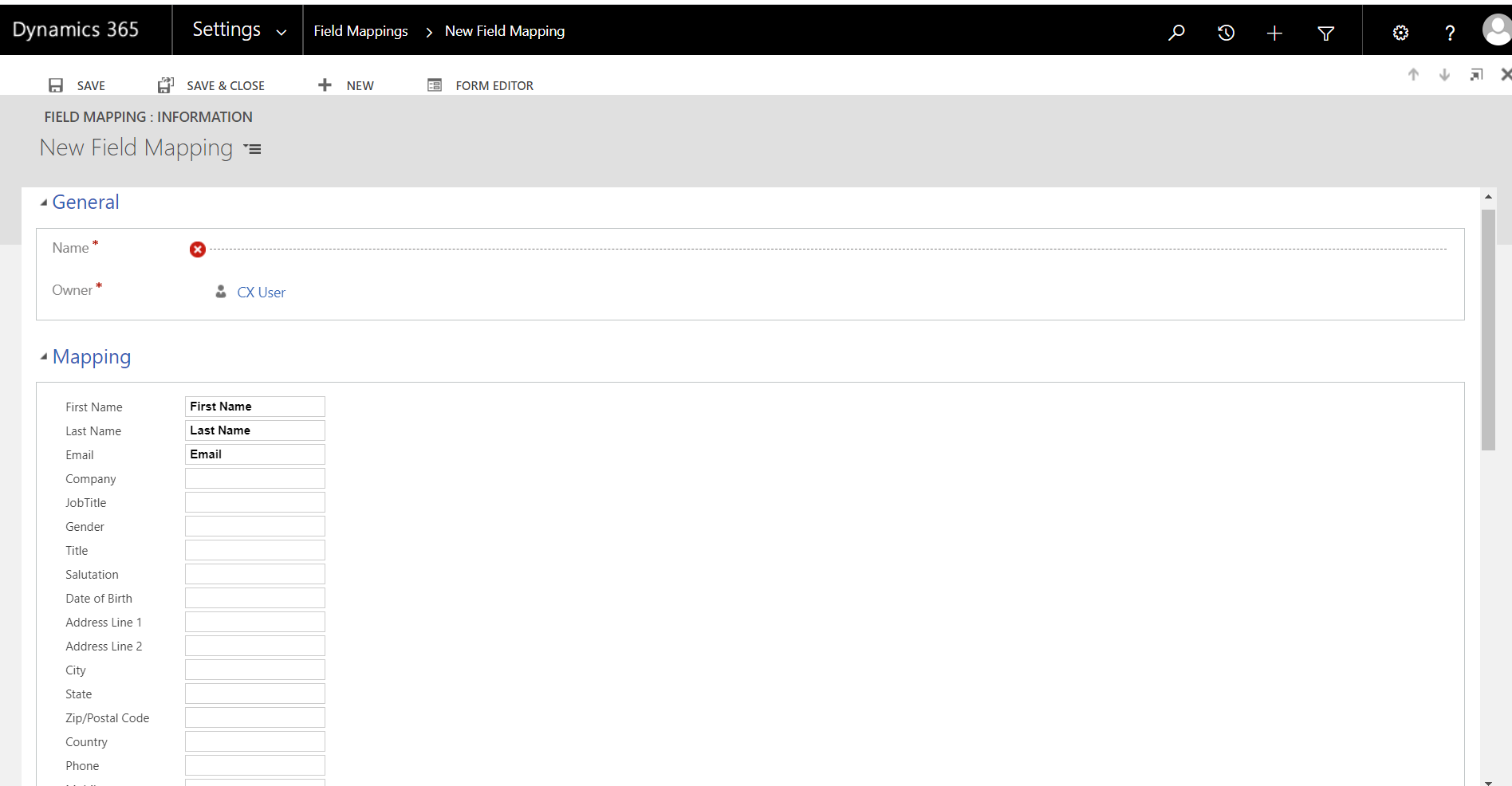
The fields to the left of the form represent the available fields for a recipient of your emails. To fill this email field with a value from the source entity (Contact, Lead, of Account) enter the name of the desired CRM contact field from the host entity.
There may also be instances where you want to map a field to Concep Send which falls outside of the set mapping options (name, company, address, etc.). In this instance, you would enter the CRM contact field value you want to push to Send in one of the 'Custom' fields that begins after Do Not Track.
*Note - because you are adding a custom field in this scenario, you will need to reach out to Concep Support (Helpdesk@concep.com) to create a corresponding custom additional field placeholder in the account(s) you will utilize this mapping. Once they have added the custom field in Send, the mapping can push that data across into Concep Send to allow you to test/use the field mapping.
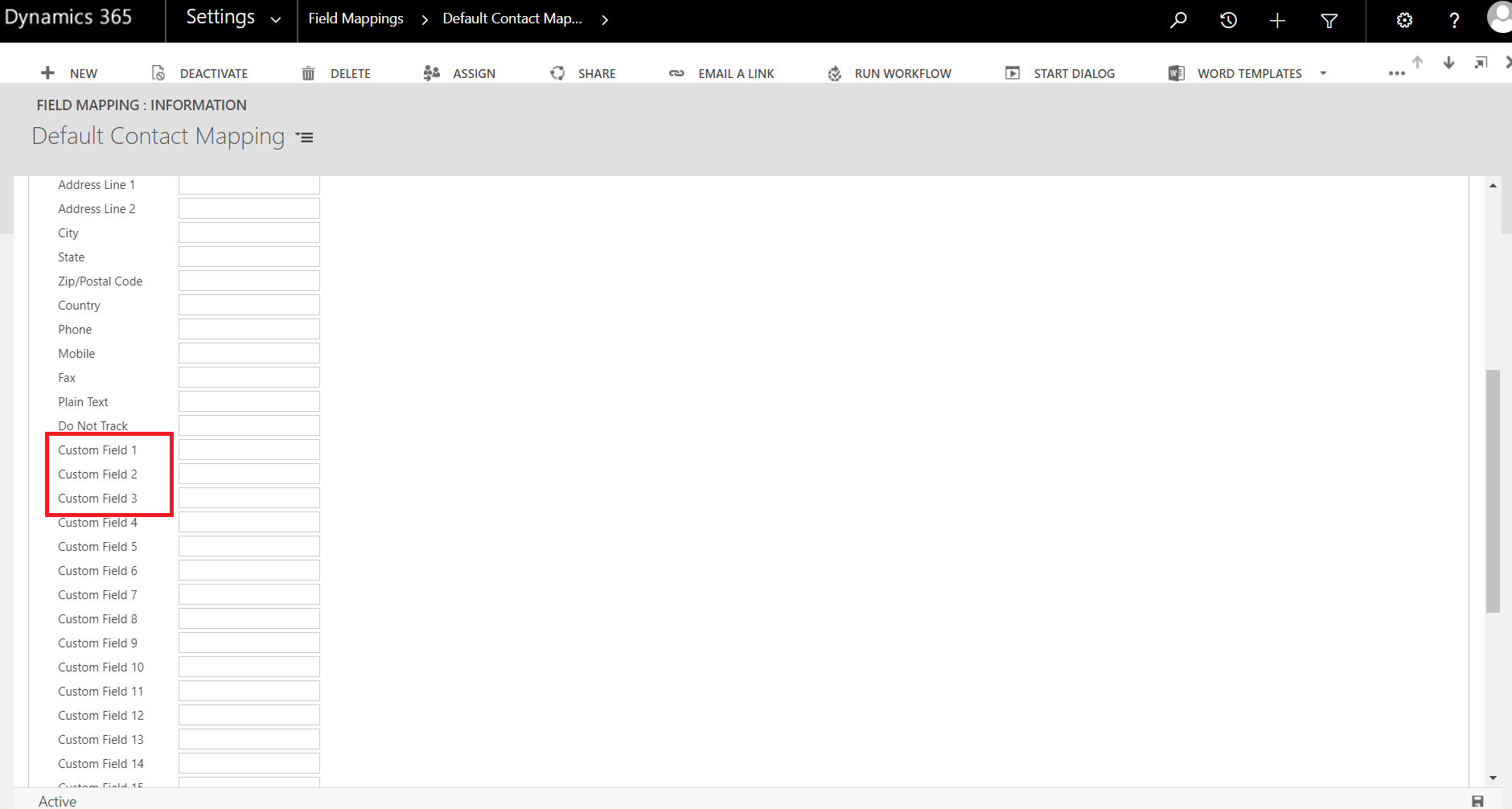
Assigning a Field Mapping
Field mappings are assigned individually to each Send Account, which introduces flexibility into your configuration. To assign a field mapping to a Send Account, open the required account from the Send Accounts section under Settings.
To the right of the form you will see three fields which specify field mapping profiles for the supported entities – Contacts, Leads, and Accounts. Select the field mapping you wish to use for each entity type.
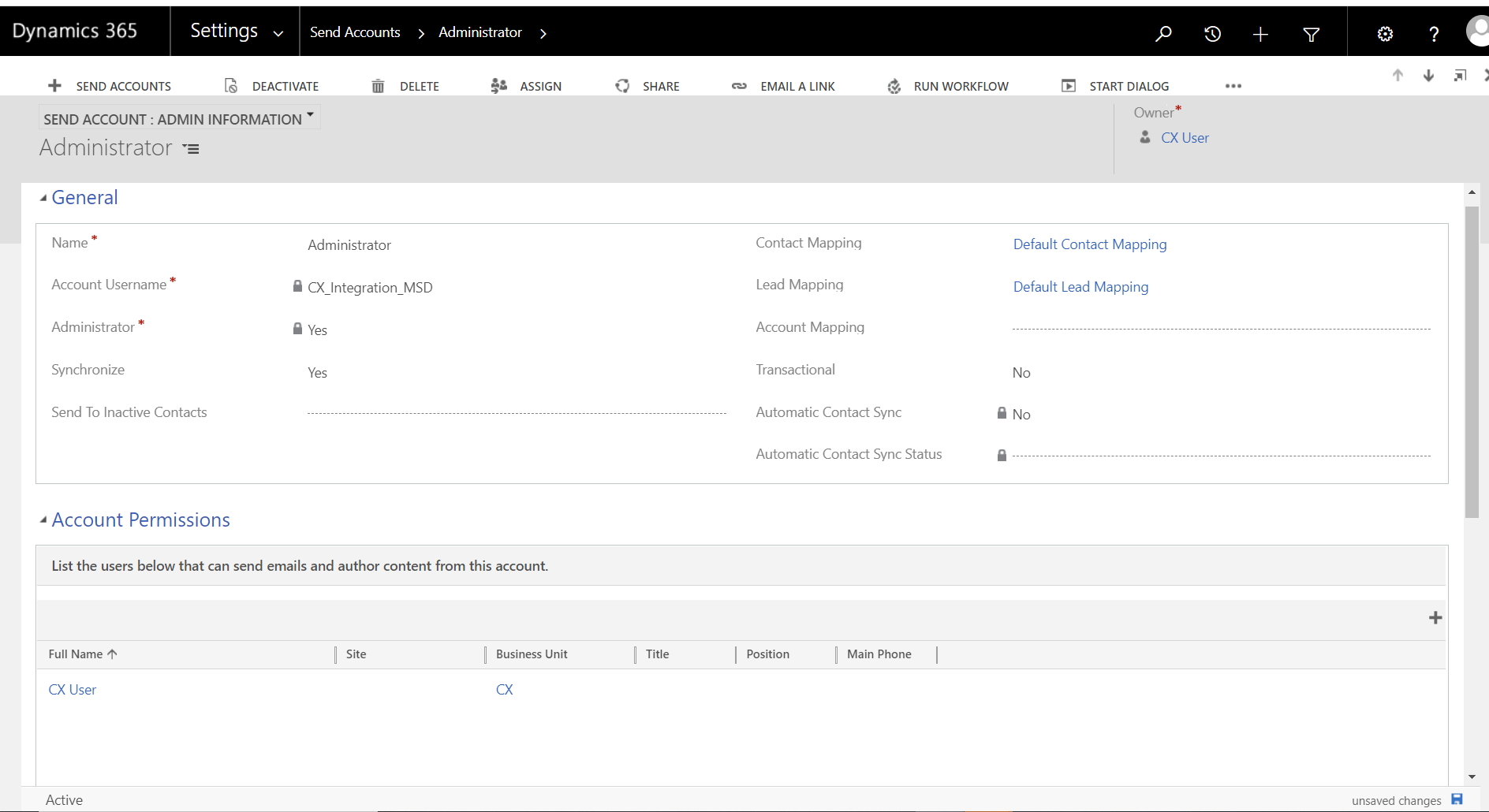
Comments
0 comments
Please sign in to leave a comment.