Log In:
- Login using your InterAction username and password for Check-In
Event List:
- This will show all the InterAction folders that have the 'Concep Event' prefix. For more info on how to set up your folders in InterAction click here
- Your events are stored alphabetically, find your event by scrolling down the list or using the search bar
- Tap/click your required event
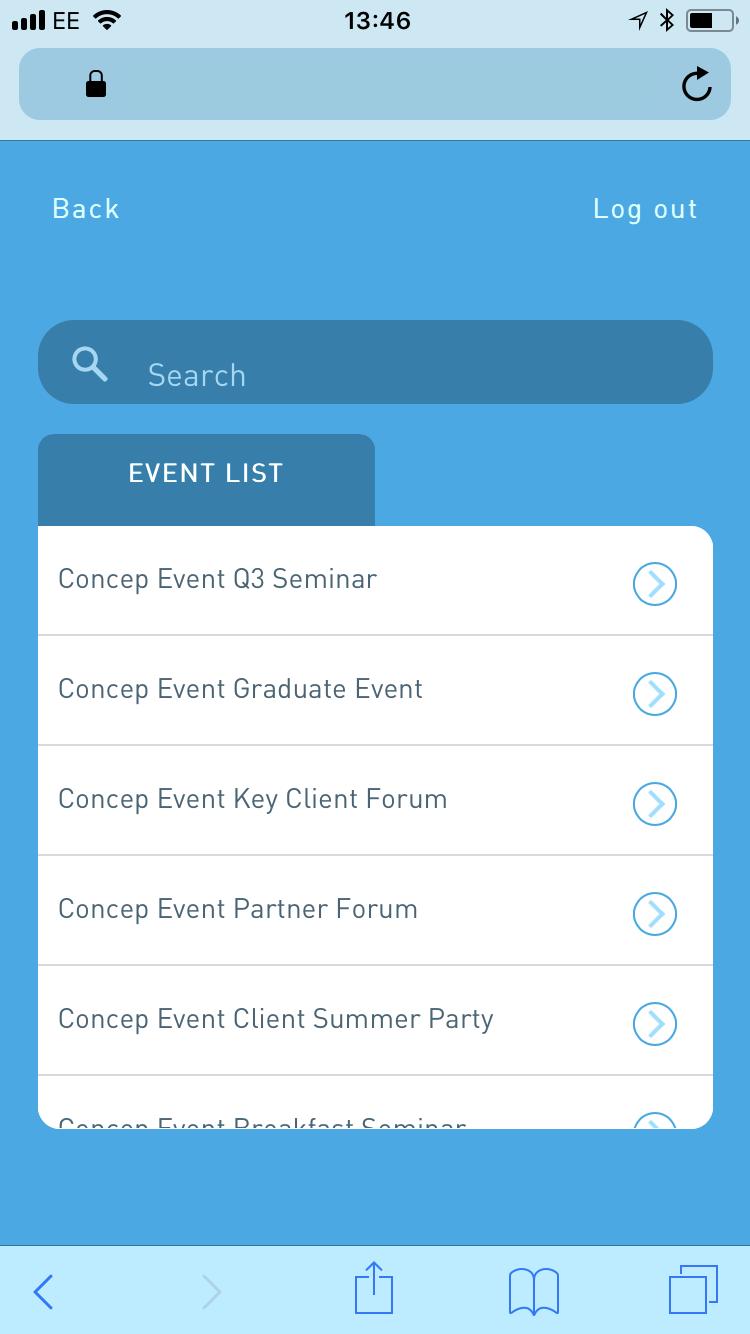
Contact List:
- This will show the list of contacts within that InterAction folder
- The sliders/checkboxes will reflect each contacts current 'Attended' field state
- You can find a specific contact by searching or scrolling (on desktop browsers you can sort by column)
- Tap/Click to Check-In a contact This will: change their field value to 'Attended' and create an Attended activity
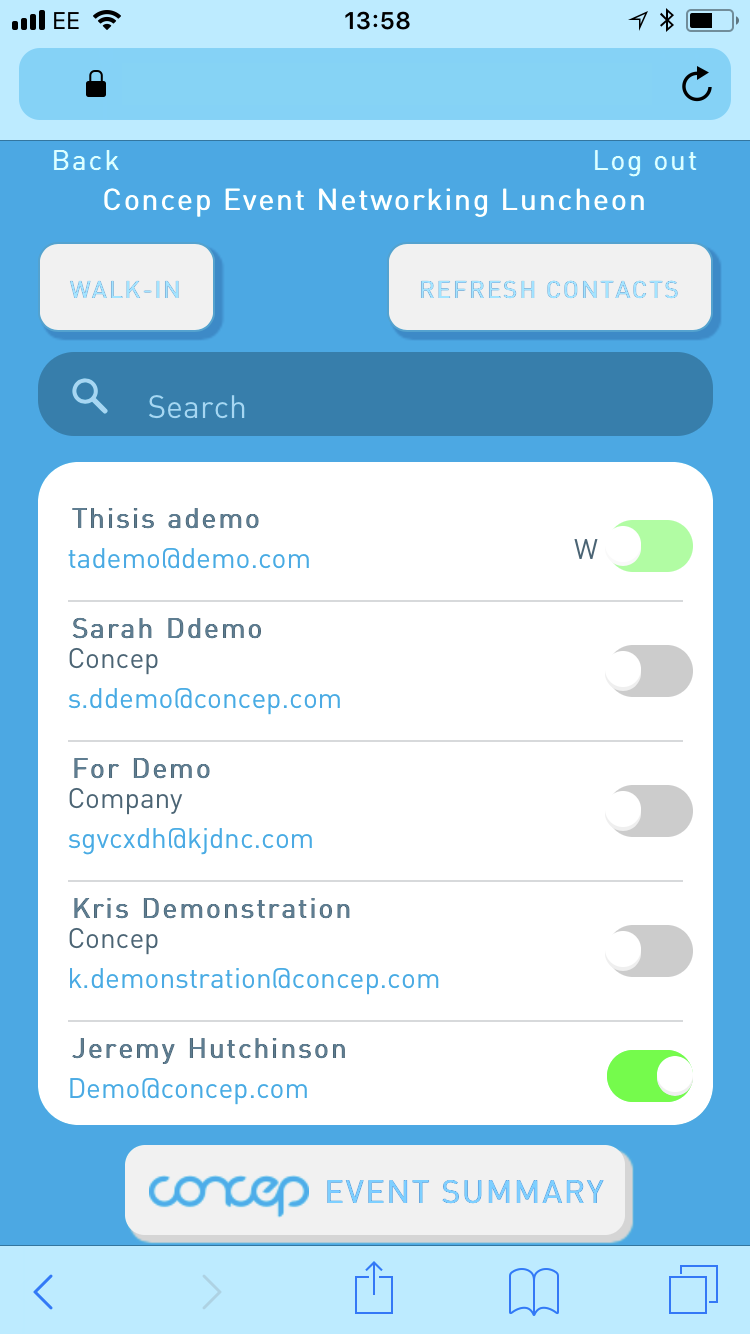
Add Walk in:
- To add a Walk-In, tap/click the 'Walk-In' button
- Fill in the necessary fields (Last name and Email are required)
- Tap/click 'Add Walk-In' to add the contact. This will: create a new contact in the Event folder and source them there, change their field value to 'Walk-In' and create and activity.
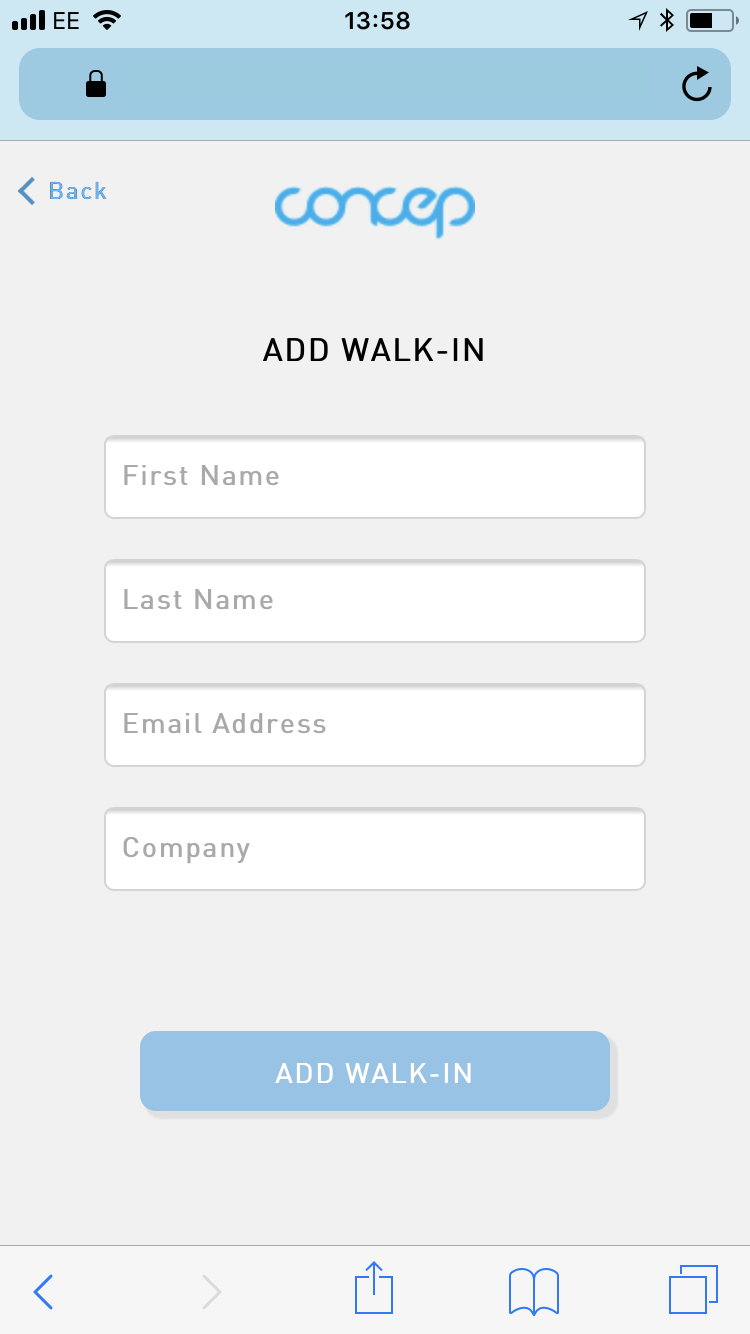
Refresh Contacts:
- If at any time you need to refresh the current list of contacts, tap/click 'Refresh Contacts'
Summary:
- To review the current totals of contacts' statuses, tap/click Event Summary
- This will show a live breakdown of how many contacts are checked in, haven't arrived or added walk-ins
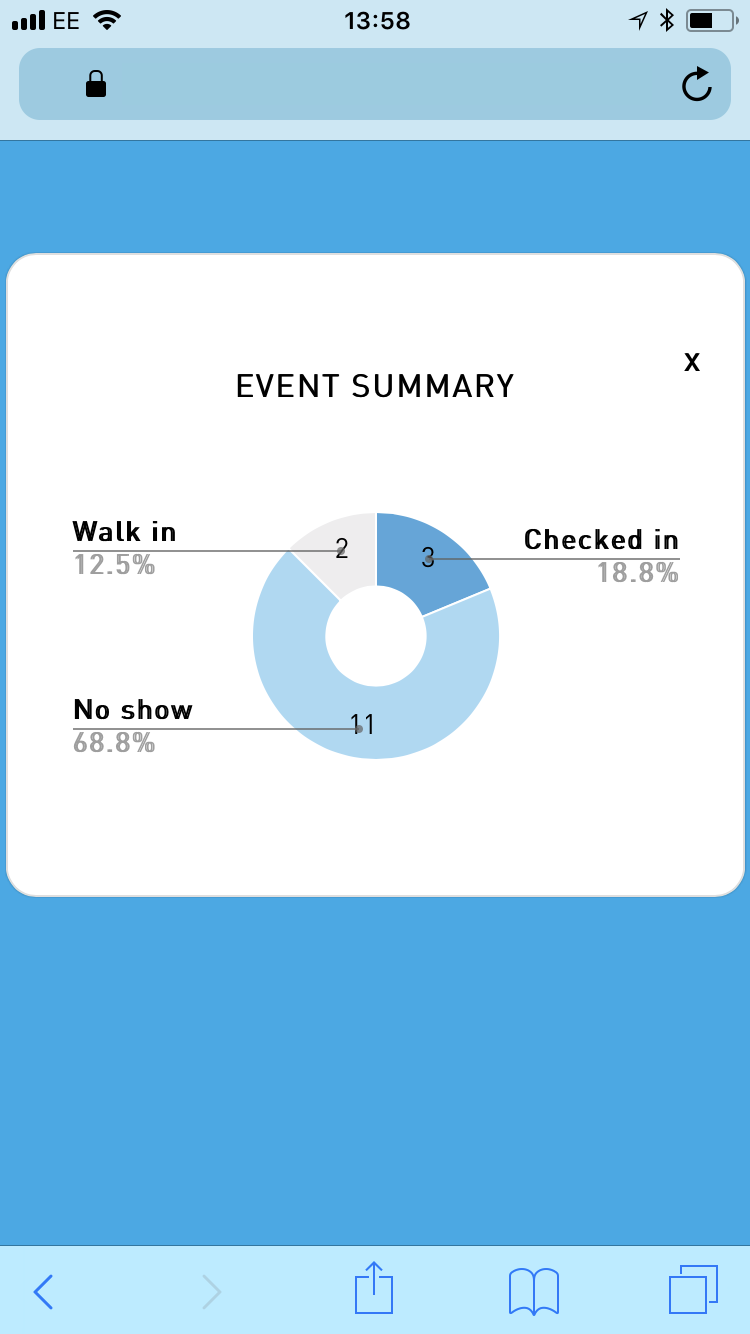
Logout:
- This will return you to the login screen
Comments
0 comments
Article is closed for comments.