| I. | Bounce Messages |
| II. | X-PowerMTA-BounceCategory messages |
| III. | SMTP Code bouncebacks |
| IV. | Additional bounce messages |
| V. | Additional Diagnostic Tools |
Bounce messages
The detailed bounceback message the system received for a recipient classified as bounced can be found in one of two places:
- Reports > Select a Campaign > Delivery > Bounces by Recipients > Click on the underlined reason to view additional information
- Contacts > Drop down arrow of relevant contact > Campaign History > Click on the underlined reason to view additional information
When you view the reason for the bounce you will see a SMTP code and or an X-PowerMTA-BounceCategory message that can be used to further identify the reason why your contact has bounced.
SMTP stands for Simple Mail Transfer Protocol. To learn more about SMTP codes and how they relate to specific delivery errors, please access the article we have detailing Delivery errors.
To see if your bounce has an X-PowerMTA-BounceCategory message you can refer to the last line of the message when following the above steps.
You can use the list below to identify the bounce category and see the details on how the bounce can be resolved.
X-PowerMTA-BounceCategory messages
Bounce Category: bad-domain
Explanation: The message bounced due to an invalid or non-existing domain, 5.X.X error.
Resolution: Check the spelling and format of the domain, and edit the contact's details with the corrected domain. Once the contact has been updated, their bounce status will be reset and you can send to them again.
Bounce Category: bad-mailbox
Explanation: The message bounced due to a bad, invalid, or non-existent recipient address, 5.X.X error.
Resolution: Check the spelling and format of the contact's email address, and edit with the corrected information. Once the contact has been updated, their bounce status will be reset and you can send to them again.
Bounce Category: inactive-mailbox
Explanation: The message bounced due to an expired, inactive, or disabled recipient address, 5.X.X error.
Resolution: Confirm with the contact if their email address is still active. Check the spelling and format of the contact's email address, and edit with the corrected information. Once the contact has been updated, their bounce status will be reset and you can send to them again.
Bounce Category: message-expired
Explanation: The message bounced due to not being delivered before the two day window in which the system continues to attempt delivery, 4.X.X error.
Resolution: Confirm with the contact if their email address is still valid, and edit the contact's email address with any updated information. If the email address has not changed, ask the contact to add your domain to their allow list. Once that has been done, reset the contact's delivery status and you will be able to send to them again.
Bounce Category: no-answer-from-host
Explanation: The message bounced due to receiving no response from the recipient's server after connecting, 4.X.X or 5.X.X error.
Resolution: The recipient's mail server is offline or has an issue in its configuration. Ask the recipient to investigate if there is an issue with their mail server. Once that has been done, reset the contact's delivery status and you will be able to send to them again.
Bounce Category: other messages
Explanation: The message bounced due to other reasons, 4.X.X or 5.X.X error.
Resolution: The system did not receive any detailed message back from the recipient's mail server. Ask the contact to add your domain to their allow list. Once that has been done, reset the contact's delivery status and you will be able to send to them again.
Bounce Category: policy-related
Explanation: The message bounced due to a policy reason on a recipient address or domain, 5.X.X error.
Resolution: This is usually due to a message being classified as spam by a recipient's mail server or due to some type of limit restriction in place on the recipient's side. Ask the contact to add your domain to their allow list. Once that has been done, reset the contact's delivery status and you will be able to send to them again.
Bounce Category: quota-issues
Explanation: The message bounced due to the recipient's mailbox being over its limit, 4.X.X or 5.X.X error.
Resolution: Confirm with the contact if they are able to receive email. Once that issue has been resolved on their side, reset the contact's delivery status and you will be able to send to them again.
Bounce Category: routing-errors
Explanation: The message bounced due to mail routing issues for a recipient domain, 5.X.X error.
Resolution: This is usually due to an invalid configuration in the DNS records on the recipient's mail server. Ask the recipient to investigate if there is an issue with their mail server. Once that has been done, reset the contact's delivery status and you will be able to send to them again.
Note: Sometimes you may receive a rooting loop error, this means that the recipients email has an automatic reply as well as the sender email. When both addresses have an automatic reply the email gets stuck between them causing a loop. To rectify this, either send at a later date or ask the contact directly if they've received the email as it can still go through.
Bounce Category: spam-related
Explanation: The message bounced due to spam related reasons, 5.X.X error.
Resolution: This is usually due to a message being classified as spam by a recipient's mail server. Ask the contact to add your domain to their allow list. Once that has been done, reset the contact's delivery status and you will be able to send to them again.
SMTP Code bouncebacks
When clicking on the underlying reason for your bounced contact you may notice that some bounce messages will not show an X-PowerMTA-BounceCategory but may instead show a SMTP code. This code refers to a specific issue that will help you to understand what has caused the contact to bounce.
Most commonly you will find that you will see the SMTP 550 code appearing. If you are looking for further reading on SMTP codes, please refer to this link that will provide a further breakdown on the error that you are seeing.
As an example, shown below is the Delivery status notification for a contact that has bounced due to a Relay problem. It shows the SMTP 550 code and as this particular bounce has been classed as soft, you will be able to resend the Campaign to them straight away. If the contact soft bounces 25 times then they will then be marked as a hard bounce and need to be reset before they can be sent to again.
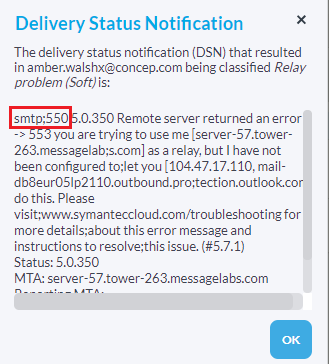
Additional bounce messages
Soft bounce
If the contact has soft bounced then this could be due to a number of factors such as:
Account inactive
Mailbox full
Server offline
Reason not determined
Server misconfigured
Classified as spam
Authentication required
When a contact has soft bounced they do not need to be reset and you are able to resend the Campaign to them straight away. To learn more about the differences between hard and soft bounces, please click on the linked article.
Unknown
If the bounce has been classed as unknown then this is due to a bad sequence of commands i.e. the server has pulled off its commands in a wrong order, usually because of a broken connection.
Additional Diagnostic Tools
To further analyse issues with certain bounce categories (bad-domain, no-answer-from-host, and routing-errors), you can also find additional information about the issue using an MX Lookup tool.
To view additional information about what is happening when messages are sent to the recipient's server, follow these steps:
- Visit http://www.mxtoolbox.com/
- Type the recipient's domain (e.g. abcompany.com) into the Domain Name box, and click the MX Lookup button.
- If the result is No records found, the recipient's domain does not have its MX records configured properly in its DNS. That will need to be resolved before the recipient can receive any external email at that domain.
- If a record is listed with the hostname and IP address, that means an MX record was found. Click the SMTP Test link to see the test results when contacting the recipient's mail server.
- If the results listed all include green bullets before them, you will be able to send to the recipient without any issues once you have reset their delivery status, as whatever issues were causing the message to bounce previously have now been resolved.
- If the results listed include red or yellow bullets before them, you can provide that information to the recipient to aid in their investigation of their mail server configuration.

Comments
0 comments
Article is closed for comments.