How do opt outs work?
Depending on how your company's Preference Center is configured, the system allows recipients to opt out from an individual user or from all users at your company. Recipients may also be given the option to opt out or into certain lists. Contact your administrator for additional information.
Once a contact has opted out, you will not be able to send to them any more.
If you receive any requests to opt a contact out, you will need to address that request manually. To manually opt out a contact, locate them under the Contacts tab, click the drop down arrow next to their name, and select Opt Out.
To request a contact to be opted back in, please contact Support.
Did you know? Specific user accounts can now be exempt from Group/Client level opt outs from their contacts. If you use your Send account to send out critical comms to your client or internal team; then please get in touch with our Support Team to submit your request with your reasoning's as to why this setting should be activated in your Send account.
So, how do you opt out a contact or domain?
There are two ways to opt out a contact, the first way is by going into your contacts, clicking the drop down arrow and selecting opt out.
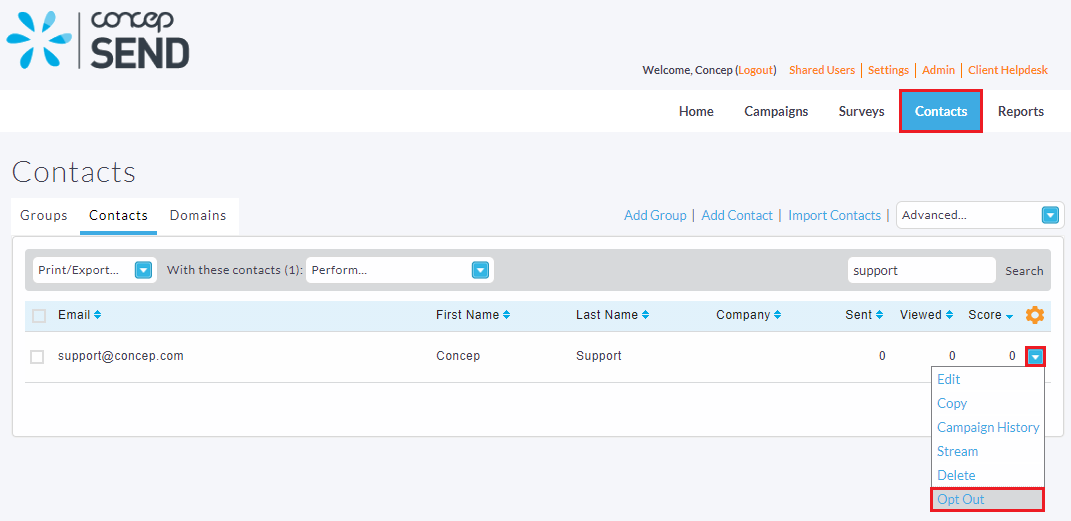
That will prompt you with a pop up just to confirm you'd like to opt out that contact, when you confirm the contact will be opted out and you will see a red strike through their name.
If you are an Admin user, you're able to opt out email addresses over the entirety of your Client or Group (not just your account). Navigate to the Admin > Activity > Opt Outs and from here, you'll need to click the Add Opt Out button, which will open a separate screen to add in your opt outs.
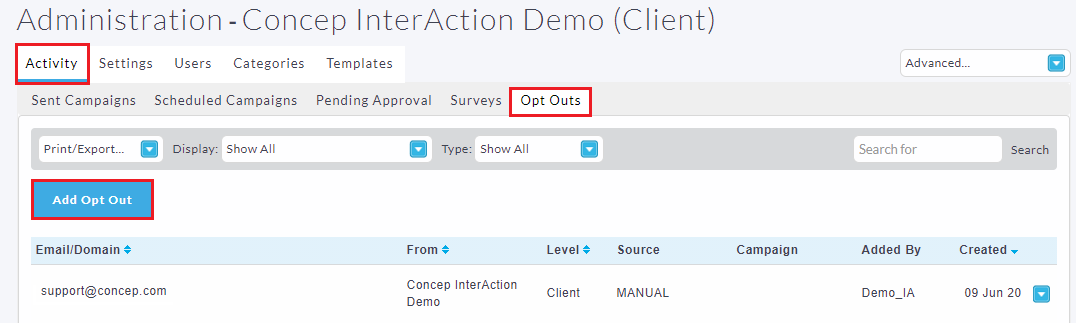
From here you should paste in the email addresses you wish to opt-out making sure they are separated by one per line, or with a semicolon. If you wish to opt out a domain, please contact our Support Team.
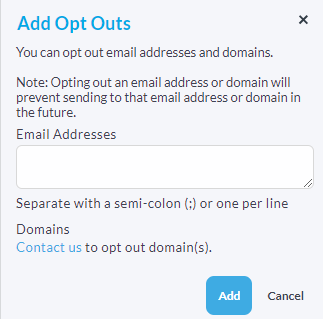
Please note: email addresses will have to be separated with a semi-colon (;) or one per line.
 |
With Admin rights, you can access a spreadsheet of all the opt outs under your group (if you are a group admin) or client (if you are a client admin). Exporting and adding filters makes it easy to manipulate the data to get the information you need. Navigate to Admin > Opt Outs > Print/Export > Export to XLS |
Comments
0 comments
Please sign in to leave a comment.