There are many different ways to find a contact in your Send account. You can either create a Custom Report , Advanced Search bar or simple search under the contacts tab.
If you wish to create a Custom Report you will have to navigate to the Reports tab from your home page and then click Custom.
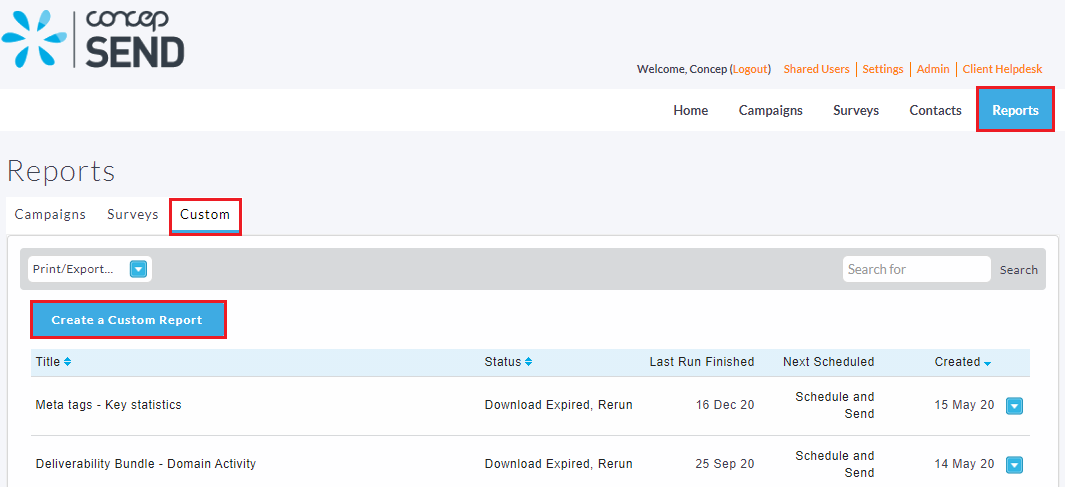
From there, click Create a Custom Report which will bring you to a page of reports that can be used a a base for the data you are looking to gather. I would recommend for you to select Contacts Activity as a base configuration which will allow you to locate the contact that you wish to find.
If you have admin rights you will be able to run this report across all of your user accounts.
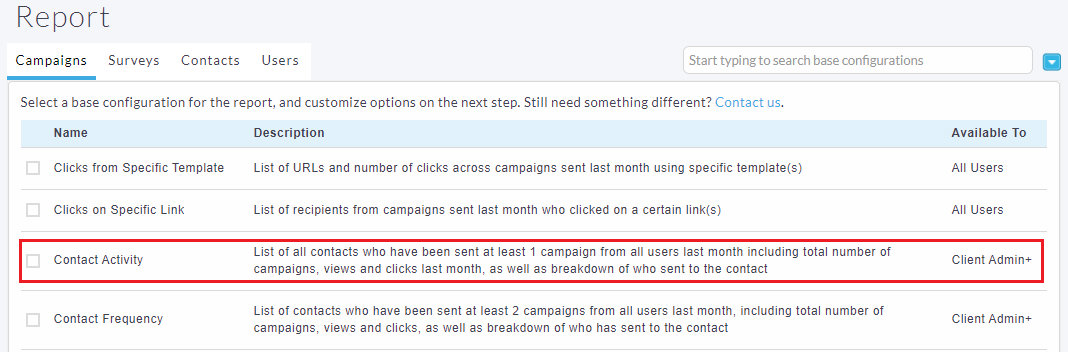
Please note that for the conditions, you will have to add an additional set that will contain a part of the email address that you want to locate. This can be located after selecting the report and clicking Continue to Confirm and Run and selecting Edit next to Conditions.
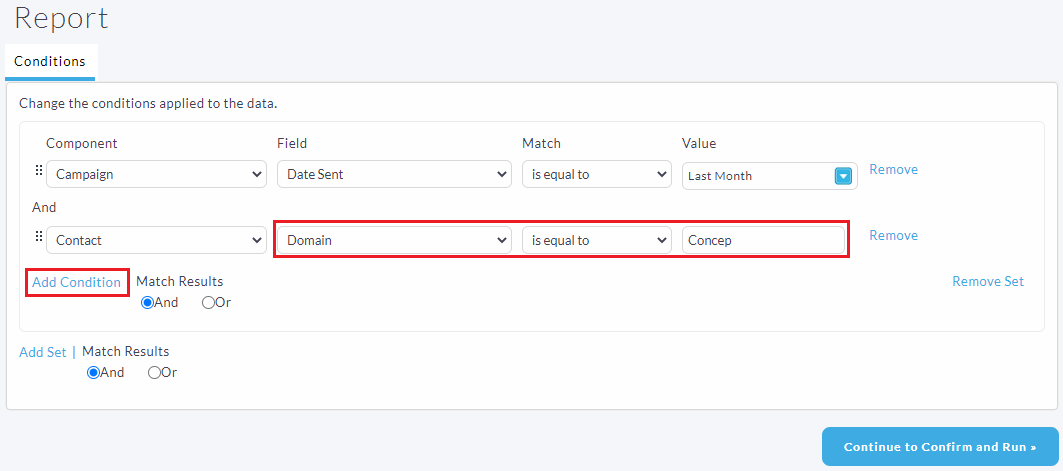
After you have done that and you have you can click Save and Run and your report will be ready for you to view it.
Alternatively, by navigating to your Contacts tab and clicking the Advanced from the drop down arrow and selecting the Advanced Search option, you are able to run an advanced search based on fields and information held in contact profiles.
Once you have selected your conditions by clicking Run Search, you will be provided with a list of contacts that matches the criteria that you have set.
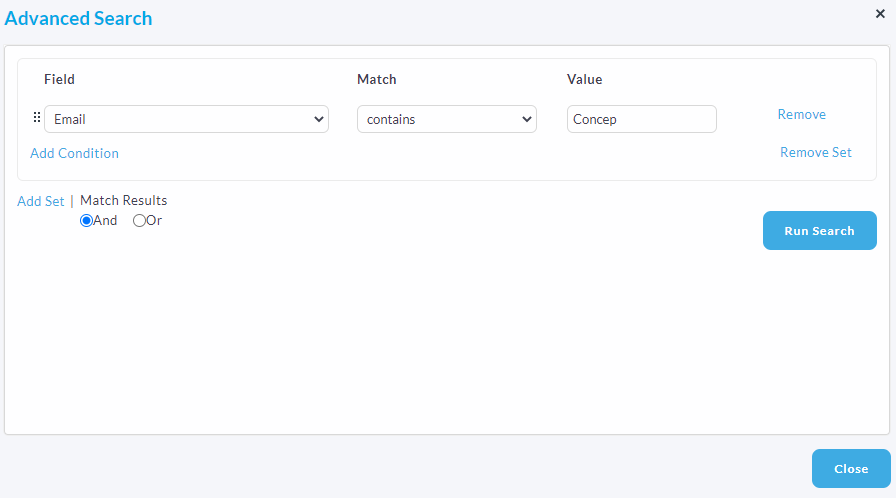
 |
With your admin rights, you have the ability to search for a specific email address across all user accounts and clients. To do so, please navigate to Admin > Advanced Search > Contact Locator. |

Comments
0 comments
Please sign in to leave a comment.