Prerequisites
- Make sure your User Account has permission to access the Campaign section of your Microsoft Dynamics CRM.
Steps
1
In your Microsoft Dynamics CRM, open the main menu and click on the Marketing button. The page will reload and the blue navigation bar will be updated with the Marketing section. Click on Marketing and when the new menu opens click on Campaigns.
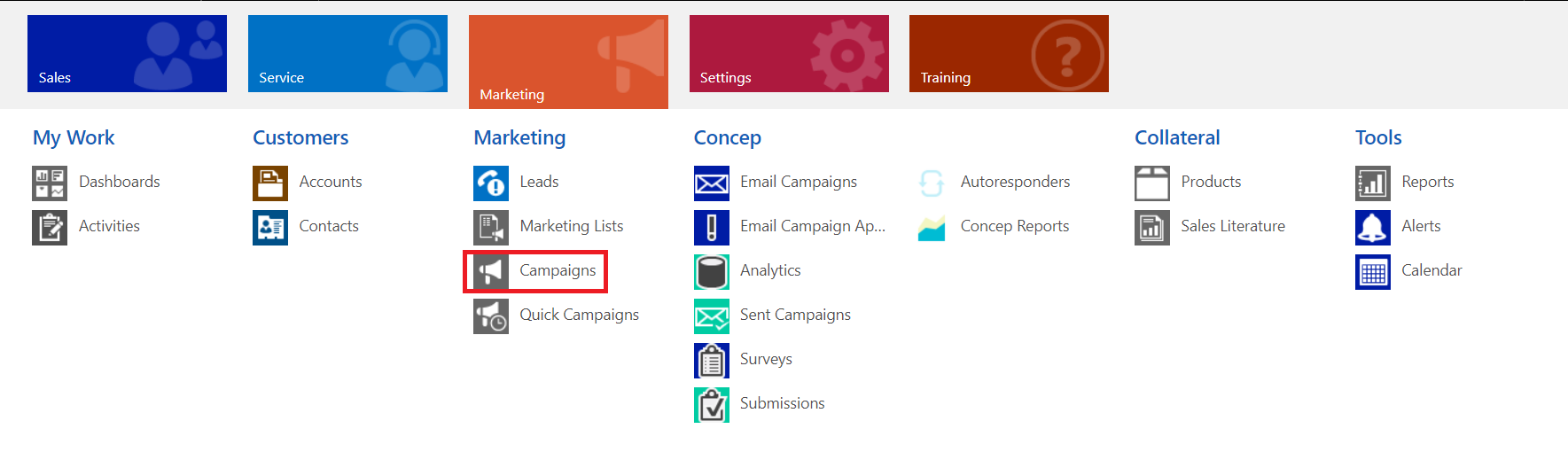
2
Find the Campaign your event is part of and select it. The page will then load with your Campaign data. Click on the drop down menu above your Campaign name and then Concep Report.
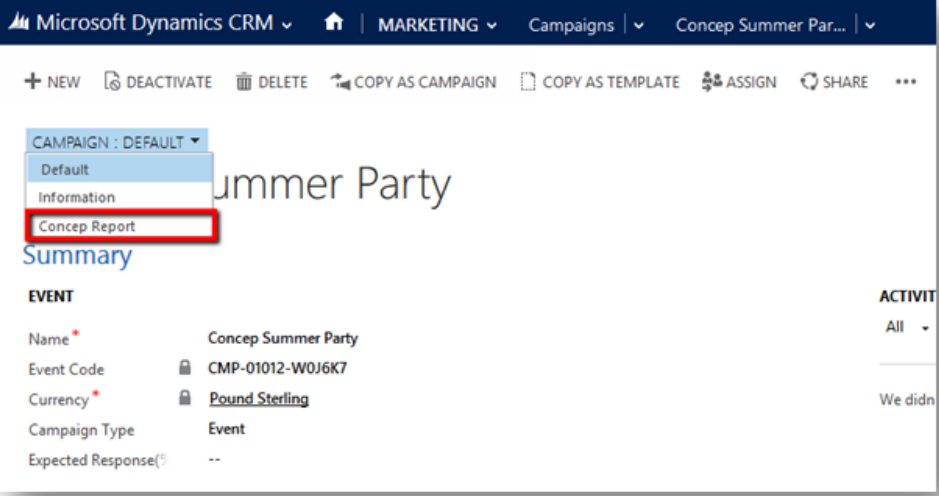
3
The page will then load the event report. At the top section, you will find the event registration status and a table where you can filter the invitees based on their status. At the bottom section you will have all the e-mail campaigns linked to that campaign and an average performance chart.
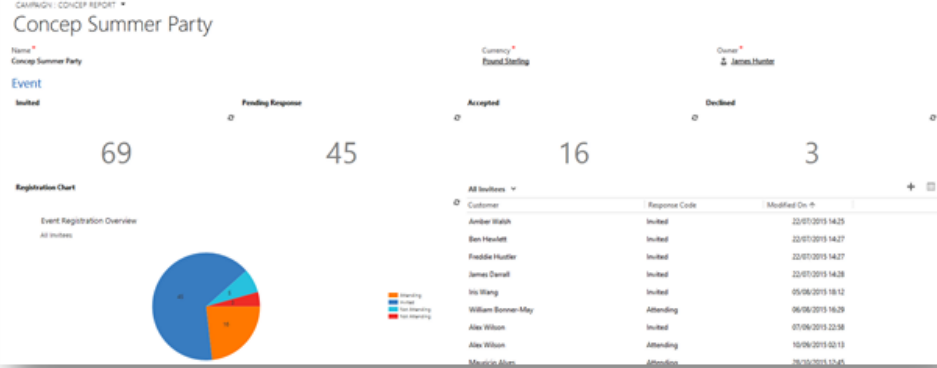
Important
- All the data provided in this view comes from fields and records in your Microsoft Dynamics CRM, which are populated by Concep Connector. Make sure your Surveys and E-mail Campaigns are mapped to a Campaign before deploying or sending it.
- To have the event statistics populated, your event registration form should be mapped to create campaign response.
Comments
0 comments
Article is closed for comments.