To customise your email reporting, you can create an Executive Summary which will provide you with additional insights. It's an easy way to collect and display key Campaign statistics in a static PDF/PNG file or online, which updates in realtime. You can also share this report with colleagues.
Click "Concep Reports" in the main navigation menu.
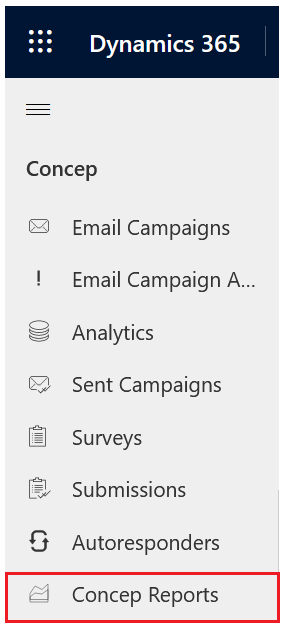
From here, select the Campaign that you want to create the summary with. Once inside the reporting for your chosen Campaign, you will be able to see the Advanced drop down menu. If you click into this, you will be able to select Executive Summary.
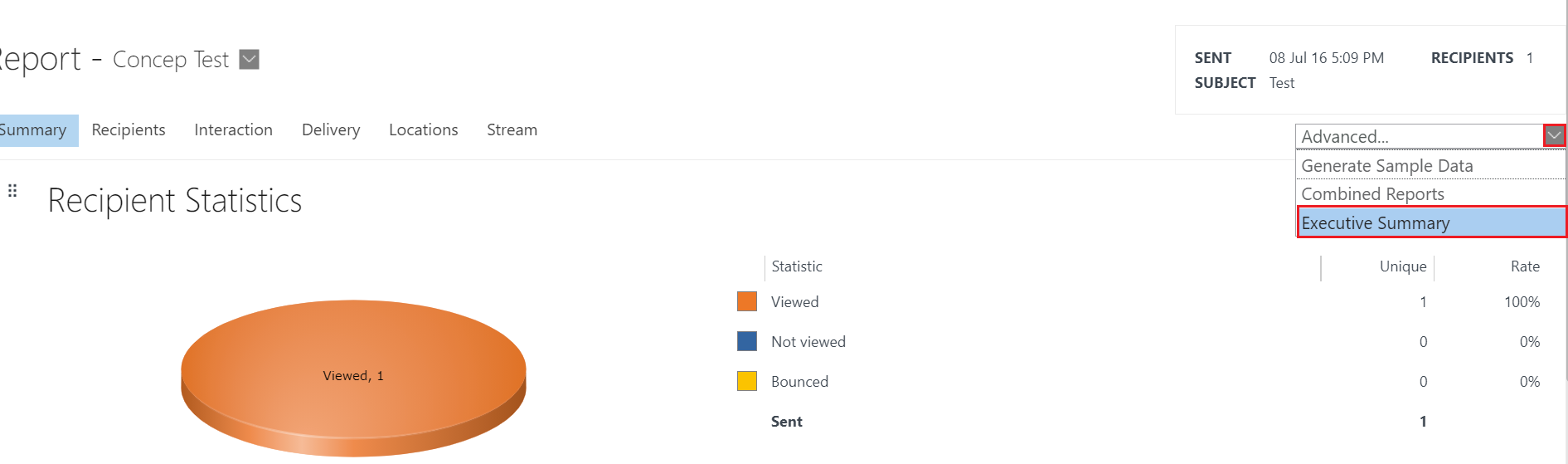
From there you can select which panels you want to include in your report, and therefore which statistics will be available to view. Once you have chosen, go ahead and click Create.
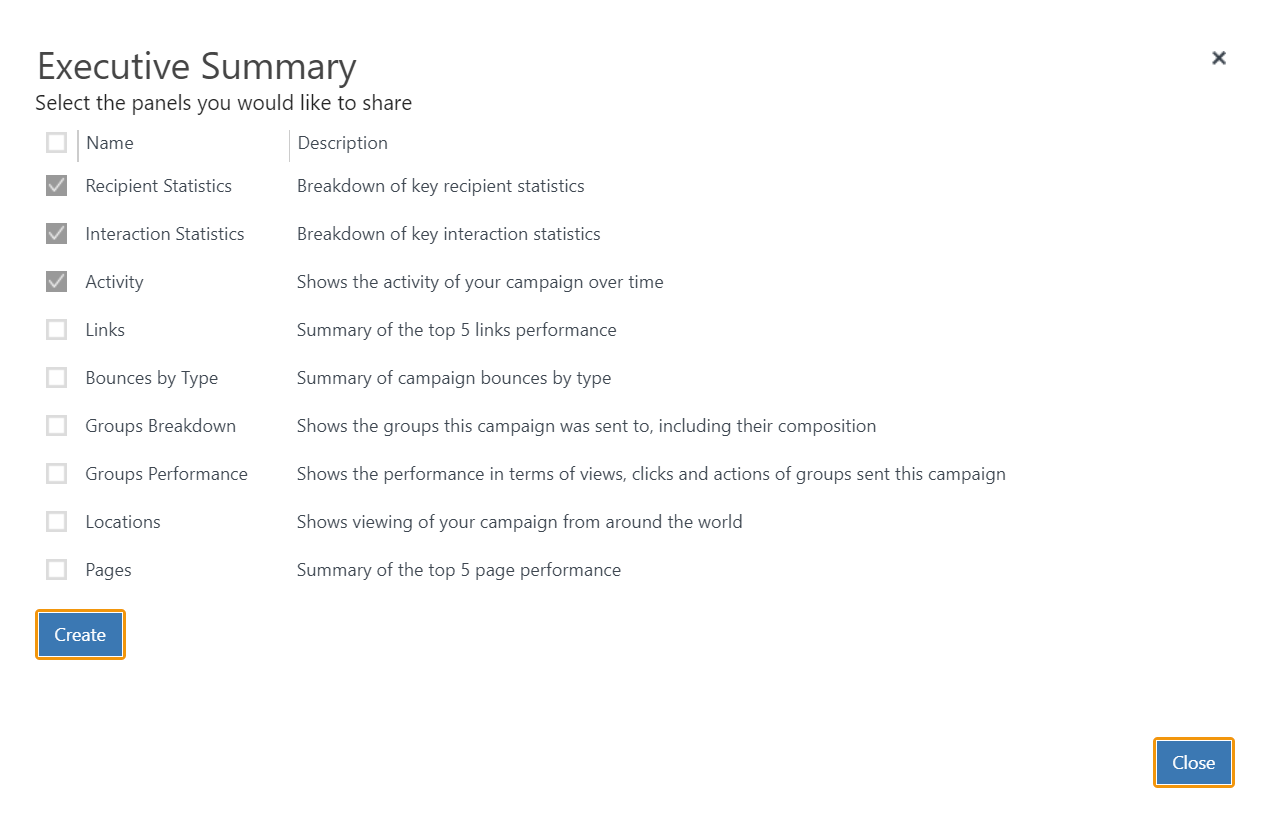
When created, you will be able to edit the text in the areas marked with red dashed lines to make notes and give your summary a different title if you wish.
You can also reorder the panels by clicking and dragging the dotted icon next to the name of the panels.
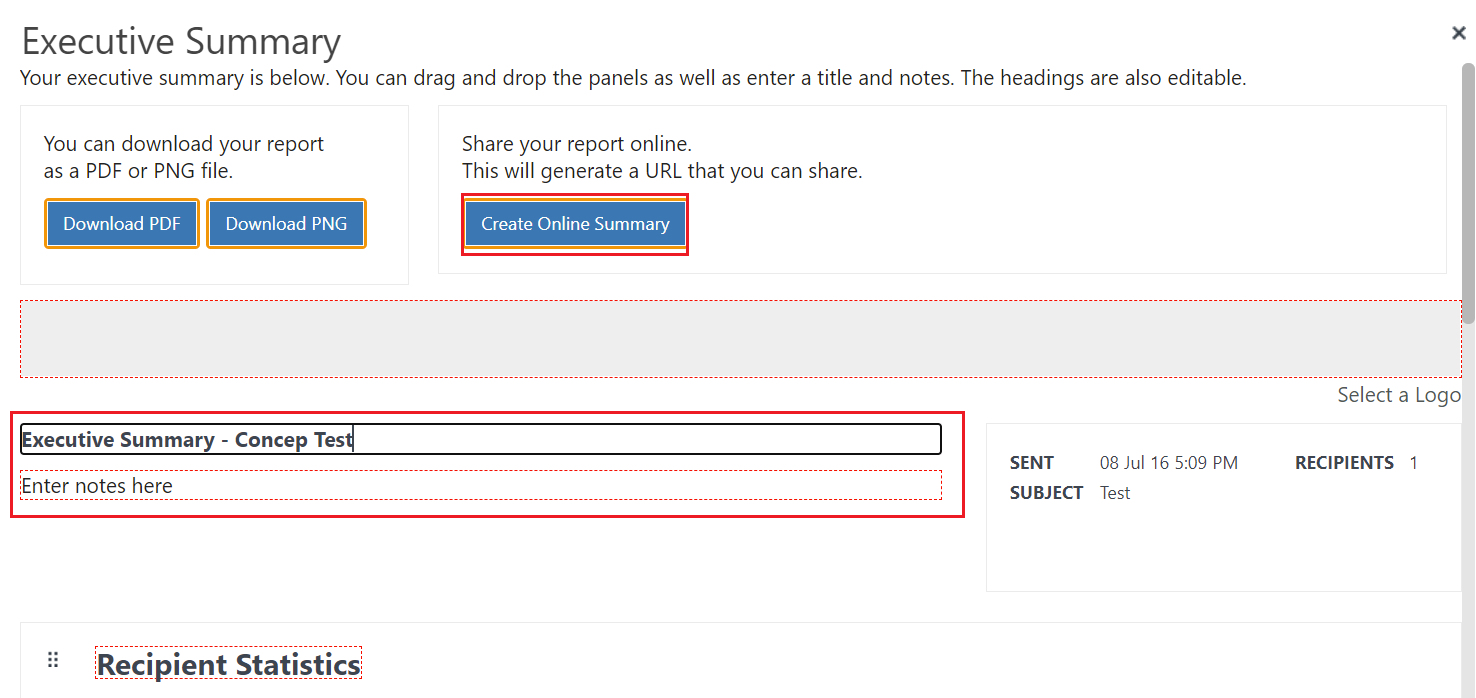
Once you are happy with the layout and the content of your Executive Summary Report, you can save it as a PDF file or as a PNG image, or click to view it online. Once chosen, the summary will download or open up in a new tab, dependent on your choice.
Clicking the Create Online Summary option will generate a URL for the report to view online and share to colleagues.
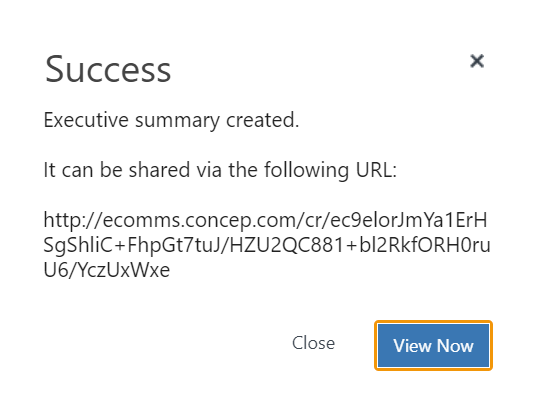

Comments
0 comments
Please sign in to leave a comment.