Prerequisites
- An Email Marketing Sender or Email Marketing Author security role assigned to your Microsoft Dynamics CRM user.
Steps
1. All your response-holding Surveys are stored on the Submissions page. To access it, navigate to the Marketing ribbon, and, underneath the Concep section, click on the Submissions button.
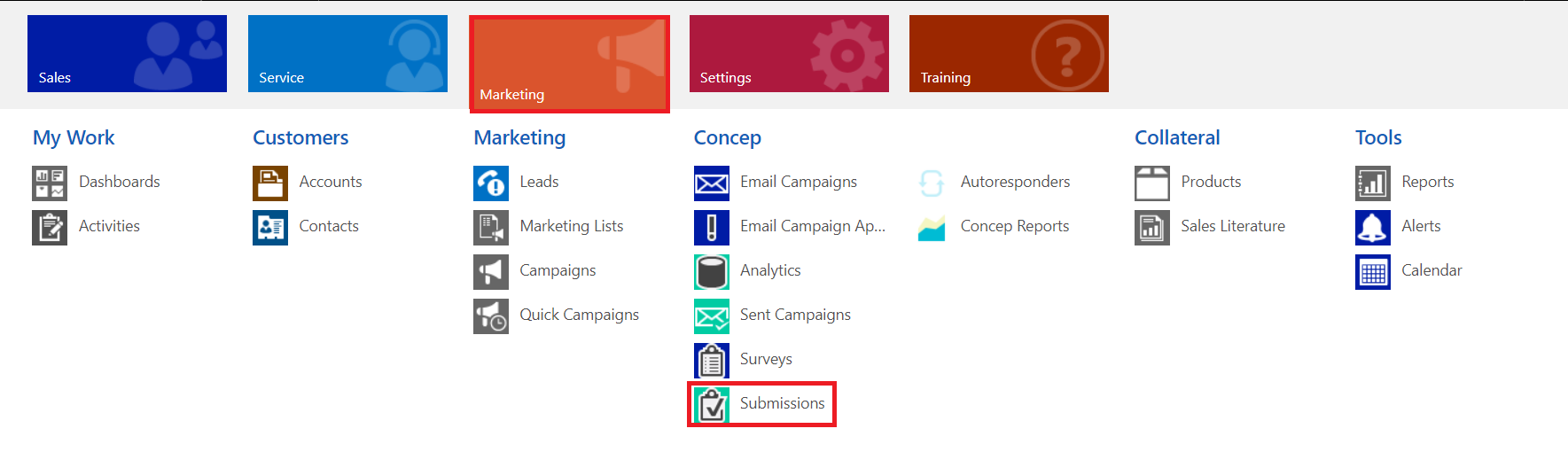
Important:
- Only Surveys with responses will be loaded in your CRM.
2. The page will display your Surveys in order of date sent. Double click on the Survey for which you want to see the report.
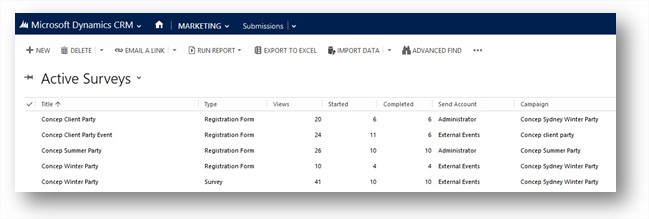
3. In this page you will find general information about your Survey including when you had the first and last response, how many views you had and how many people started and finished your Survey. You will also find a list of your Survey respondents.
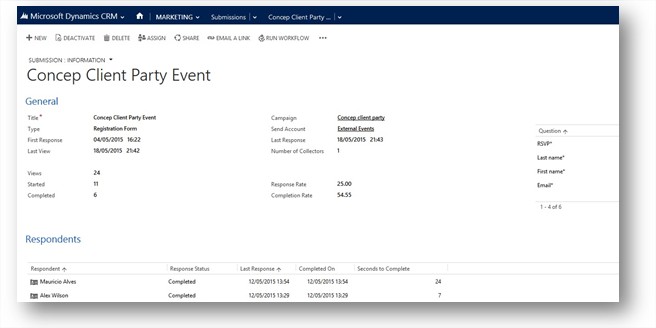
4. You can see a respondent’s answers by double clicking on their row.
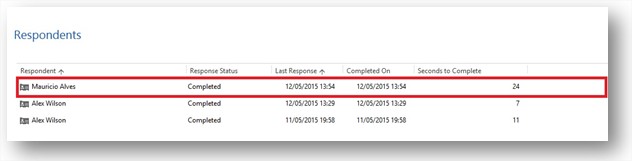
5. To access your Survey report, click on the form name to open the dropdown menu then click on Report.
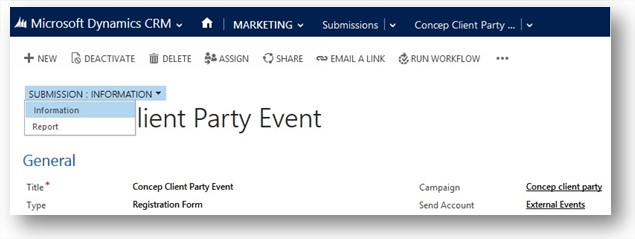
6. The page will reload displaying your Survey charts.
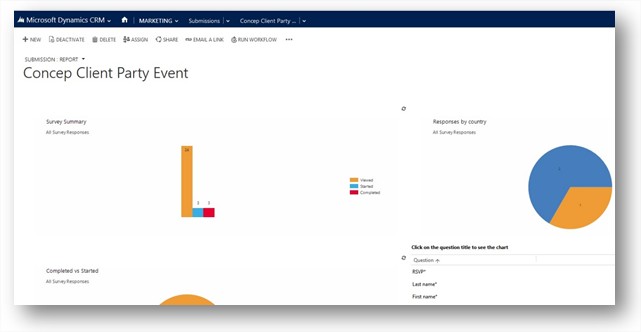
7. Double click on a question in the question grid to see its chart.
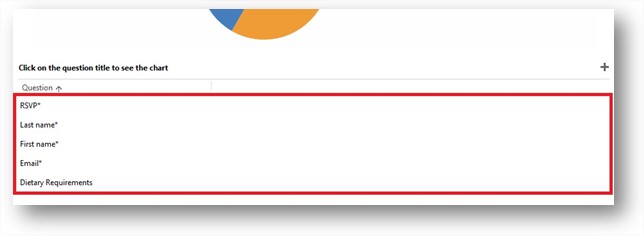

Comments
0 comments
Article is closed for comments.