A shared group is a group of contacts that has been shared by the owner of this group. This means that the group owner has chosen to share the group either with all users in the company/office or with certain user(s) so that they may also send Campaigns to those contacts.
Please note: Only the group owner can edit or delete contacts in a shared group, other users can only view and send to the group. Therefore, if a user has a contact in both their account and in a shared group they will be treated as two separate entities.
I also wanted to note that this also applies to bounces. If a contact that isn't included in a shared group bounces in a user account, it will only reflect in that user. However, if a contact in a shared group bounces, this will reflect in all the other accounts that the group is shared with. If you send a Campaign to a group shared with you, and the contact then bounces, this will record in the owner’s user account, they'll also be able to see all campaign statistics to that contact.
Shared groups are a great way to manage what lists your users send to, you could even go as far to use it as a central contact system. We can even switch off the ability for users to import contacts, meaning they'll only be able to select from the shared groups authorised by the admin.
To view all shared groups within your company/office:
- Click Contacts in the main navigation menu.
- Click the Groups tab.
- Click the Shared Groups sub-navigation item.
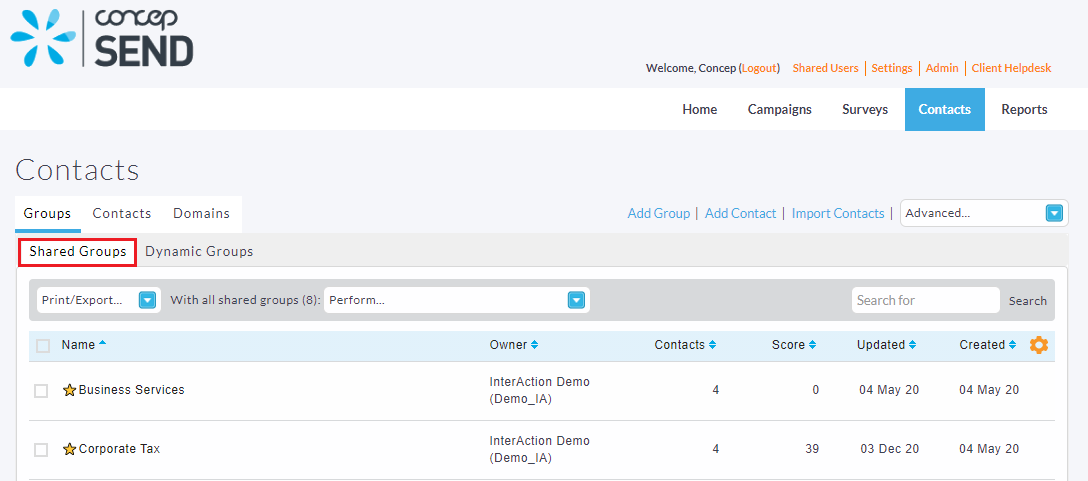
To send Campaigns to a shared group:
- Go to the Recipients step of an in progress Campaign.
- Click the Groups tab.
- Click the Shared Groups sub-navigation item, and select the groups you wish to send to.
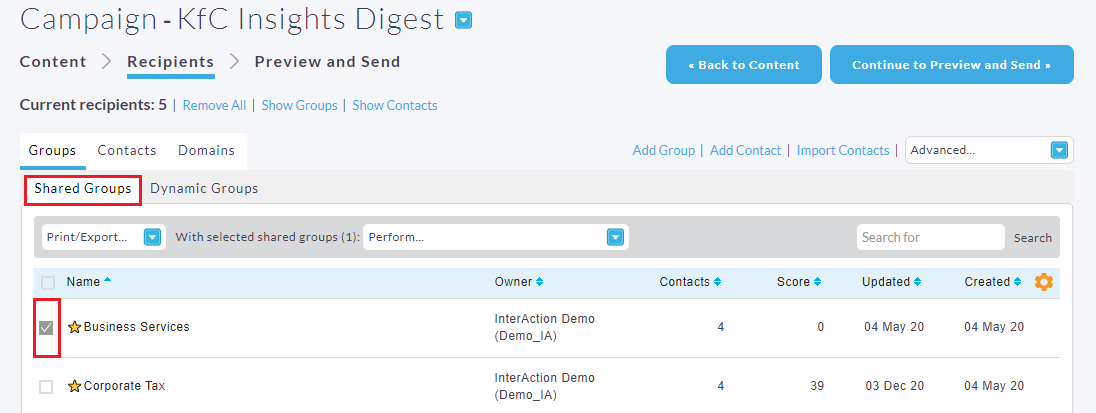
If you require any further information, please view the articles below for more information on how the sharing process works or feel free to contact our Support team.
Comments
0 comments
Article is closed for comments.