Access a group from the Contacts section or the Recipients step via the Groups tab.
Once you have located the group, click the drop down arrow to the right of the group to edit its details:
- Copy to - copy the group to a specific user account
- Rename - rename the group
- Sharing - share the group with an individual user or all users in your company
- Export Contacts - export the contacts within the group as a CSV or XLS file
- Update Email Format - update the email format to be HTML or Plain Text for all contacts in the group
- Update Contact Field - update the data stored in a specific contact field for all contacts in the group
- Reset Delivery Status - reset the delivery status for all contacts in the group
- Delete Contacts - delete all contacts in the group, and choose whether or not contacts stored in other groups should also be deleted
- Delete Group - delete the group (contacts stored in at least one other group will not be deleted)
- Campaign History - view the Campaign history of that group i.e. the Campaigns that have been sent to this group
- Composition - view a report of the group to see usable, bounced and opted out contacts
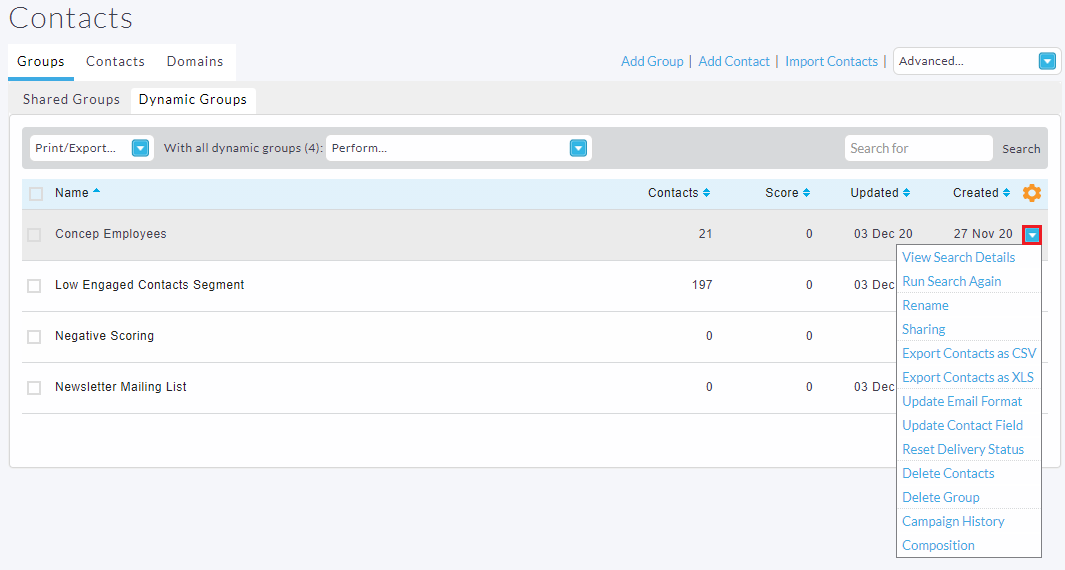

Comments
0 comments
Please sign in to leave a comment.