You may want to track traffic from a Campaign to your website.
Once you have taken your tracking code and added it to your website (see Example 1), you will be able to generate custom tracking URLs to insert into Campaign content. Once the Campaign is sent, any recipient click on these links will be tracked within Google Analytics.
Example 1
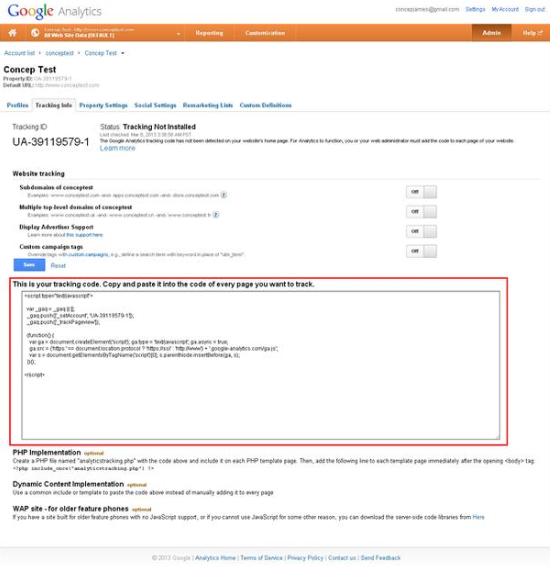
Use Google’s URL Builder to set up a custom tracking URL:
http://support.google.com/analytics/bin/answer.py?hl=en&answer=1033867
In Step 1 you will need to enter the Website URL to which you wish to track clicks.
Then in Step 2 – at a minimum – these custom tracking URLs will require the Campaign Source (utm_source), Campaign Medium (utm_medium) and Campaign Name (utm_campaign) parameters (see Example 2).
Example 2
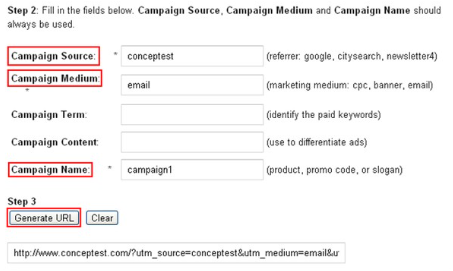
Once the custom tracking URL is generated, it can be dropped into your Campaign content in the campaign editor, preferably via the Create Link > URL option.
Within Google Analytics, the website’s traffic from these links can be found in two places:
- Reporting > Traffic Sources > Sources > All Traffic > Sort by Source/Medium in the right-hand side data view (see Example 3).
- Reporting > Traffic Sources > Sources > Campaigns > Sort by Campaign in the right-hand side data view (see Example 4).
Website visits typically take 1-2 hours to propagate, in exceptional cases up to 24 hours.
Example 3
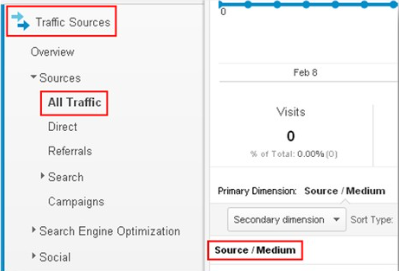
Example 4
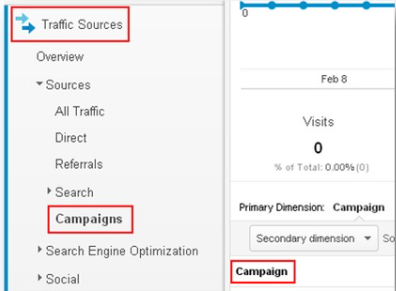

Comments
0 comments
Please sign in to leave a comment.