| 1. | What is the Activity Report and how can it help? |
| 2. | How do you implement it? |
| 3. | Understanding the report |
Would you like to receive a customised report of your recent campaigns straight to your inbox? Knowing which campaigns are most successful and in which areas can help you shape your content to increase engagement across the board.
The Activity Report is a system-generated email which can be configured to be sent to you and others on your team, letting you know the key statistics of recent campaigns.
What is the Activity Report and how can it help?
The Activity Report is an automatic notification email which does exactly what it says on the tin - a breakdown of your recent campaigns' key activities. Having bitesize reporting data sent to you periodically can help you easily keep track of your campaigns' performance.
Instead of clicking into your Reports in Concep, this automatic email will deliver the data straight to your inbox. The Activity Report is really useful to understand which campaigns you have out there that continue to get engagement from people.
How do you implement it?
There is a setting that can be turned on (and off!) in your account called 'Activity Reports'. You will need to navigate to your account's settings and type 'activity' into the search bar for this to appear.
Alternatively, get in touch with us at helpdesk@concep.com and we will be able to set this up for you.
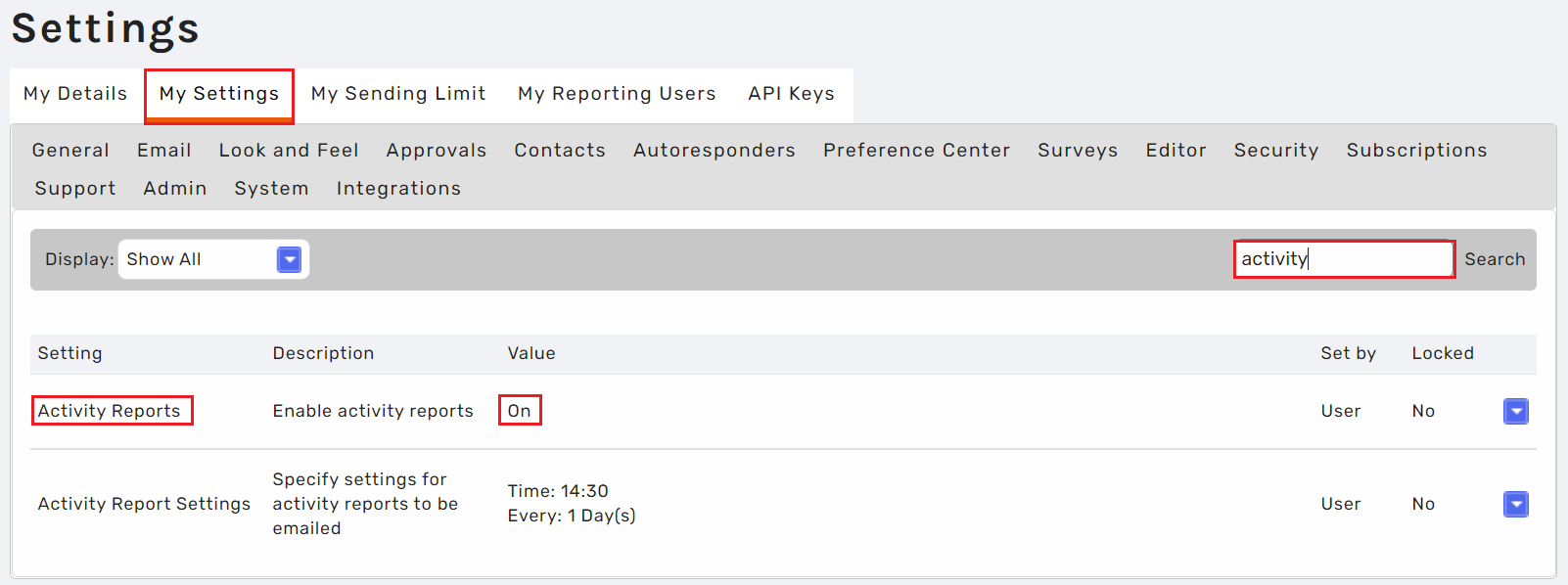
Once you've turned this on, you can go to edit the second setting, 'Activity Report Settings', in order to control how often you would like to receive the report, and which campaigns will be included in it. Depending on how many emails you send, you could have an Activity Report sent to you once a week, or schedule it monthly for you to review!
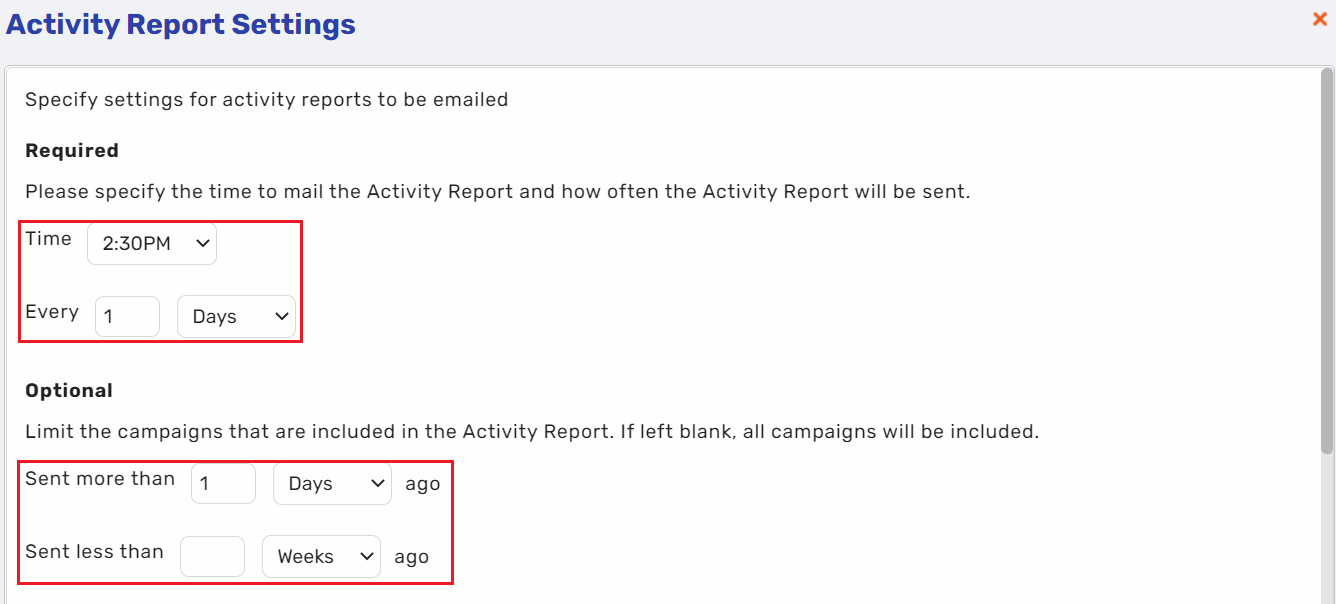
You can also decide which email address(es) receive this report. You can send the same report to multiple people by typing in your addresses and inserting a semicolon between each one.
It's possible to have an Activity Report sent to you from more than one Concep account as well - such as one from your marketing account on Monday, one from your events team on Wednesday, etc.

Finally, you're able to select which type of activity you’d like to see be reported on by either going with the default option 'All Activities', or clicking on 'Select Activities'.
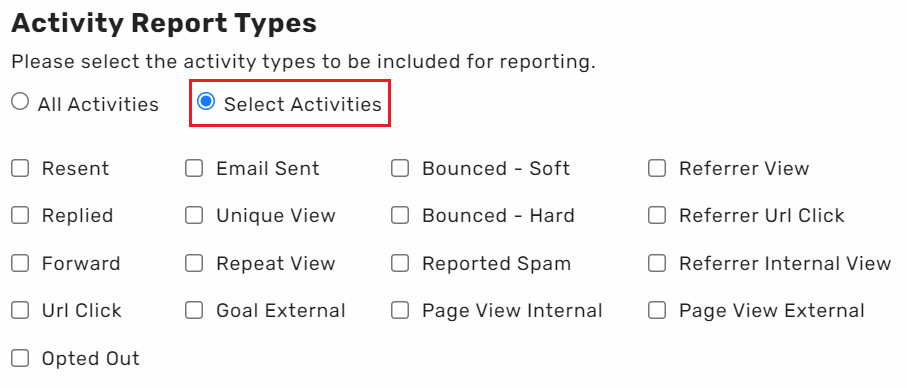
For example, you could pick to only see reports on the number of URL clicks and views, or you could measure bounces and opts outs.
The report provides you with a snapshot of your recent campaigns and their highlights. Understanding how your recipients are engaging with certain emails can inform you how best to structure your campaigns going forward.
Understanding the report
When the report lands in your inbox, you will be able to see the campaign activity for the campaigns sent within your designated timeframe. You will firstly see the list of recently sent campaigns, and then each will be broken down in turn. There will be a total number of 'events' for all of the listed campaigns - this indicates the total number of views/clicks across all of the specified campaigns.

Here, you can see the total numbers of recipients, views, clicks, replies, etc. for this campaign. Rates and percentages will be available for each value you selected, so you'll be able to view the totals in one simple table.
You are then met with a list of the recipients who engaged with this campaign on that day and at what time.
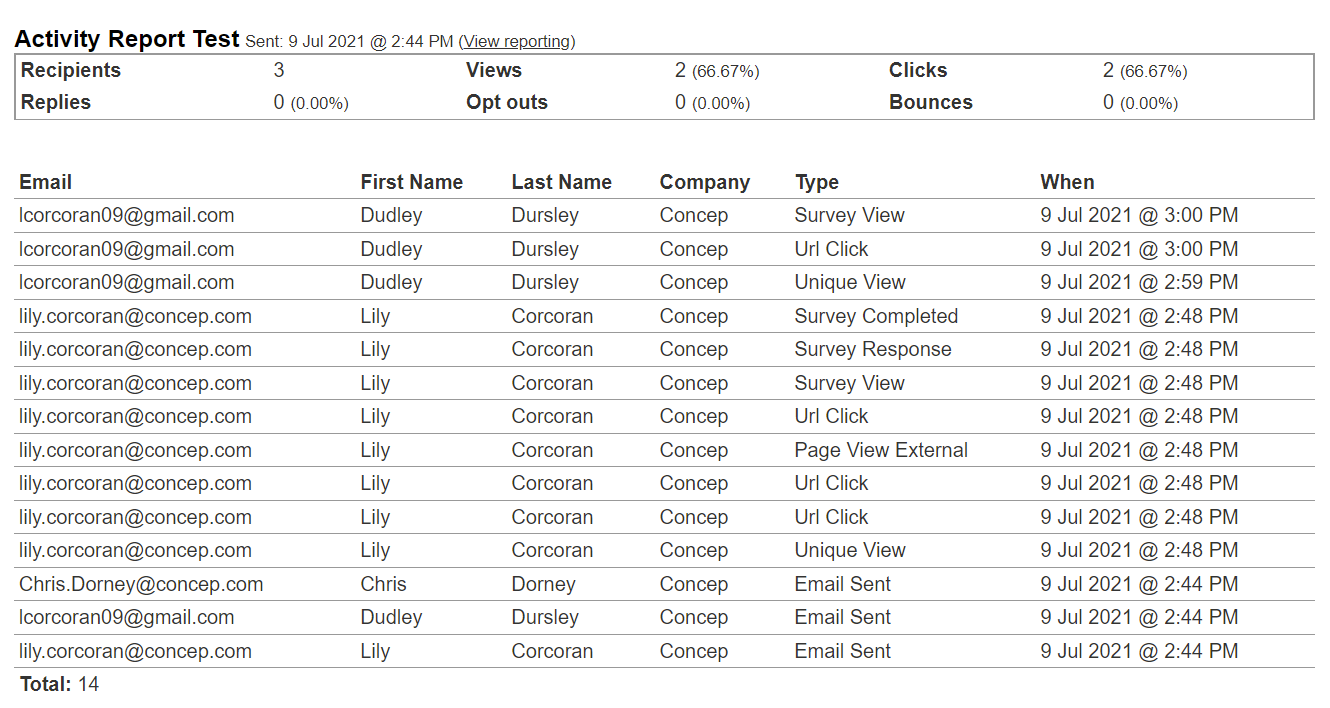
You can select 'View reporting' to access the campaign report in Concep. This will bring up the full campaign report in your account (even if it was not you who sent this particular campaign), and you will have access to all of the reporting data in Concep.
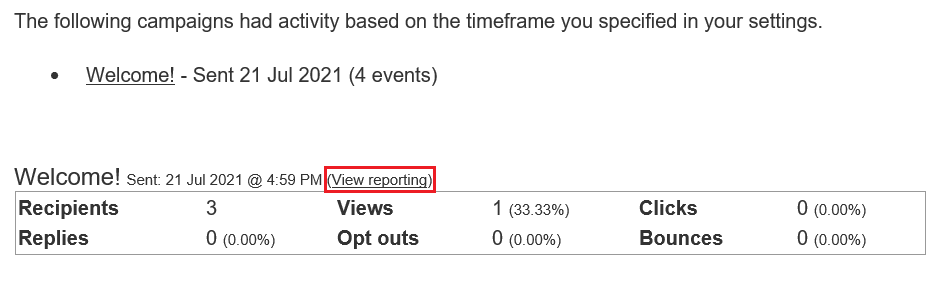
If you'd like to have a breakdown of all the reporting terms, such as 'unique view' and 'repeat view', be sure to check out this article!

Comments
0 comments
Please sign in to leave a comment.