An Executive Summary provides you with an an easy way to collect and display high-level key survey statistics in a PDF document or online. The online summary can be updated when there are any changes in the report statistics.
To create the summary, navigate to the Reports tab in the main navigation menu
Click the Surveys tab, and then click into your survey
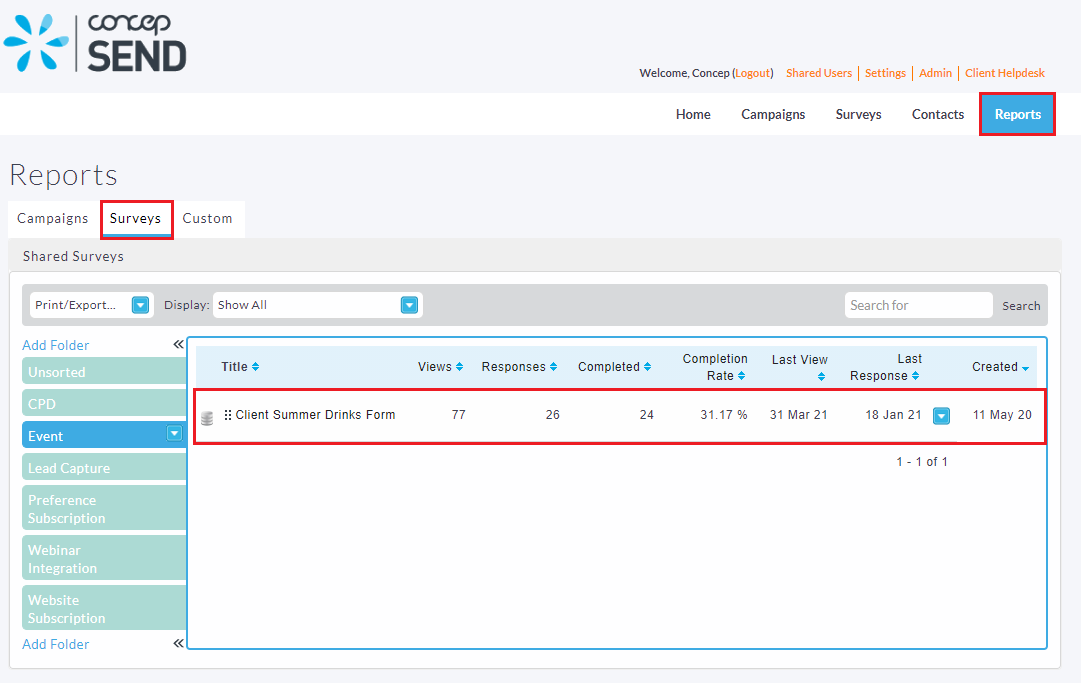
Navigate to the Advanced drop down menu and select Executive Summary
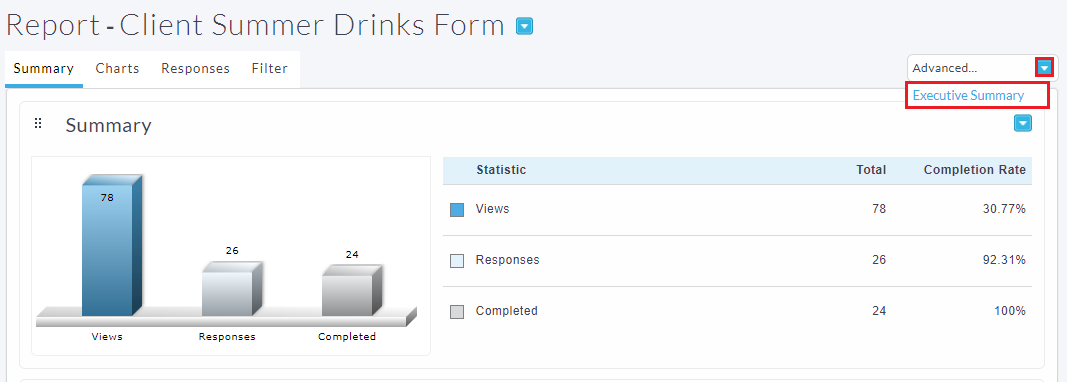
An Executive Summary pop-up will appear where you can select the panel(s) you wish to include in the summary, and then click Create. Please note that these panels vary depending on your survey questions and your contacts or contact groups.
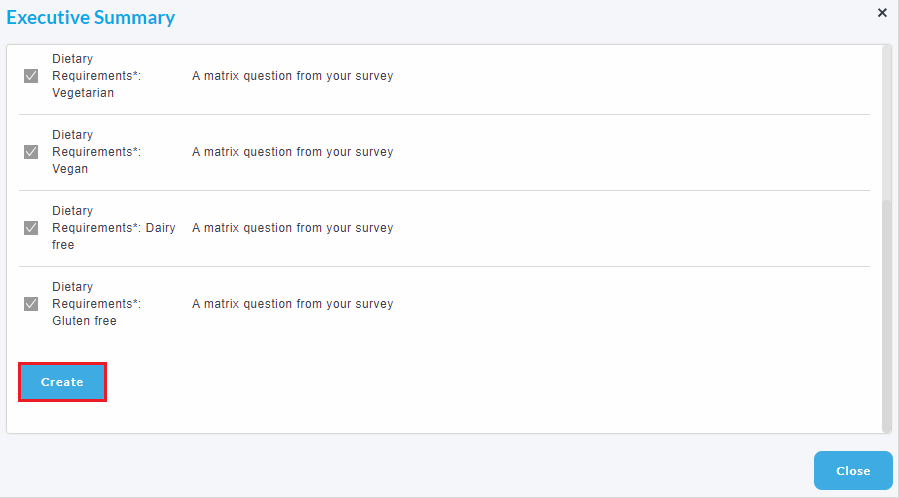
This will create your Executive Summary. Some of the edits that you can make to the summary include:
- Changing the headings of the panels by clicking in the areas indicated by red dashed lines
- Click and drag the 6-dots-icons to change the order of the panels presented in the summary
- Add a logo by clicking the Select a Logo link at the top of the summary
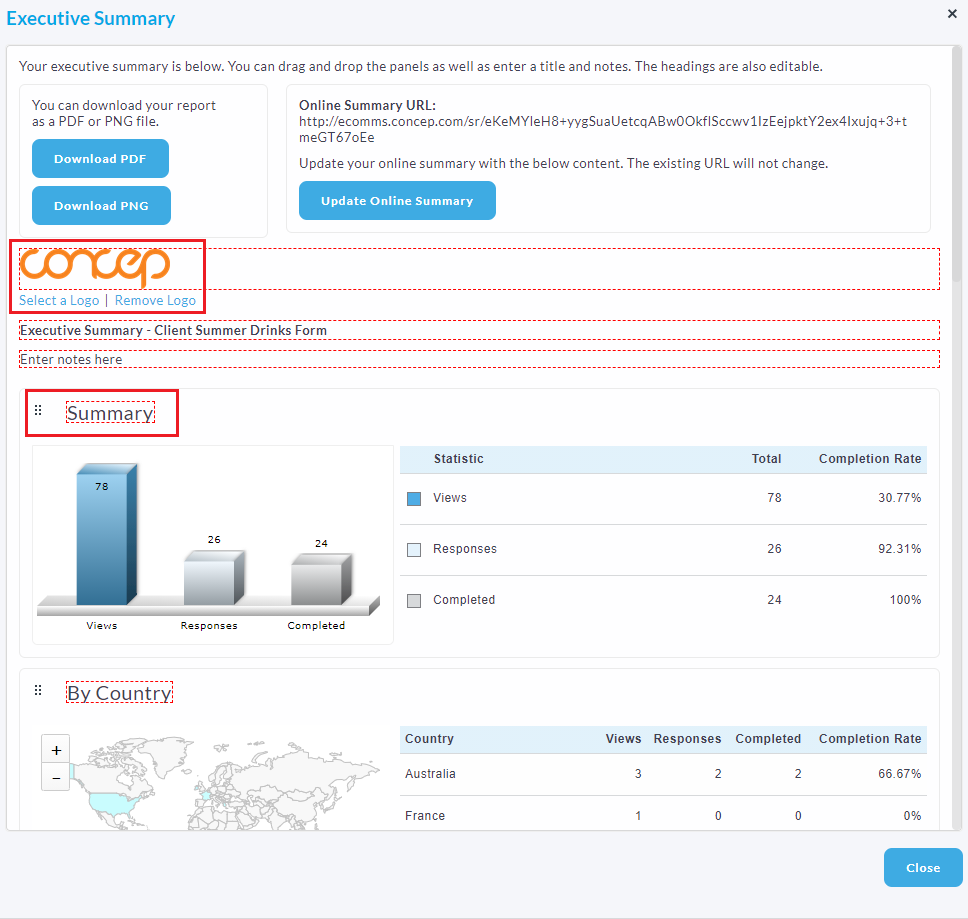
Once you are happy with the content and layout of the summary, you can either download the Executive summary as a PDF document or PNG document.
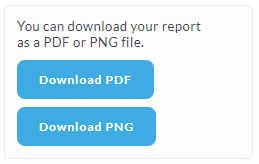
Alternatively, you could Create an Online Summary, which generates a dynamic URL for the report that is updated whenever the report statistics change.
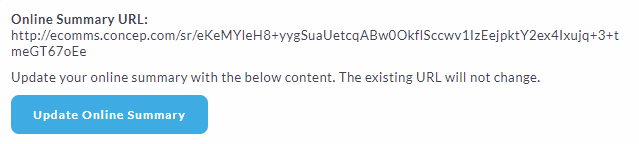

Comments
0 comments
Article is closed for comments.