Have you noticed you're not getting a lot of engagement from a certain contact every time you Send?
This could be reflected in all contacts of that domain so it's worth running a report for Domain Engagement to see which client may need to add you to their allow list.
Please note: you will need to be an Admin user to run this report across all user levels.
This article will show you how to create a custom report that pulls data for the most (and least) engaged domains.
To create:
- Click Reports in the main navigation menu.
- Click the Custom tab.
- Click the Create a Custom Report button.
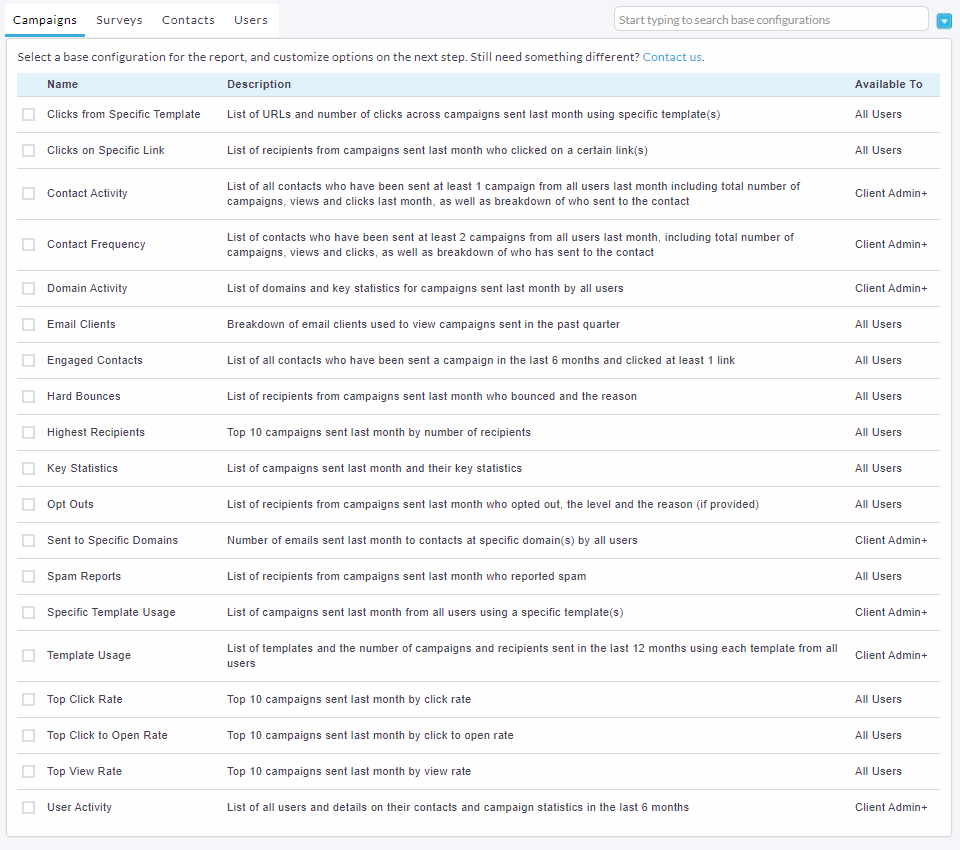
- Select the base configuration Domain Activity.
- Using the Conditions field you can amend the time frame for your report.
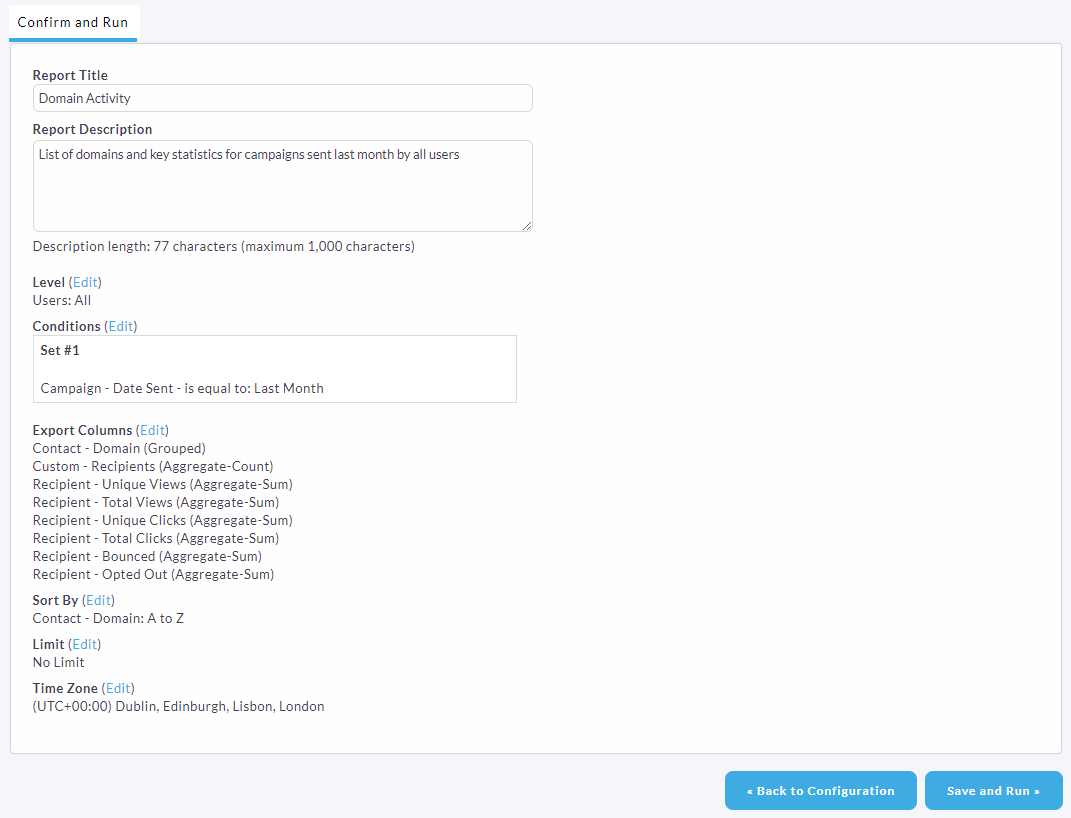
- Click the Save and Run button.
- Your custom report is now running. After the report is complete, you will be able to download the CSV file. Note all custom report results will be available to download for 7 days before they are automatically deleted from the system. You can download and save your results before then, or you can run the report again later at any time.
- Optionally tick the box and click the OK button to have the report emailed upon completion.
![]()
Concep recommends that you schedule this report to run once a quarter so you can keep on top of any domain blockages.
By sorting the 'Recipients' column from highest to lowest, then putting a filter on the Unique views column to show only 0 views, you can see if there are any blockages on domains you are regularly sending to.
For more information on Custom Reports click here.

Comments
0 comments
Please sign in to leave a comment.