First of all, upload the code
From the home menu, navigate to Templates > Create a Template > Enter a title > Create a template using the classic HTML builder.
There are 5 options to choose from when selecting a source for the code to then be used in your email template.
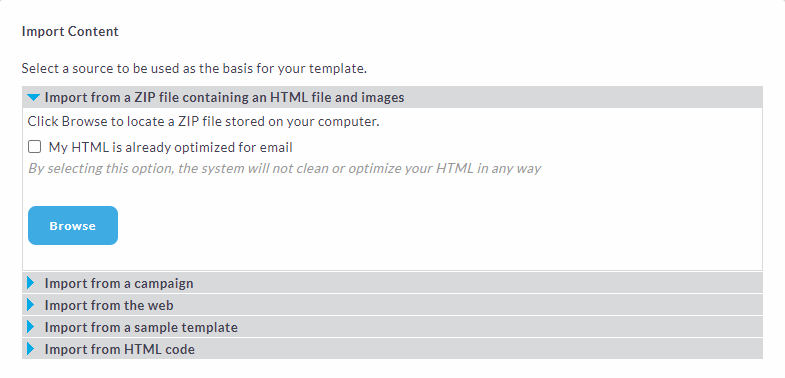
Import from a ZIP file containing an HTML file and images
This enables you to import from a zip file containing the HTML and images for the template. Any images found are automatically hosted by Send for use on the template and any campaigns built using it.
Import from a campaign
This allows users to choose to create a template from a sent campaign in the account. This allows for granular changes to be made based on an existing campaign's HTML that may be used for other purposes. For example you may wish to enable or disable content areas to give more or less control to those users using the template, by locking down or freeing up certain content areas.
Import from the web
You can use this function to build a template based on the HTML found on a website. You're advised to make adjustments to the code to ensure the template isn't too wide as webpages will be typically wider than an email. As a guide we recommend a template to be no larger than 650 pixels wide.
Import from a sample template
Load a sample HTML template
Import from HTML code
Use this option to create a template based on code pasted into the HTML area. Any images hosted elsewhere will be automatically saved into the Send system.
Control Content
You are then presented with the full structure of the code inserted into the system that you can change using the editing toolbar. Once you are happy with the content click Continue To Define Areas to define the content areas and options available to campaign builders.
Define Editable Areas
You will then need to define the areas within the template that you would like to be able to edit when you are in the campaign creation stage.
When you create a campaign the areas that you can change are highlighted by a dashed red line and here is where you define these.
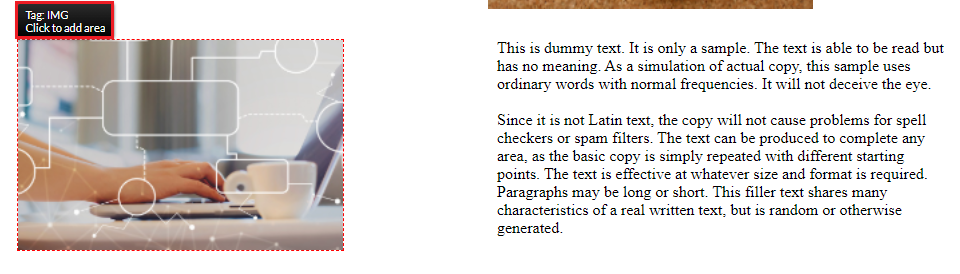
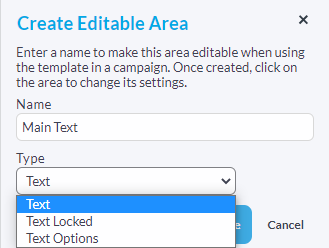
Text - Unless restricted, users will be able to enter any content they want in this area.
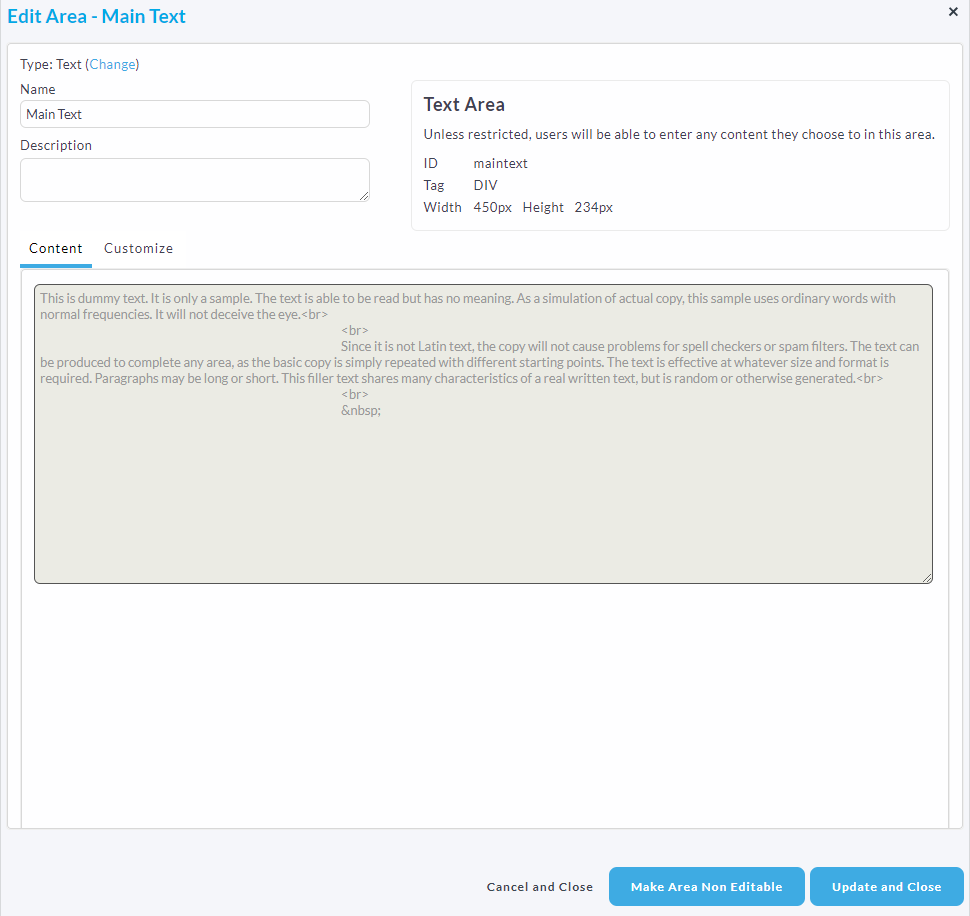
Force Uppercase,
Strip HTML,
Allowed Tags,
Banned Tags,
Area width and height
Image width and height
Text Locked - Users will not be able to edit this area. This area can be changed without affecting any sent or in progress campaigns.
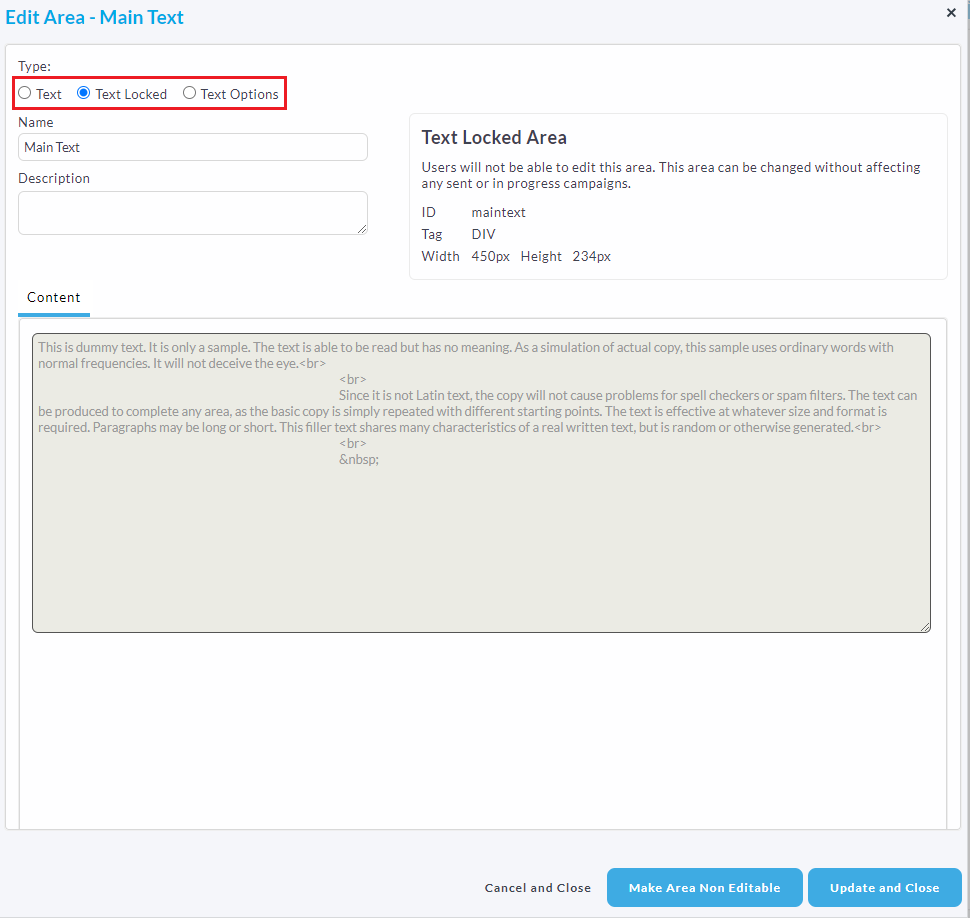
Text Options - Users will only be able to select from a predefined list of content to use in this area. When they click on the area the options will appear in the watermark selector.
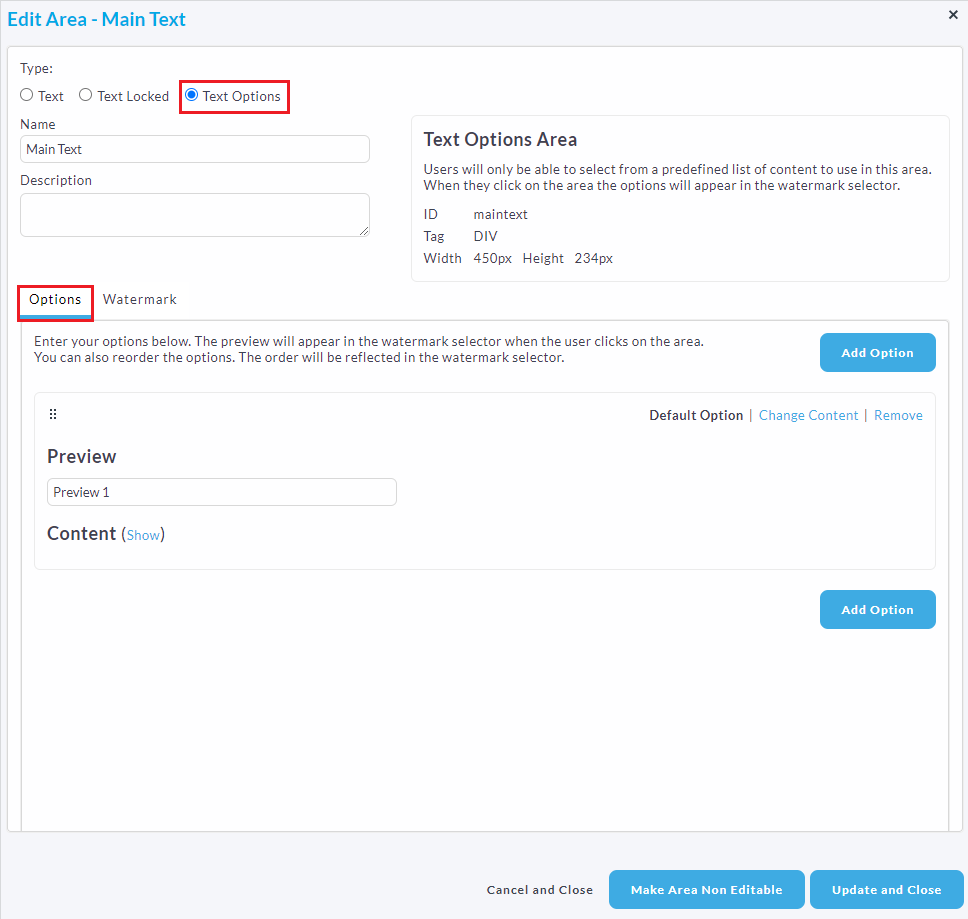
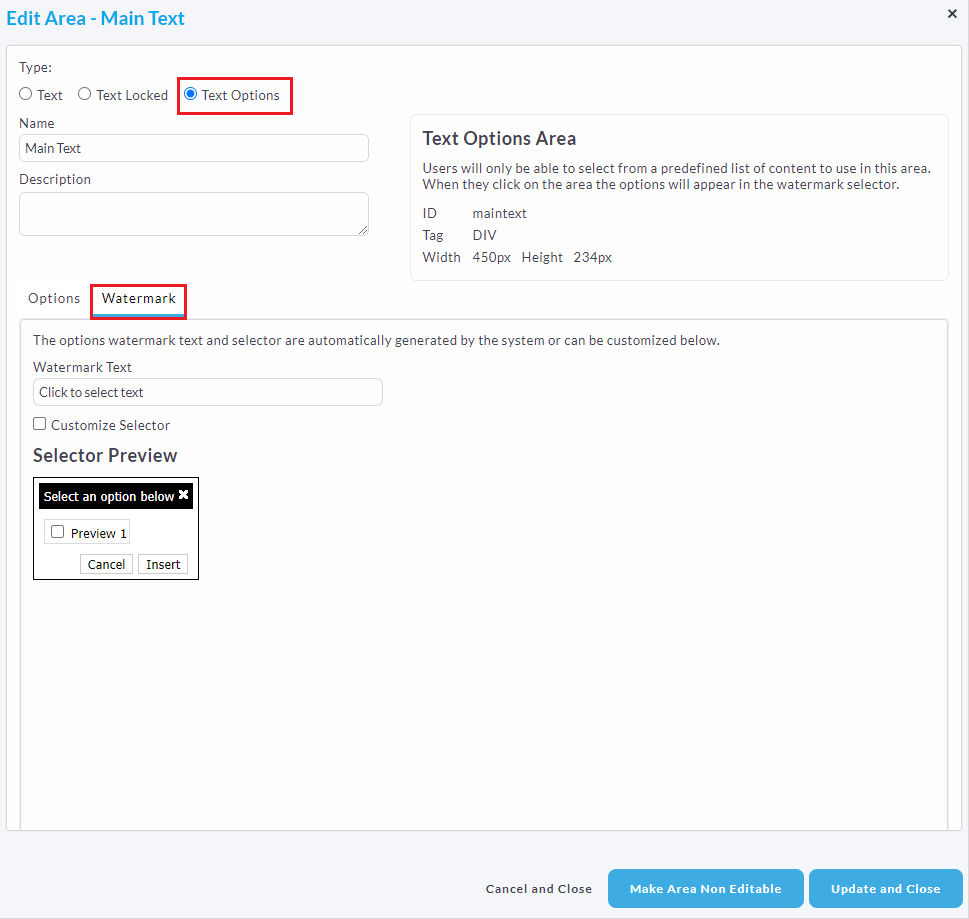
Preview and Save
Here the system will show you your template confirming the design for you to view. Once you are happy click the "Save Template" button to finish the template, making it available for campaign creation.
If you would like to then share the template follow this article.
Please note: Only drag and drop templates are mobile responsive. The standard template builder does not support mobile responsive templates.
Drag and Drop Mobile Responsive Templates
We have plenty of different articles on our templates, including our Drag and Drop mobile responsive guides. Click here to navigate to the template section.

Comments
0 comments
Please sign in to leave a comment.