The Template builder provides six different areas of content that you can use to create a Drag and Drop Mobile Responsive template.
Clicking the Add Content button will open up all of the content areas along with the Template and My Blocks section. For more information about Template blocks and My Blocks, click here.
Container
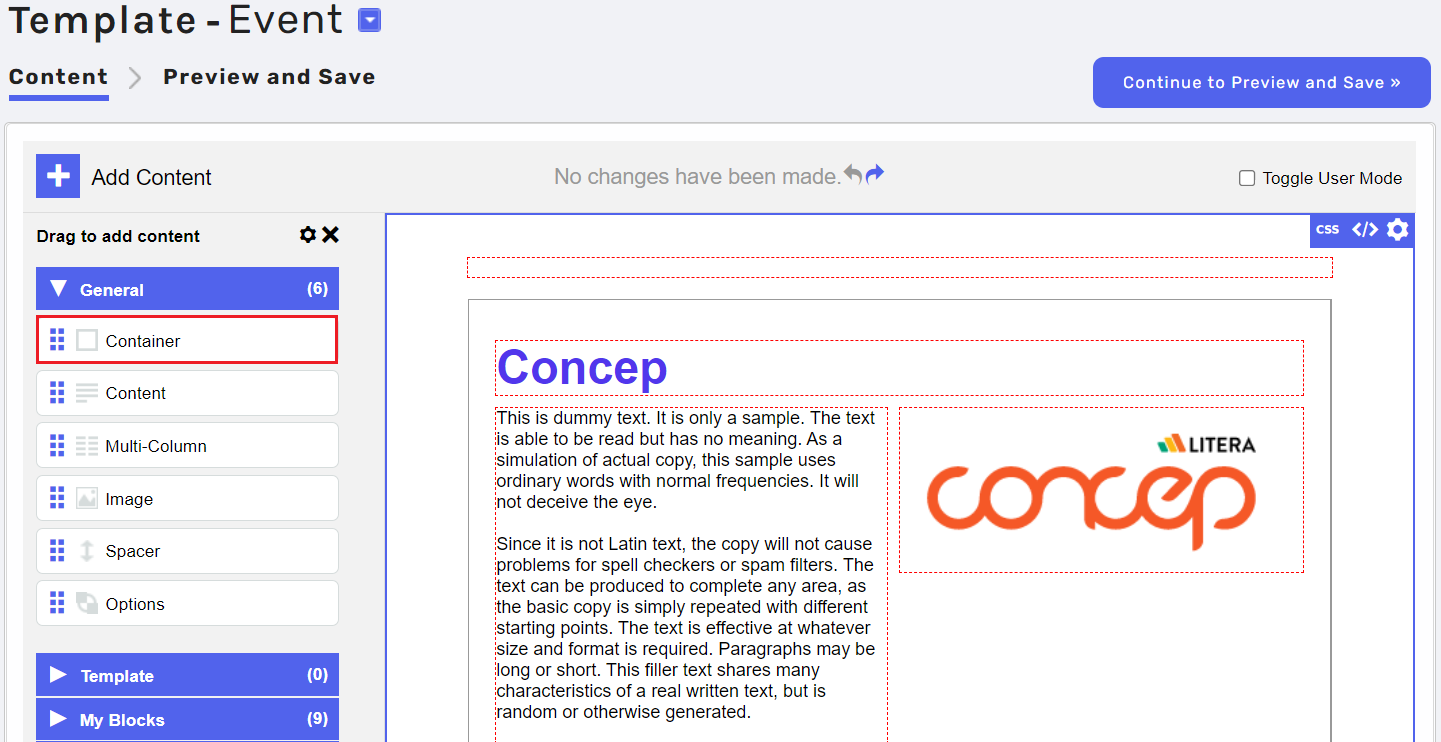
A container is a type of content that allows other types of content to be dragged into it.
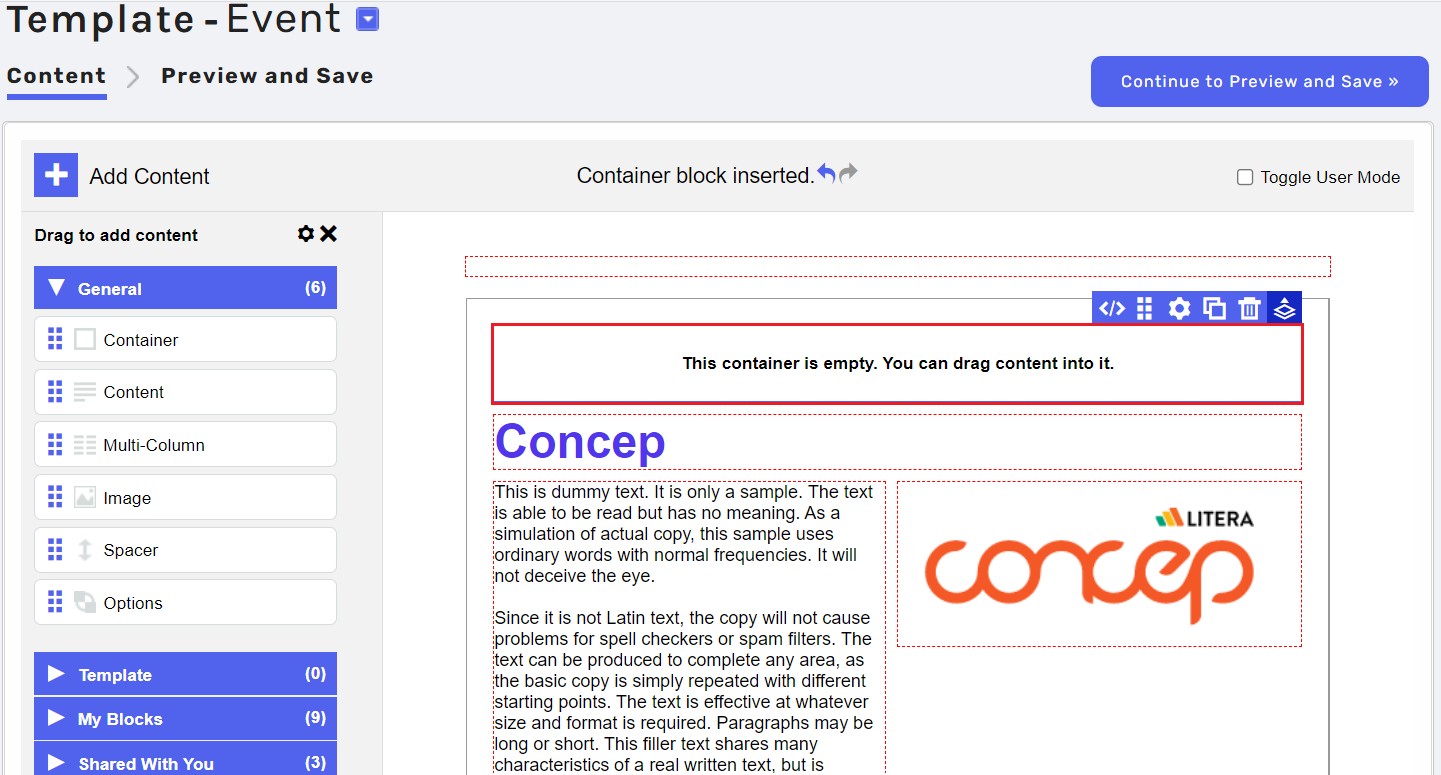
Drag the Container block into the Template builder.
Select one of the other content blocks and drag it over the Container and hover your mouse over it.
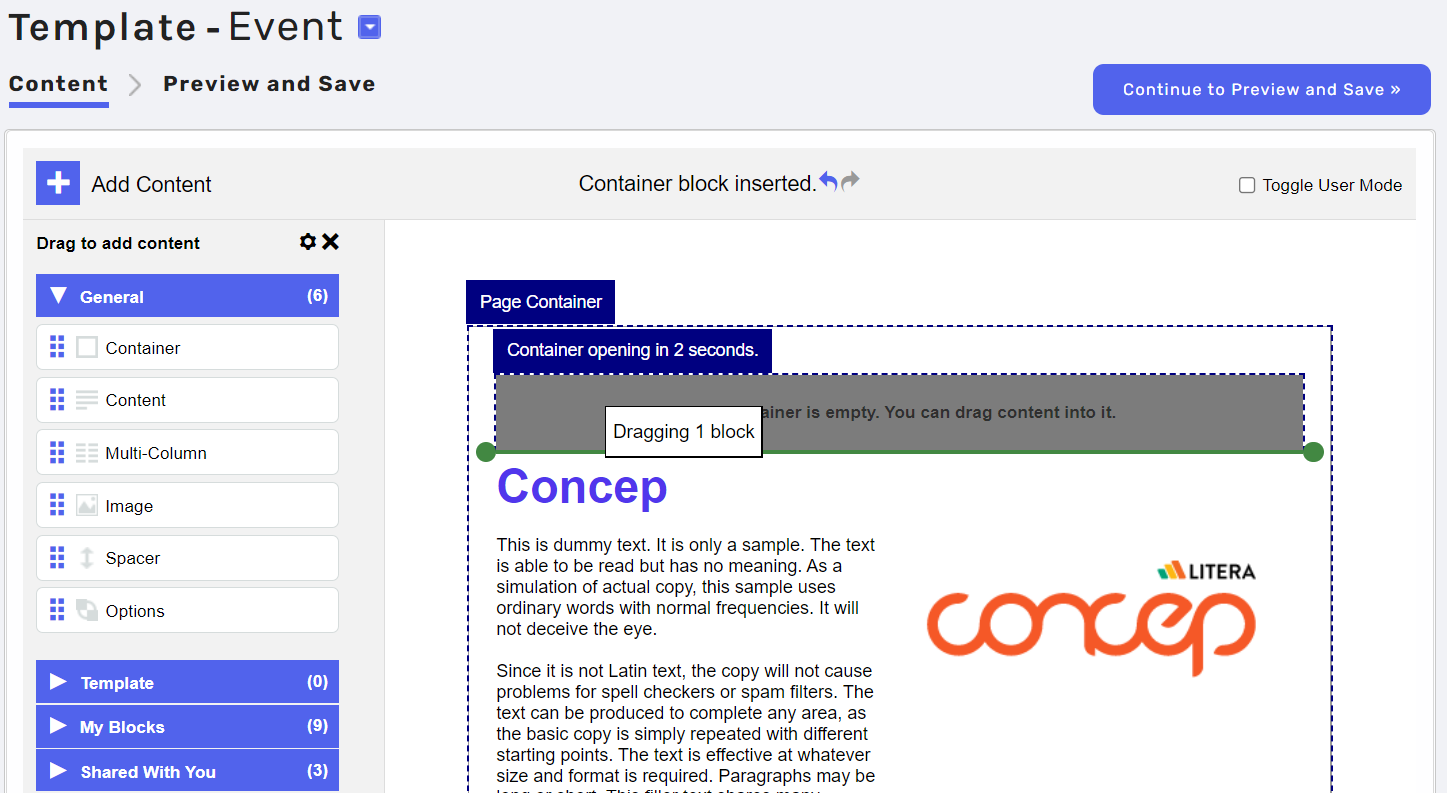
When the five second countdown has ended, make sure the dashed border shows around your Container before releasing your mouse.
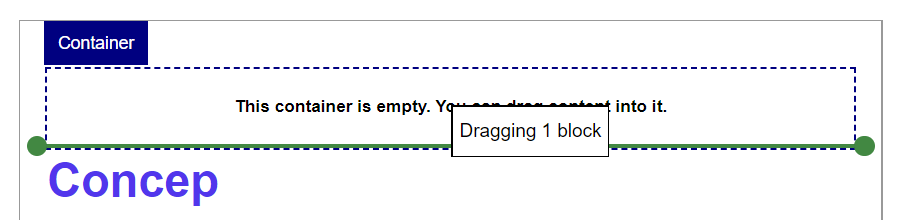
This will insert your content into the container.
Content
A content block is a single editable area where you can insert text and images.
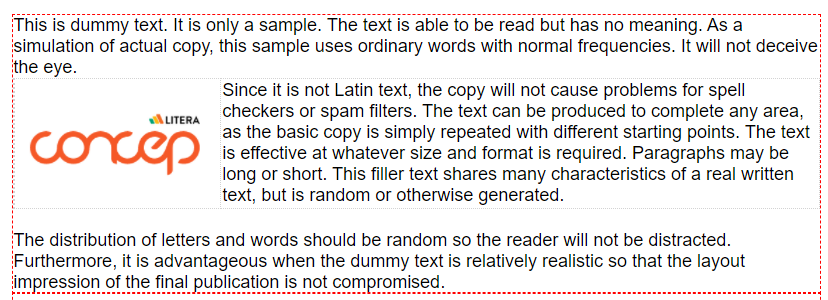
Multi-Column
Add content in columns. The cog buttons which appear above the Multi-Column block give you the functionality to edit the HTML, drag to sort, copy, delete and move up and down a level. You can insert up to 4 columns.
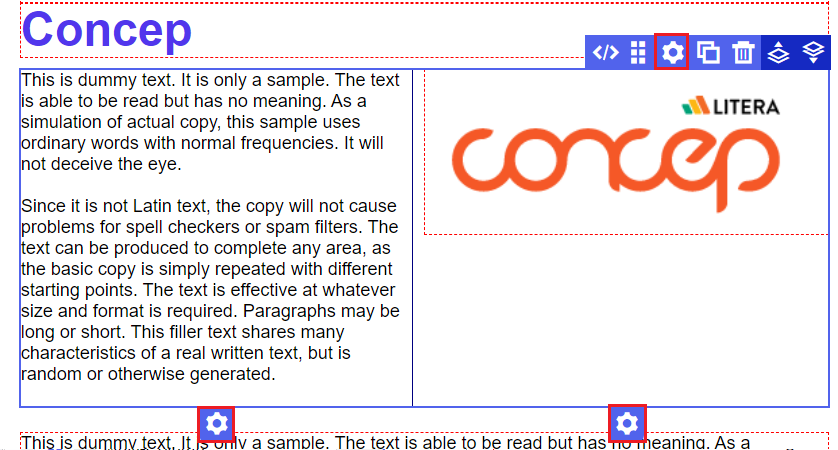
Note: Clicking the down a level button in the settings bar will give you the option to edit each column individually.

Image
Adds an image block, which, when clicked will take you into your content library
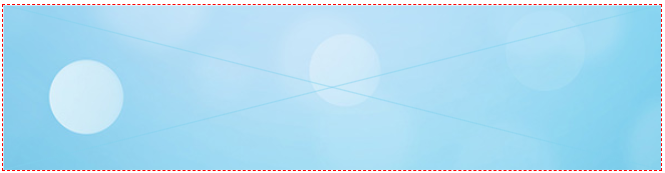
Note: please be aware any image inserted into this block will be resized to 598px.
Spacer
Adds a vertical space into your Template which can be extended easily by dragging the bottom of the spacer.
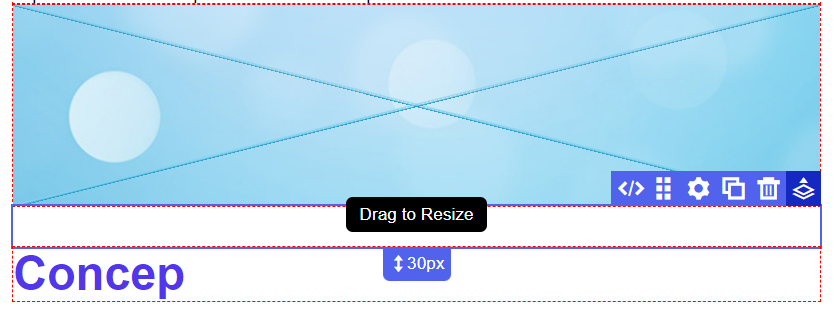
Options
Add defined content options. For example, if you have different disclaimers depending on region, you can insert the content for each as different options, so that they can be easily changed with one click when editing a Campaign.
To add options, drag in the content block and click into it.
The ‘Option Block Settings’ will open, where you can add new options and edit those already configured.
When you click into the content area after you have added options, they will appear like the example below. When you select an option, the content will be replaced.
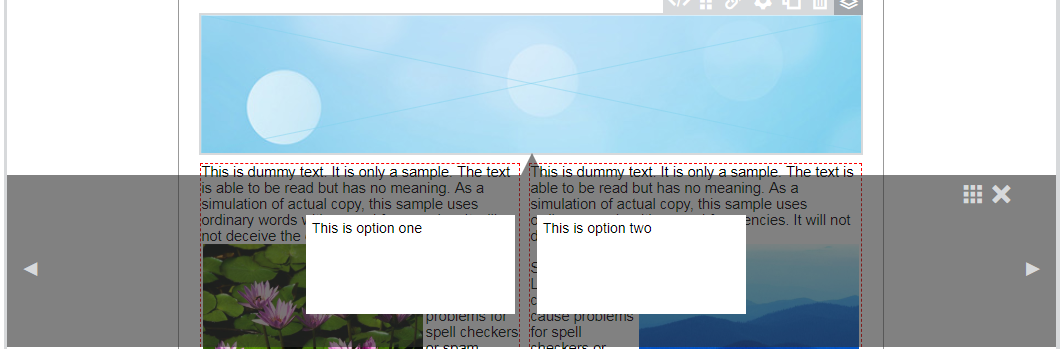

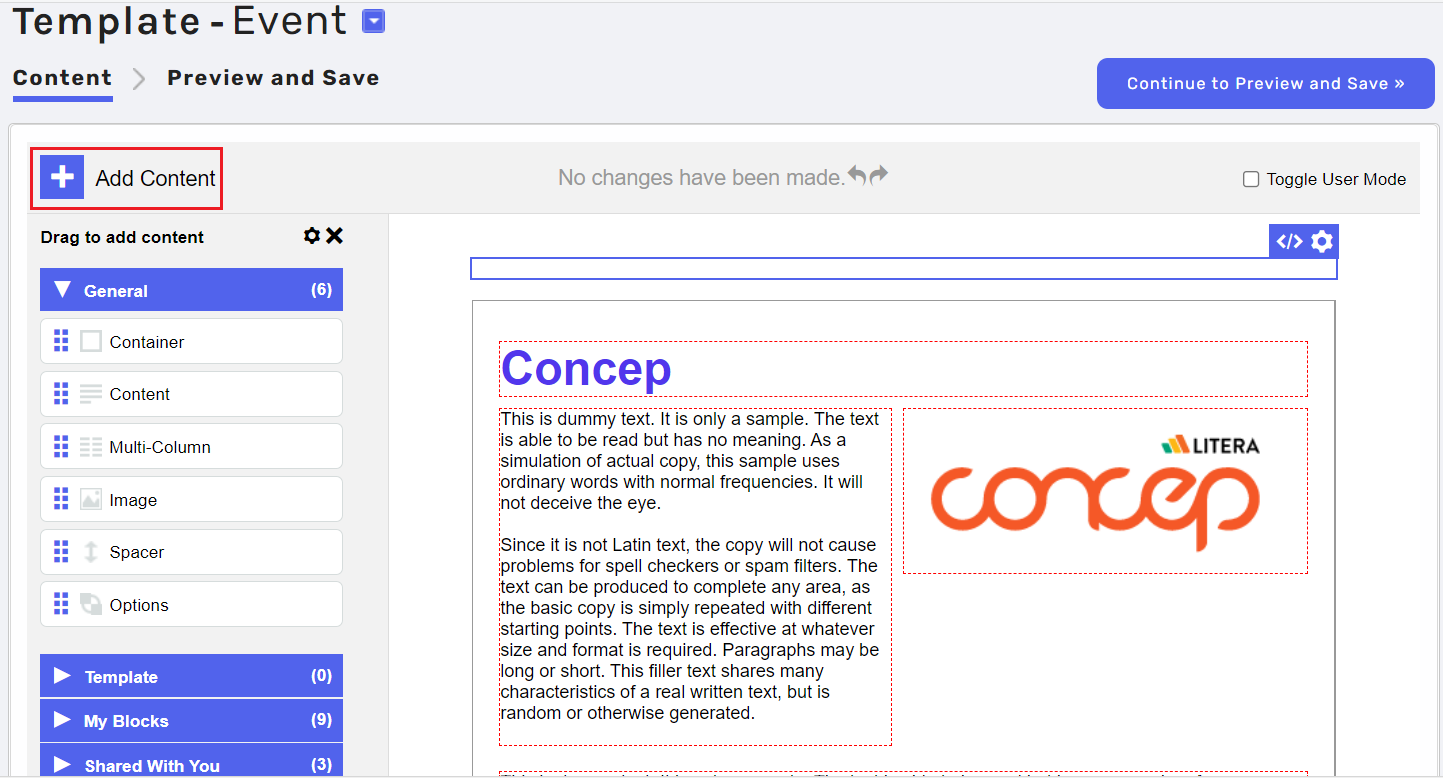
Comments
0 comments
Please sign in to leave a comment.