Block Toolbar
When you hover over a block/and or a section, it will present you with a toolbar like so:

If the block in question is a layered section, each item within the container will have a similar tool.
|
(Note - Depending on the restrictions put on the Template some items might be locked and disabled by the admin user, please contact the super user if you wish to unlock these features) |
|
HTML
|
This option will allow you to directly edit and change the raw HTML for that section or entire block. For general daily use I wouldn't suggest to actively use it unless you are confident in the field. | |
|
Drag to Sort |
This option will allow you to move around blocks and sections so that you can arrange it in a order of your choosing. Using the LMB clicking and then dragging it will allow you to actively move around the Campaign/Template. If you wish to move the block into another block you will have to wait 5 seconds for it to "open", this is in place so that you so not accidentally drop blocks into unintended places. | |
|
Settings
|
Clicking this icon will open up an additional menu from on the right hand side of editor. From there you can edit the properties for that block, there properties could include: padding, Border width, border colour, border style and background colour. For images it would include width and height sizing. | |
|
Copy
|
Clicking this will duplicate/copy the desired block/section you copy a container that holds other sections it will copy everything. This feature is useful when copying/creating more sections for example, creating more sub-articles for a newsletter Campaign. | |
|
Delete
|
As the name would suggest clicking this option will delete the current active section/block. If you delete a container that it holding multiple item everything within it will be deleted. Moving up and down level will allow you to delete individual sections | |
|
Up/Down a level
|
Clicking each option will allow the user to navigate either up or down between the layers of a container. In most circumstances the first layer will be a container and each layer after that would be sections such as content, images and multi-columns. Switching between these layers will allow you delete and copy the individual sections. |

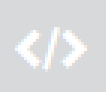
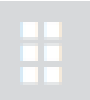



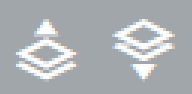
Comments
0 comments
Please sign in to leave a comment.