The Drag and Drop Template feature allows you to edit content by dragging and dropping different content areas into your Template.
From the home page navigate to Manage > Templates > Create a Template.
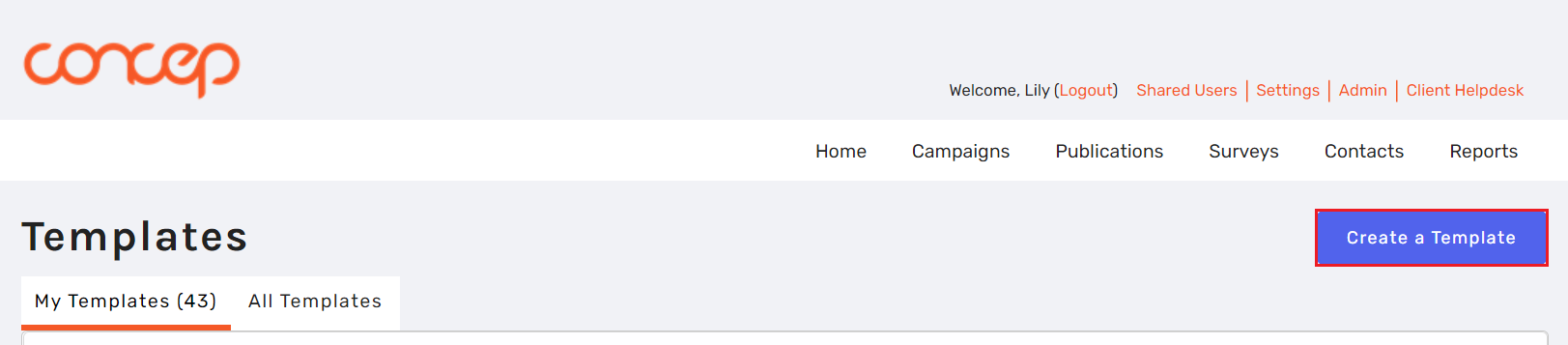
Enter the title for the Template (don't worry, only users using the system will see this) and select the blue text link, 'classic drag and drop builder'. Clicking the 'Create' button will generate a different model of template, so it's important you select the 'classic drag and drop builder' text link:
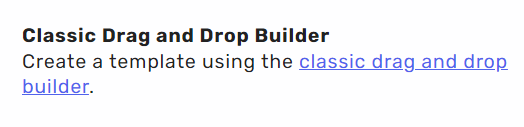
This article will just cover the basics of creating a drag and drop Template. To find out more about the 'Classic HTML Builder' option, please click here.
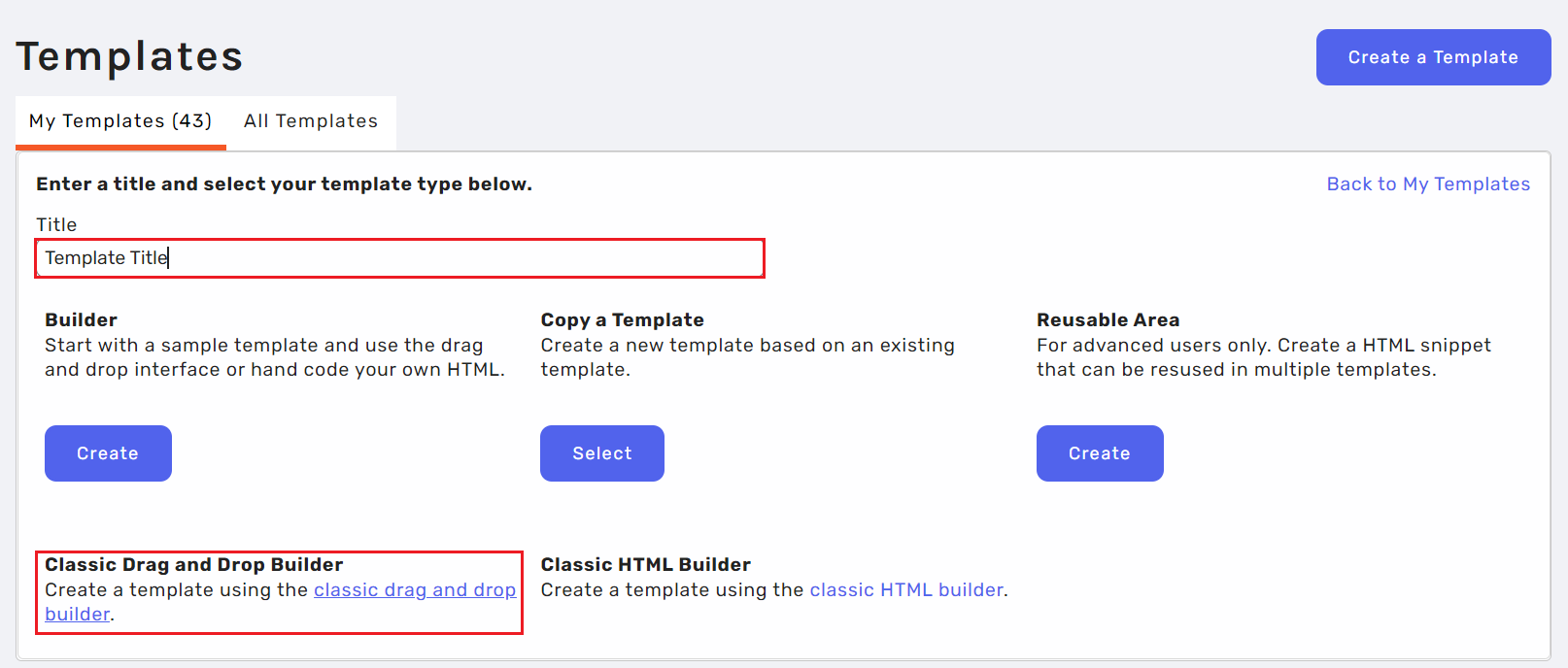
A base Template will be automatically created. This will have a basic layout, and it simply serves as a 'starter' Template to give you something to go off. Call it a blank slate!
You can select the Add Content option in the top left corner to drag in different blocks.
From the top right corner you'll see the CSS, HTML and Settings of the Template where you can make changes across the entirety of the Template.
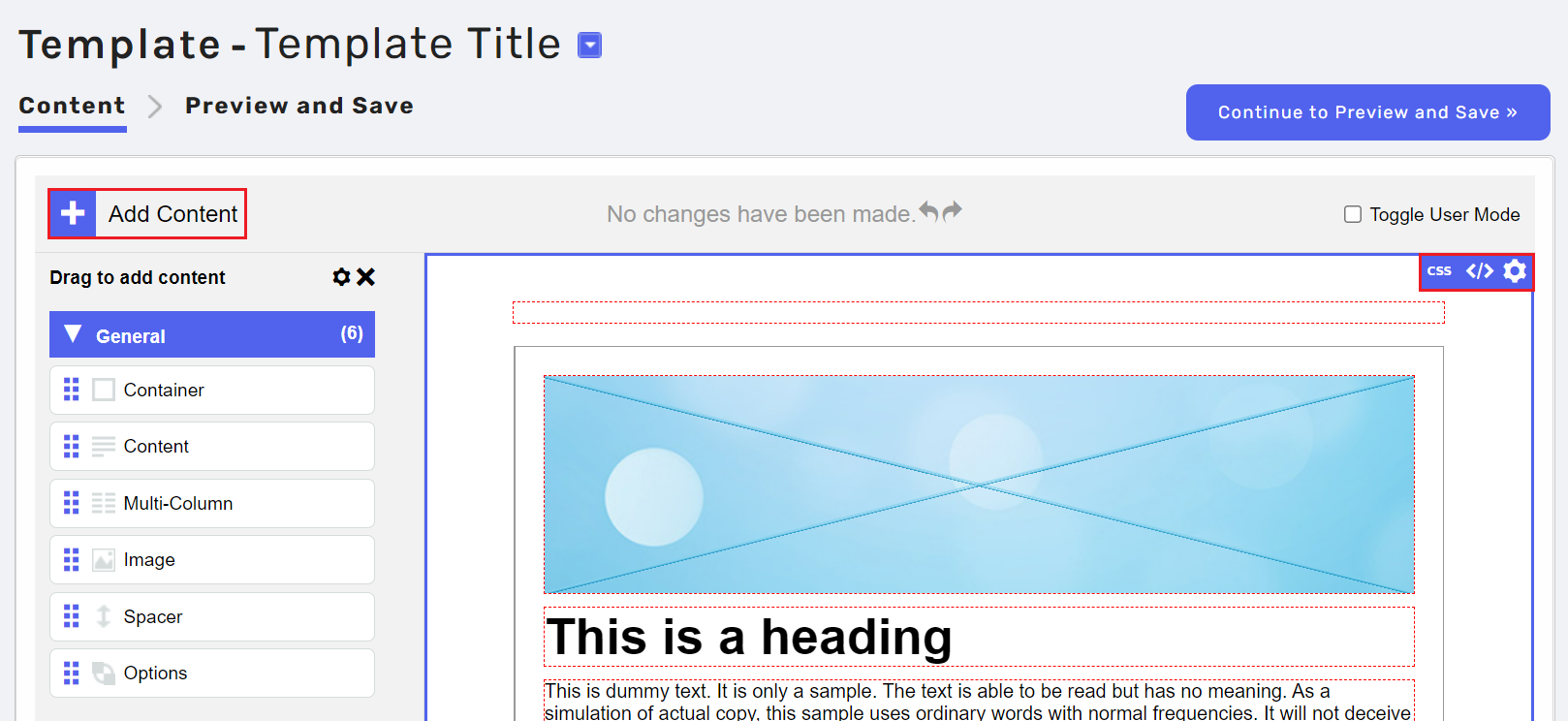
To find out more about all of our content blocks, please click here.
Comments
0 comments
Please sign in to leave a comment.