| I. | Settings options |
| II. | Add content options |
Using blocks makes it easier to have preset content formulas that you can easily reuse for multiple Campaigns and even across multiple accounts.
Click here to find out more about sharing My Blocks.
There are two ways to create blocks, via the Add Content option, or the block settings.
I'd recommend adding in blocks via the Settings option, just as it's less steps and you have a pick of my block or Template block in the same place.
Settings options
Firstly, make sure you're at the Template level where the block you'd like to save is. (Or just grab the HTML from a block in a Campaign and head to a Template).
Go to Home > Manage > Templates > Edit
Once in the Template, find the block you want to save and make sure you're on the correct level (i.e if you want to save a certain block in a container you'll need to hit the down a level  button until you are on the correct block). From here, click into the settings cog
button until you are on the correct block). From here, click into the settings cog  and scroll down the side of the Template builder and click Create Block.
and scroll down the side of the Template builder and click Create Block.
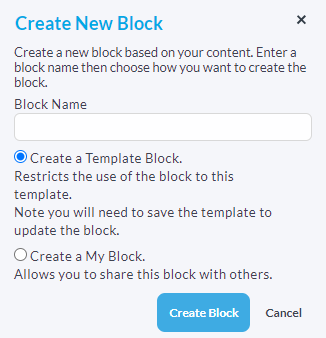
That'll open up the pop up box where you'll just need to add in the name of the block and which type you want to create.
Once your block has been saved, it will appear under the My Blocks tab in the Content section.
Clicking the drop down menu next to the newly created Block enables you to Edit, Copy, Delete and Share it.
Note: Template blocks are created in the exact same way but are accessed from the Template drop down tab in the Content section.
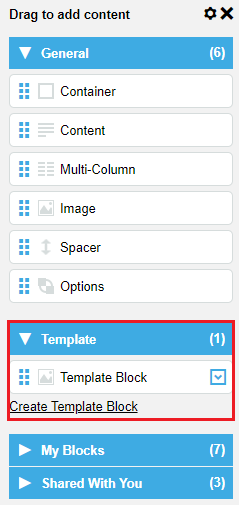
Template blocks are specific to the Template, so any user that edits this Template will see the blocks made under it.
My blocks are specific to the account so will only show under the 'My Blocks' tab if that user has created it. However, My Blocks will show under the 'Shared With You' tab if you choose to share them with a colleague.
Add content options
In the Template builder, click the Add Content button to expand the selector then navigate to the My Blocks drop down menu.
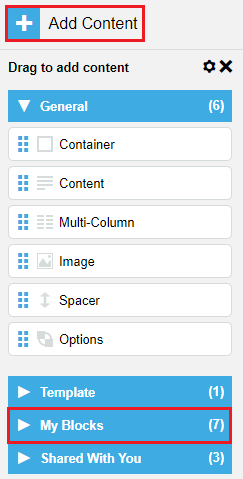
Clicking the Create Block button will open up a header in the Template builder where you can edit the Name, Icon and select whether or not the block can be added to Campaigns. You also have the option to Cancel and Return or Save your block.
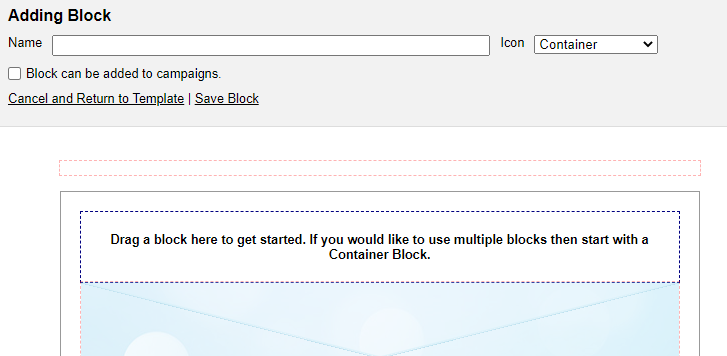
From here, you will insert content blocks in the same was as if you were creating a Template.
For more information on creating Templates, click here
Comments
0 comments
Please sign in to leave a comment.