Running this type of report will show you which of your recipients have marked your campaigns as spam.
To find out more about Spam Reports, click here
To create a spam report:
1. First, click Reports in the main navigation menu
2. Click the Custom tab
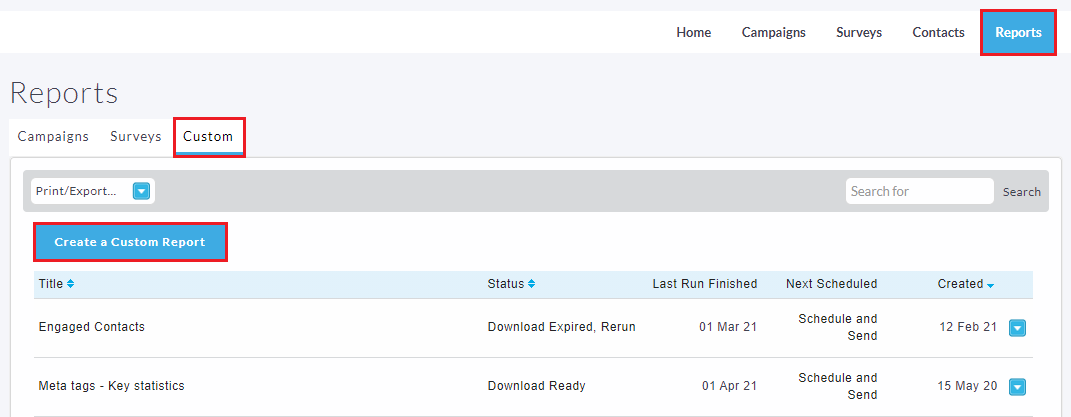
3. Click the Create a Custom Report button
4. Select the base configuration Spam Reports, then click Continue to Confirm and Run.


5. Here you can edit the Conditions to include multiple time frames dependant on your needs. Click Continue to Confirm and Run.
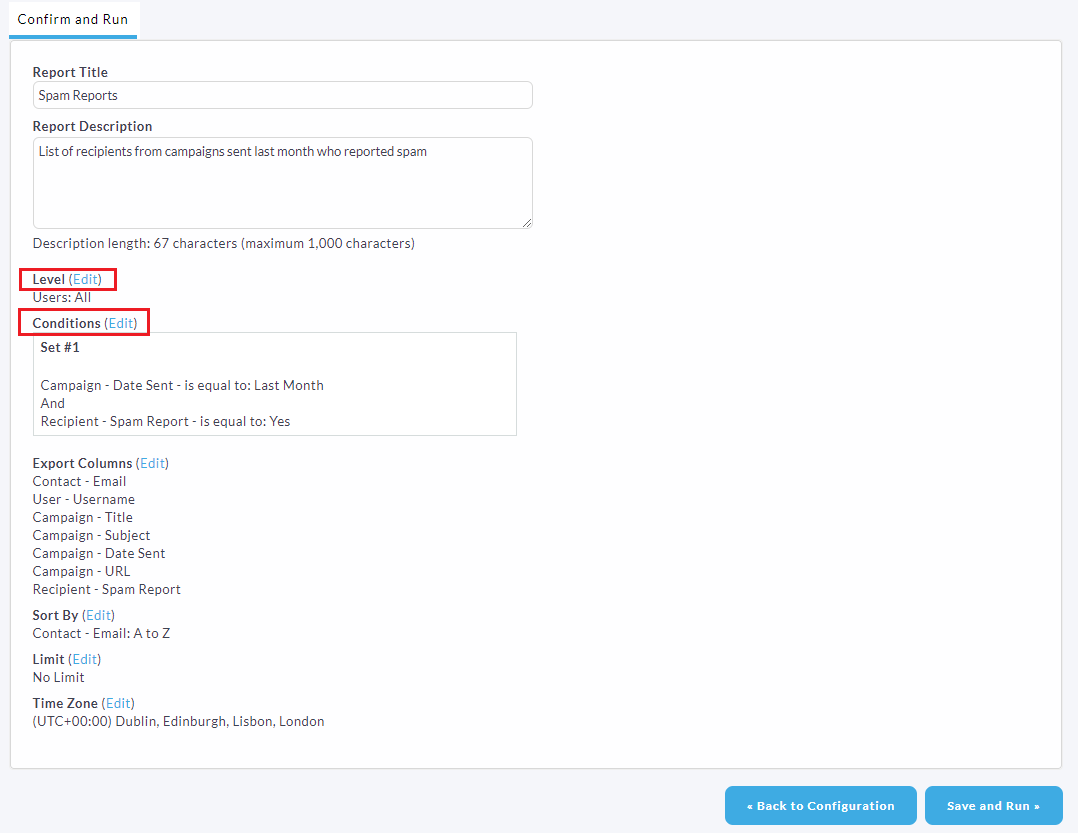
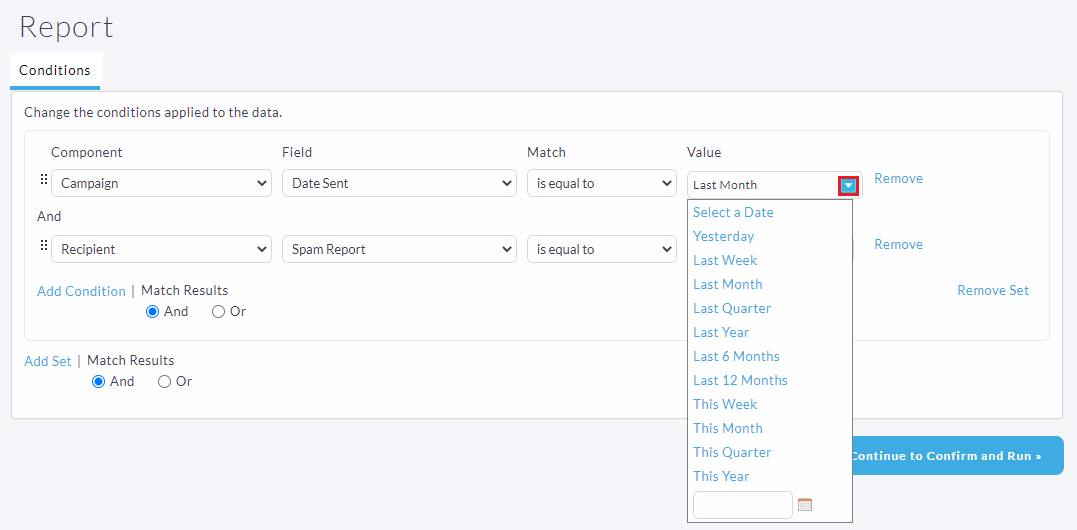
6. Edit the Level that the report will run across using the drop down arrow.
Please note: this will vary depending on your admin level. A user will not be able to see or edit the Level.
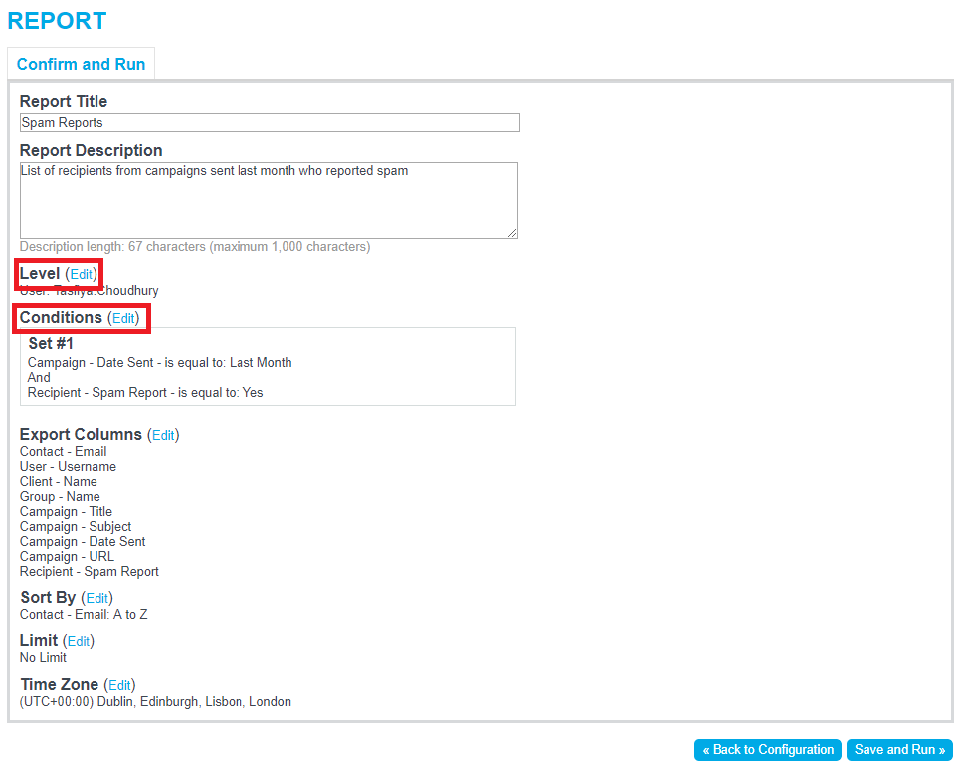
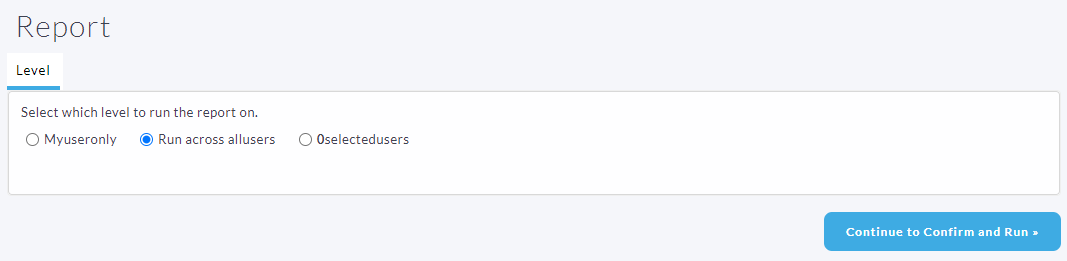
7. Once you are happy with all the requirements of your report, click the Save and Run button.
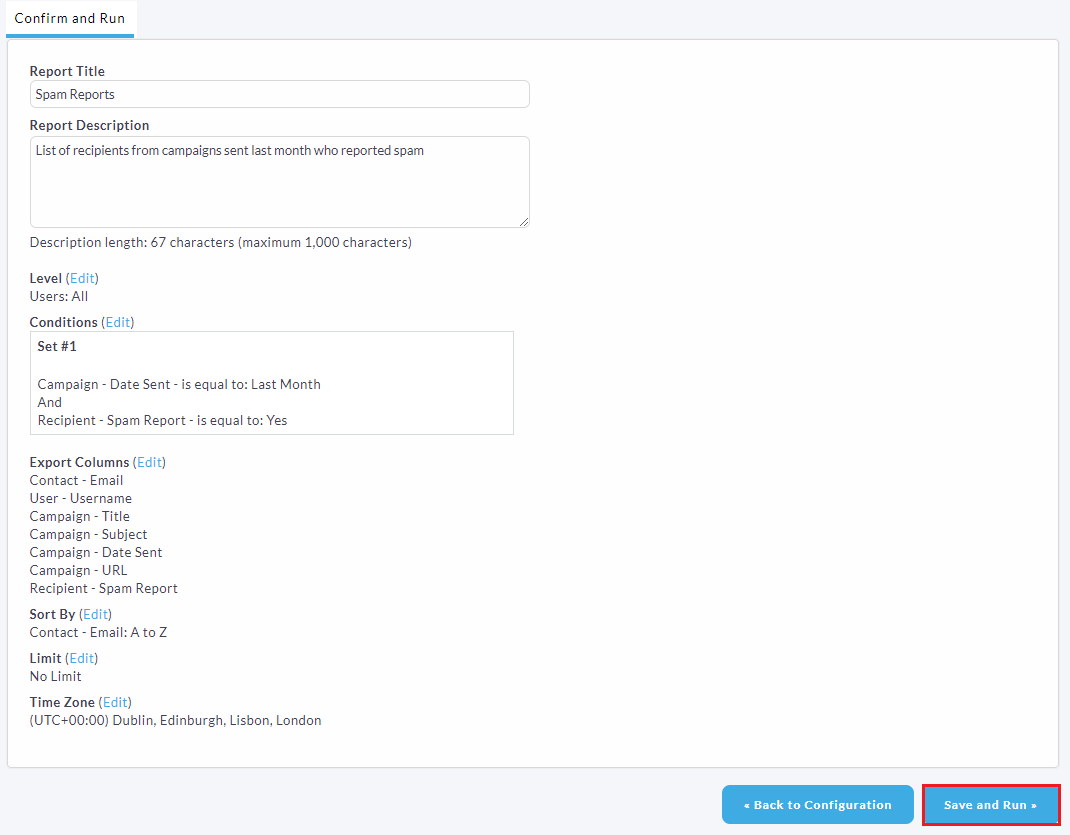
You'll be prompted with this screen, which gives you the option to email the report once it is complete.
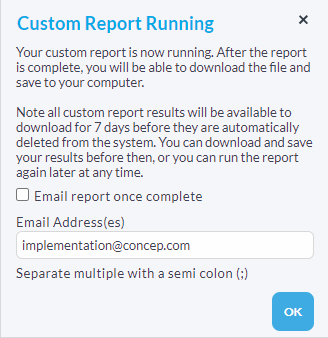
8. If you choose not to email the report, you are able to download it by clicking on Download Ready.


Comments
0 comments
Article is closed for comments.