The template builder allows you to restrict your block to only allow specific content.
To access the allowed content option, navigate to the settings in the toolbar above your block.
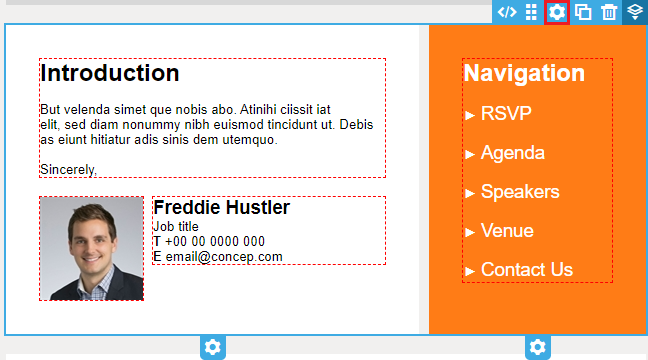
This opens the Content Block Settings to the right of the template.
In the Content Block Settings, navigate to the Advanced settings.
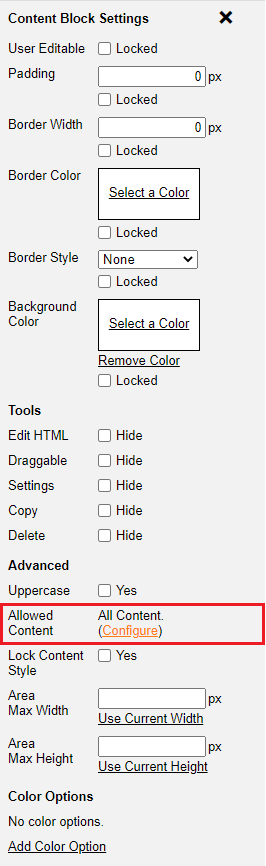
There, you will find the Allowed Content setting. The default setting should be set to all content, but it can be changed by clicking the Configure button.
Then, you will find a pop-up containing options that can filter the type of content you want to allow in the designated block.

When selecting Text Only, the style of the text is no longer editable.

When selecting Some Content, you can select the types of content and styles you want to allow in the block.
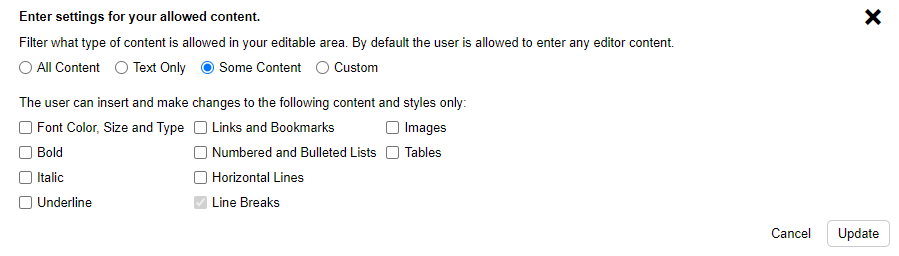
When selecting Custom, only the stated HTML tag names are allowed.
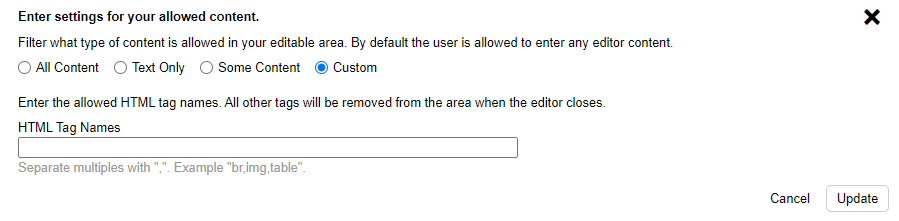
Finally, you can lock content style in the advanced settings, which is then applied to all campaigns created with this template.
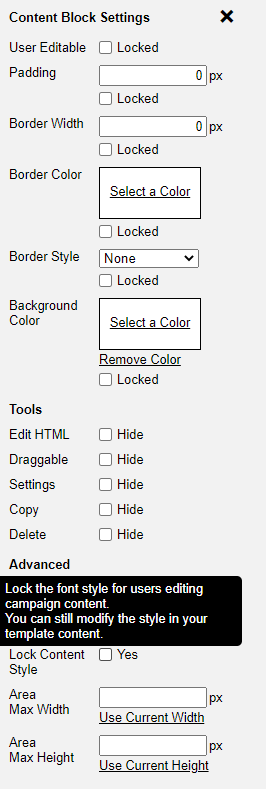

Comments
0 comments
Please sign in to leave a comment.