When sending a Test Campaign you can select up to five (5) recipients.
Selecting specific test recipients is useful if you have attached your full recipients list to the Campaign but only want to send tests to selected individuals before the Campaign is sent to your whole list.
To send a test Campaign you must first navigate to the Recipients tab and select who this will be sent to.
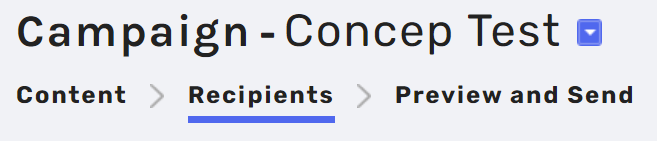
Once you have selected your Recipients, navigate to the Preview and Send tab and scroll to the bottom of the page. You will then see an option titled Send Test Campaign. Select this option and your test Campaign will be sent.
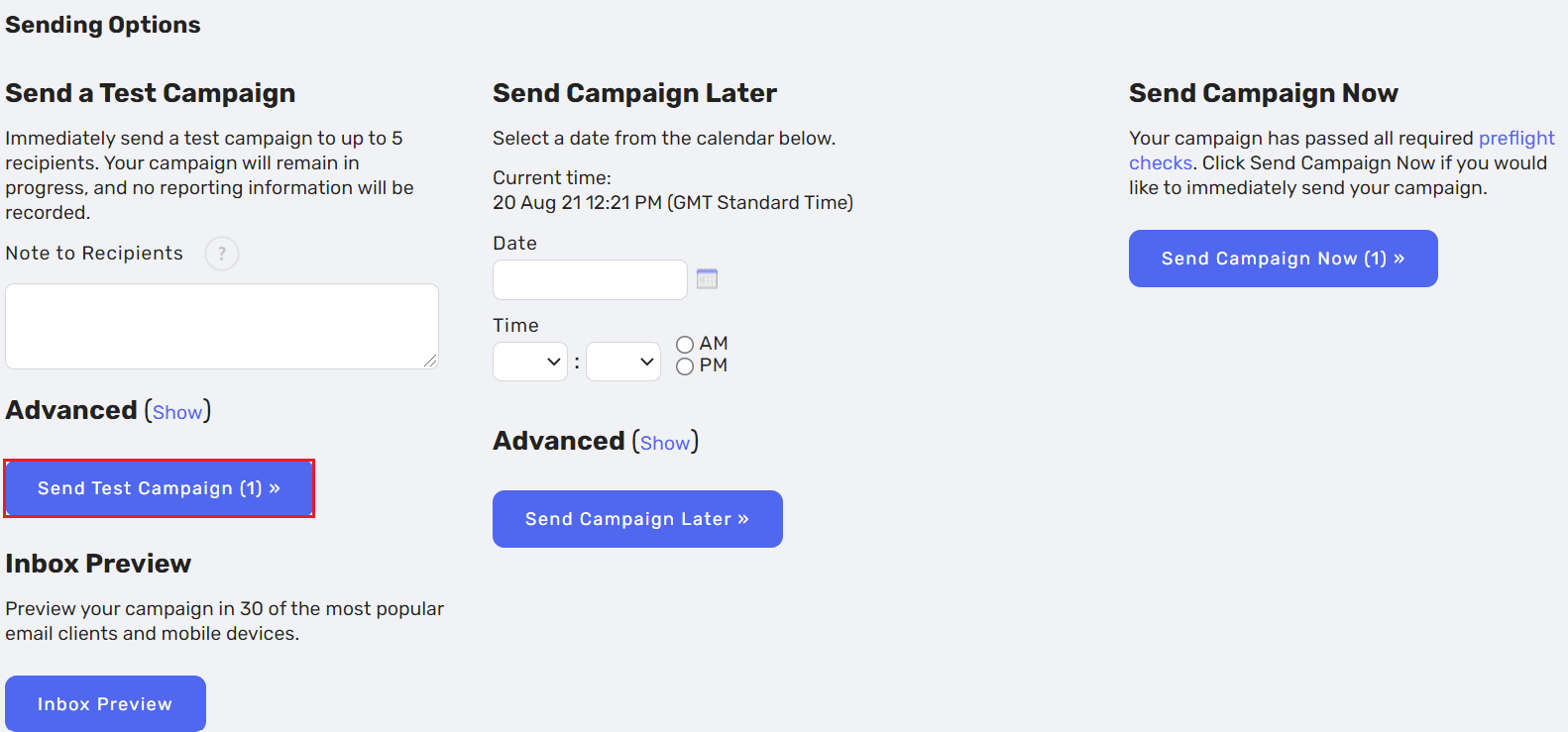
If your Campaign currently has more than five (5) selected recipients, navigate to the Preview and Send tab and click Select Recipients for Test Campaign. You will be able to select and deselect recipients by clicking the tick-box next to their names.
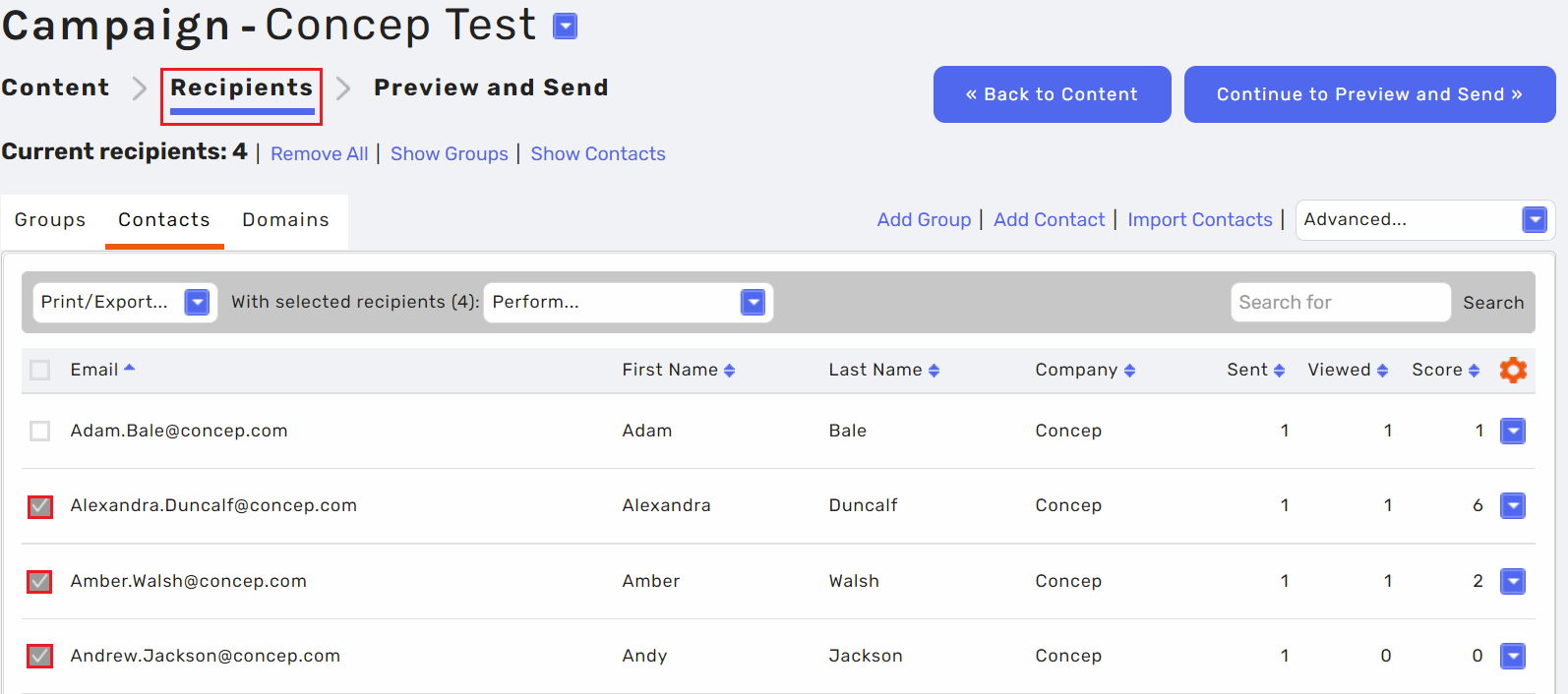
From here, once five (5) or fewer recipients have been selected you will be able to click Send Test Campaign.

Comments
0 comments
Article is closed for comments.