Instead of downloading your images from one source and re-uploading them into our content library, you can now insert them directly into your campaign. This is especially useful for firms who use a digital asset management system (DAM) to centrally manage the images available to their wider marketing/comms teams.
We've made it super easy to do so. Here's how:
- Open the campaign builder
- Open the content library by either:
- Clicking where you'd like to insert the image and then "Insert Image" on the formatting toolbar
- Clicking on an image block in your campaign
- Click the "Paste URL" button next to "Upload Manually"
- Copy the image URL from your alternative location/DAM
- Paste it into the input box
- Click "Insert"
Once inserted, you can resize the image in your campaign by double clicking it. You can then adjust the height and width accordingly.
Here's a GIF which walks you through step-by-step:
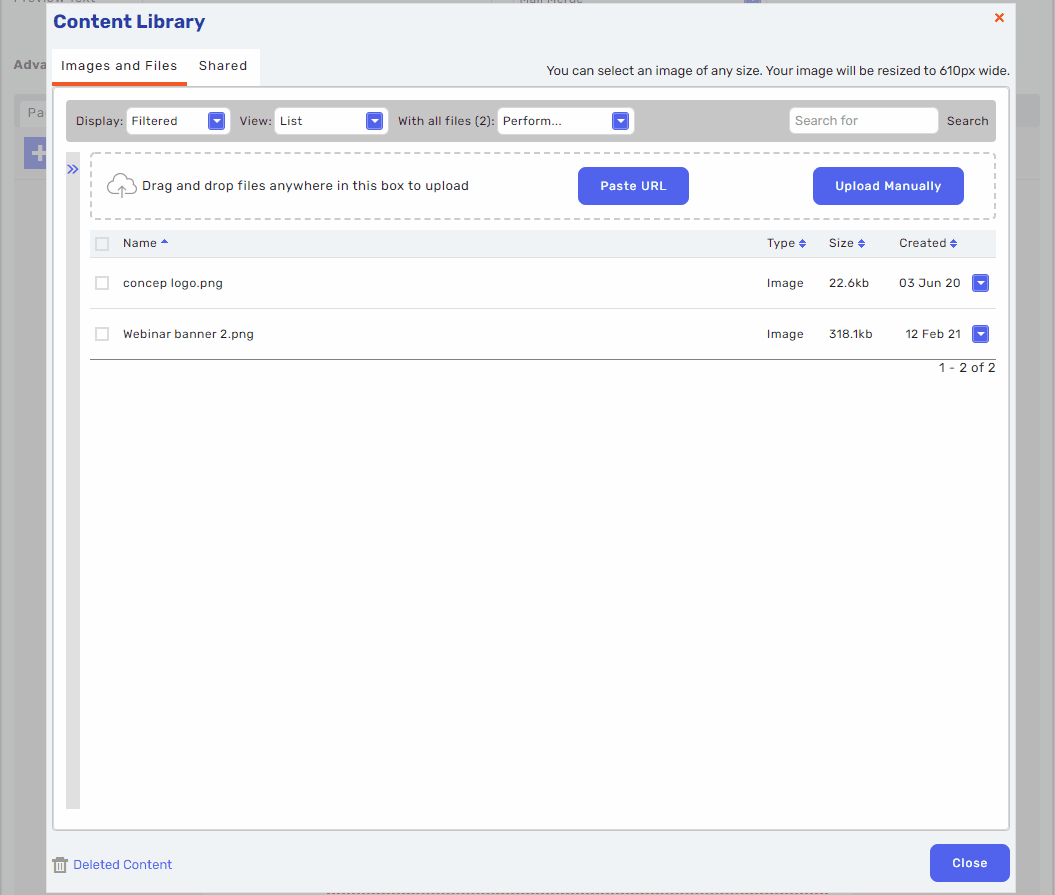

Comments
0 comments
Please sign in to leave a comment.