If you're interested in having this integration enabled, get in touch with our support team. Setup will require input from your IT team who will need to:
- provide your organisation's tenant ID
- authenticate the connection between Concep Send and Azure AD
Our integration with Microsoft Azure AD enables you to quickly distribute email campaigns to your internal contacts without having to manually transfer employee data between platforms via spreadsheets, or send to group email addresses where you lose individual contact reporting.
Once the integration has been enabled by the support team, you will need to connect your Concep Send account with your Office365 account. Here's how:
- Log into your Concep Send account
- Navigate to "Settings" in the top, right corner
- Click the "Integrations" tab
- Select "Add Microsoft Azure Integration"
NB: If you have multiple integrations already enabled, you will need to click "Add Integration" and select "Microsoft Azure" from the drop-down - In the pop-up, sign into your Office365 account
- You will be prompted to accept permissions - click "Accept"
NB: If you are prompted to gain admin approval, reach out to your IT team
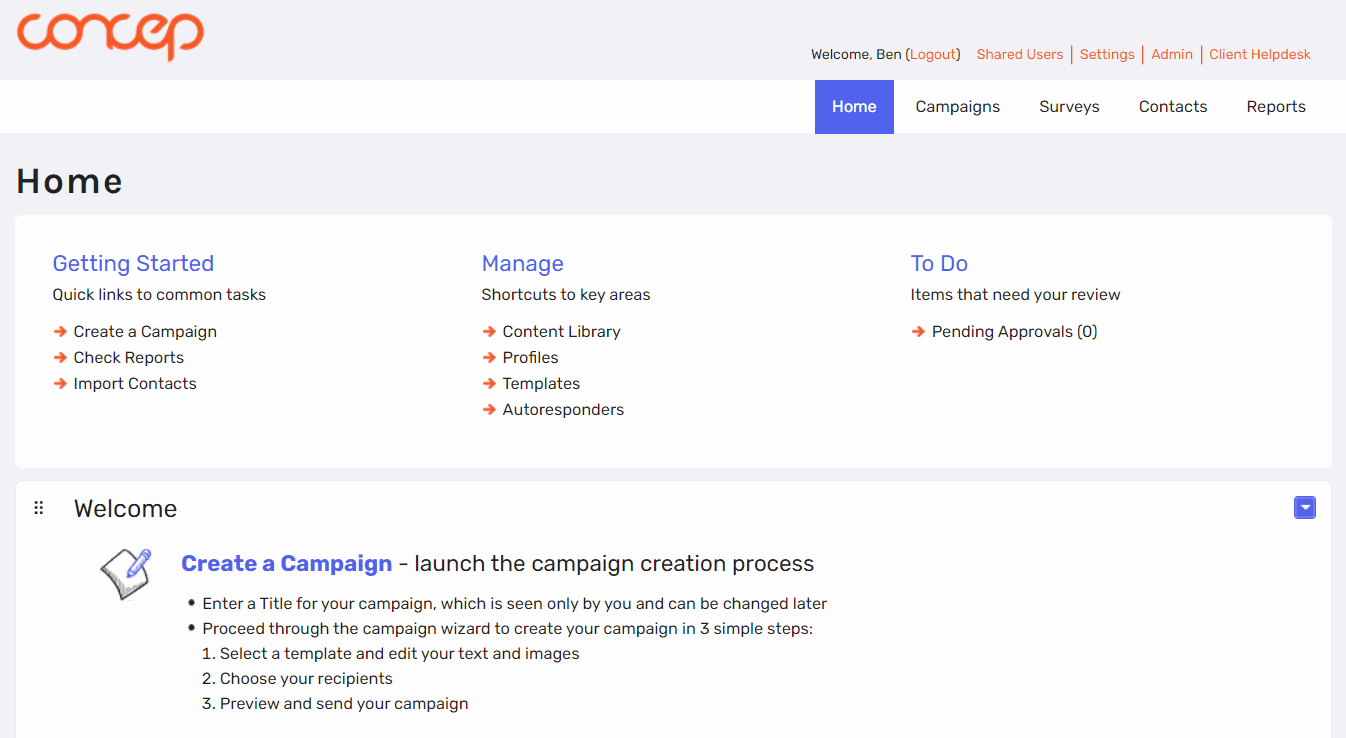
Now that your Concep Send account is connected to your Office365 account, you can select an Azure AD group to send an email campaign to:
- From within an in-progress campaign, click "Save and Continue to Recipients"
- Click the new "Microsoft Azure" tab
- Select the Azure group you'd like to send the campaign to
- Review the recipients by clicking "Show Contacts"
- Click "Continue to Preview and Send"
- Send or schedule your campaign
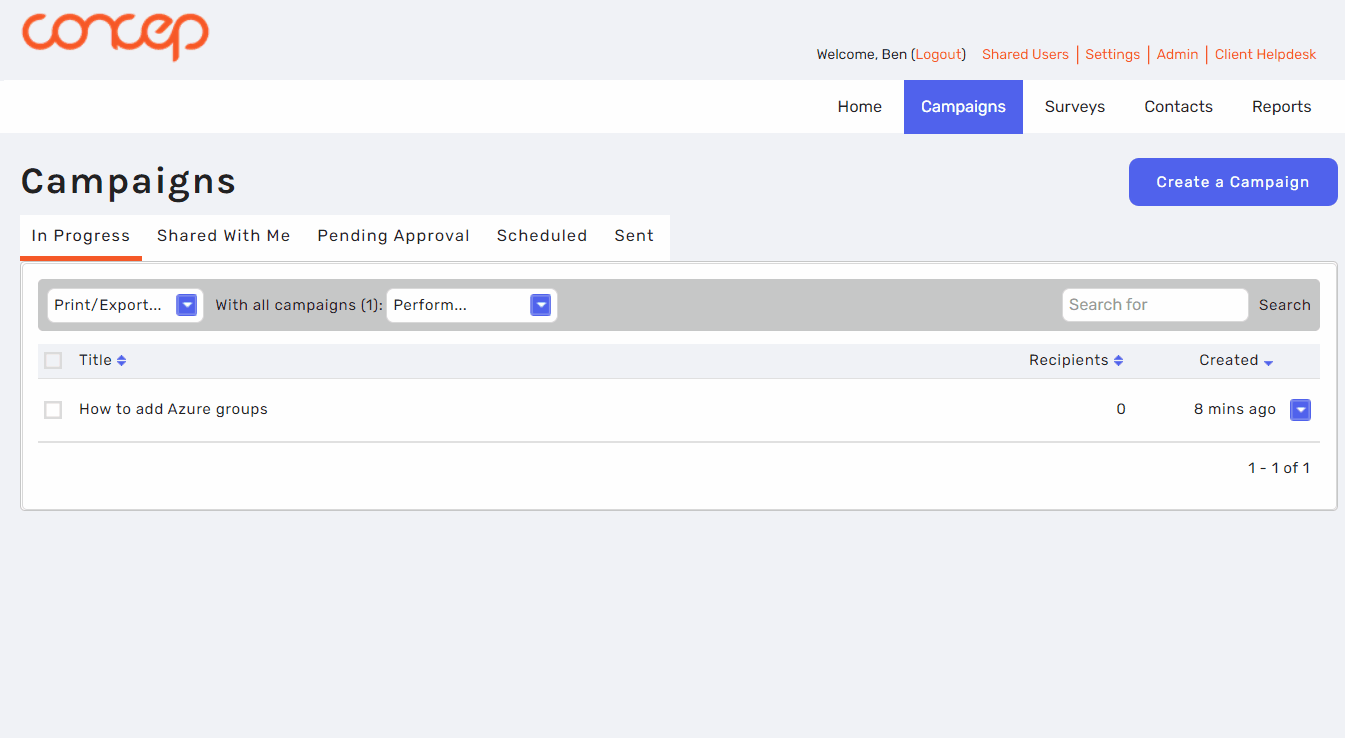
FAQs:
Q: Can you import Azure groups under the "Contacts" tab?
A: No, you can only select the Azure group via the “Recipients” tab prior to sending. When you select an Azure group, the contacts are imported into your contact list as loose contacts.
Q: At which stage are they added as loose contacts?
A: As soon as you select the Azure group, the contacts are imported.
Q: How do you update the Azure groups in Concep Send?
A: When you select the Azure group in the “Recipients” tab, the recipient list is refreshed to include the most up-to-date list of contacts. Changes to a contact’s information are only reflected once you prompt the refresh - there is no automatic sync.
Q: What data from Azure is stored in Send?
A: We store the following contact fields: first name, last name, email address, job title, phone number.
Q: How much data in Azure is accessible?
A: Access is based on the authenticated user (i.e. any users/groups/apps available to that user in Azure AD will be accessible). Furthermore, anyone with access to the integrated Concep Send account will be able to view Azure AD groups and the contacts within, including our support team. If you require a more technical breakdown, we use the Directory.Read.All request which you can find out more about here.
Q: Does the integration break if inactive?
A: If the integration is not used for a period of 90+ days, you will be required to reauthenticate. Until you have reauthenticated, you will not be able to view or send to Azure AD groups.

Comments
0 comments
Please sign in to leave a comment.