Preview text is typically displayed below the subject line when a campaign is viewed in the preview pane of an email client. It provides a way to highlight or summarize a key message from your campaign, which is an effective way to boost engagement with your email.
You can add preview text to your email campaigns as easily as you can add a subject. Simply type your text in the box as outlined in the screenshot below:
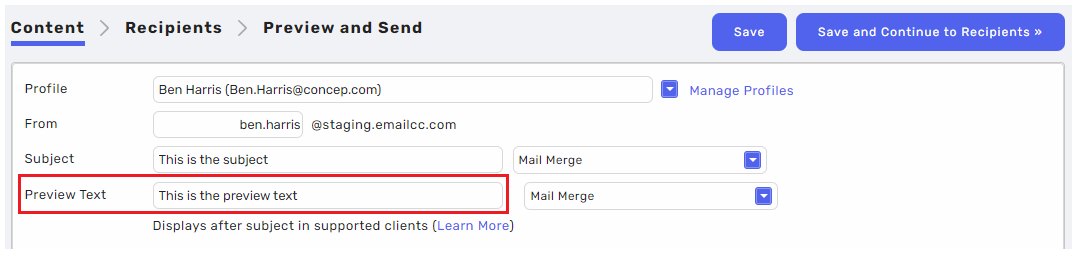
To personalise your message in the preview text, click the adjacent "Mail Merge" drop-down to select the contact field you'd like to include.
Additional considerations:
- Preview text is supported in most modern email clients.
- How the preview text is displayed will vary between email clients.
- In Gmail and other common web clients, the preview text is displayed directly after the subject line.
- Depending on the width of your browser window and the length of the subject line, your preview text may or may not display in Gmail or other web clients. Similarly, in the Android Gmail app, the subject line and preview text comprise two lines of continuous text.
- Browser size, email app, and subject line length can all play a factor in how much preview text is displayed in the inbox. For example, while the iOS Mail app can display 90 characters of preview text, Windows Phone only displays ~40 characters before cutting off characters.

Comments
0 comments
Please sign in to leave a comment.