ON24 is a webcast platform integrated with Concep Send, this will enable you to automatically add survey responses from Send into its database. This is perfect for organising webcast events as you can organise, view data and send out confirmation emails all from one location.
To integrate your Concep surveys with your webcast's ON24 registration database, use Web Hooks.
Please note that to use this integration, certain settings will need to be turned on for your account. Please contact your Account Manager or the Support team for these to be turned on.
Once Web Hooks are turned on for the user account, you will find them as an additional Action in your Surveys.
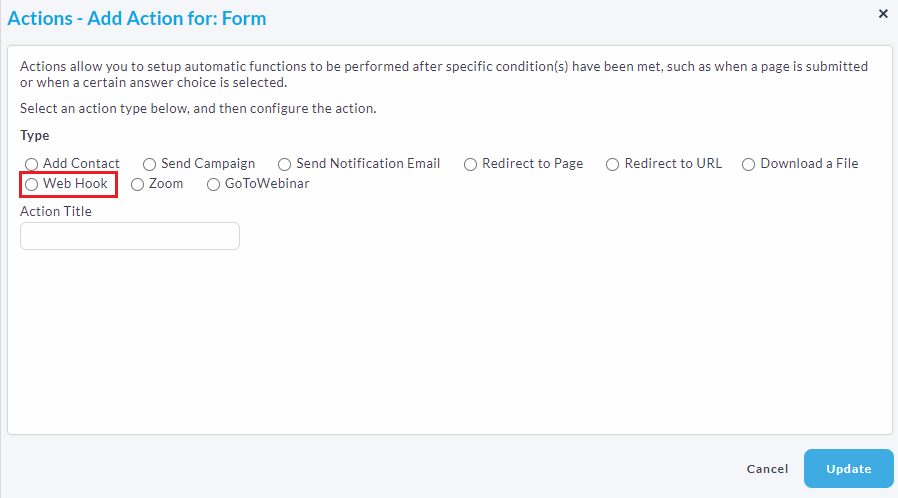
Selecting Web Hook will present you with additional fields that you need in order to create the Web Hook. These fields are: URL, Method, and Parameters.
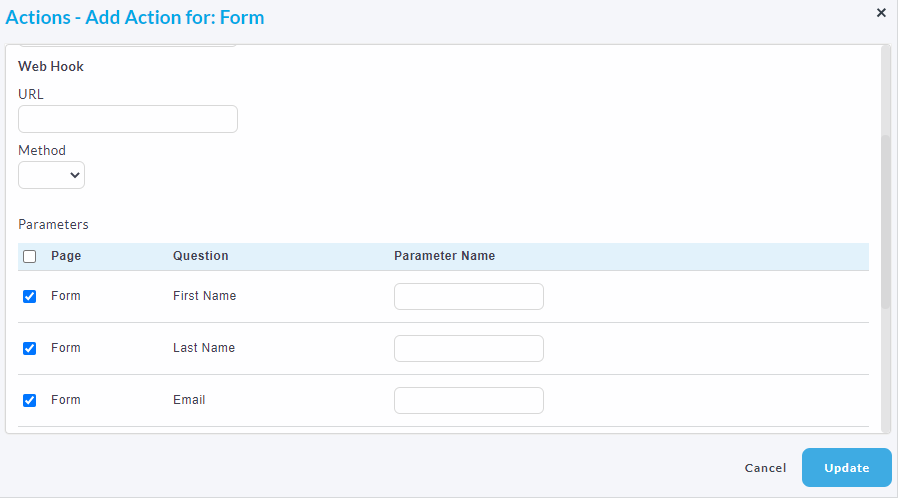
URL: This will depend on your region, please select the relevant URL for your ON24 location:
NA: https://event.on24.com/utilApp/r
EU: https://event.eu.on24.com/utilApp/r
Note: To help understand which URL you will need,
-
NA-hosted events use a 7 digit ID starting with 3 or 4
-
EU-hosted events use a 10 digit ID starting with 8
Method: This is how the Web Hook takes the data from your Survey. Select Post. The POST Format should then be Name Value Pairs
Parameters: These are the fields that can be passed onto the ON24 registration database. By default these are First Name, Last Name, Email Address and Company.
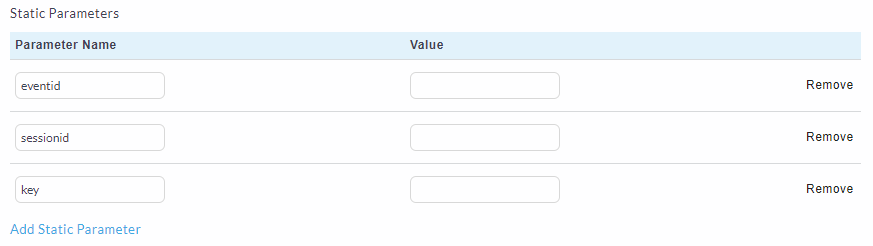
Static Parameters: You will need three static parameters to complete the Web Hook. These are the eventid, sessionid, and the key. The eventid and key will change with every event, but the sessionid will always equal 1.
The eventid and key can be found in your webcasts on ON24. To find it, click on the Webcast's URL button on the right hand side of the webcast on the My Webcasts page, and take the Audience URL. This will be presented in this format:
http://event.on24.com/wcc/r/EVENTID/KEY
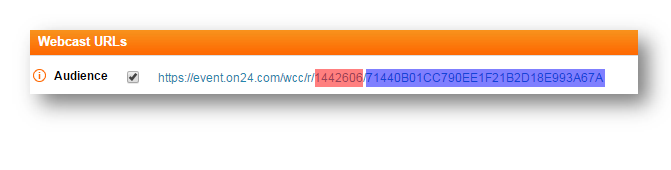
Once this has been completed, click Update. When the responder has completed the survey, they will receive a confirmation email from ON24 with the details of the Webcast they’ve signed up for. If the responder has already registered for the event, they will not receive a repeat confirmation.
Additional Tips:
- Survey actions can be saved into a Survey template, which means that you will not need to set up the URL, Method and Parameters each time, and you will only need to change the eventid and key to reflect the new webcast. If you don’t currently have the ability to save Survey templates, please speak to your account manager or the Support team.
- If the data you want to store is not in one of the named demographic fields, use std1-std10.
- Parameters are case sensitive.
- For the full list of Parameters, see below.
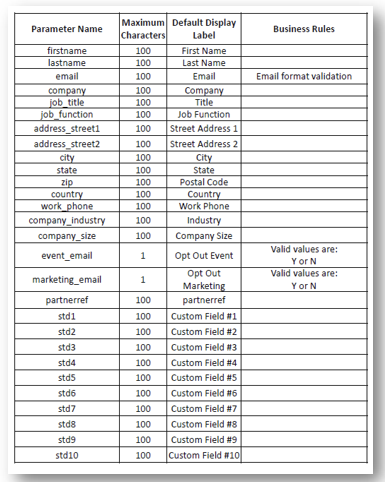

Comments
0 comments
Article is closed for comments.