- Create your campaign in MSD
- Create the MSD campaign which will serve as the umbrella for all communications and responses for the event
- Attach the marketing lists that will be invited to the event using the plus sign on the right side of your screen
- Confirm that you are adding the marketing list and all related activities to the campaign you have just set up
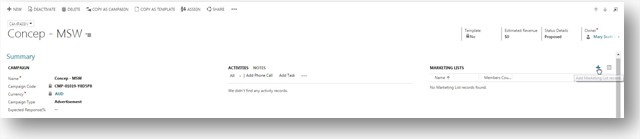
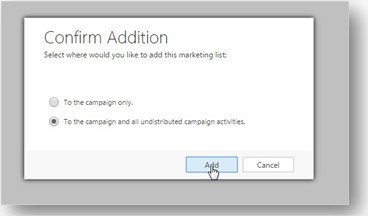
- Create your confirmation email
- Use the MSD Ribbon to select the Email Campaigns option
- Using your invitation template, build your confirmation email making sure to select the correct office and to
include your calendar appointment here (not on your invitation) - Send the confirmation email to yourself so it is in your sent email campaigns list
- Build your registration survey
- Using the MSD ribbon, click onto Surveys
- Click to create new survey using the default events survey template
- Click into Settings to edit the Page title and Header text to reflect the specific event you are hosting
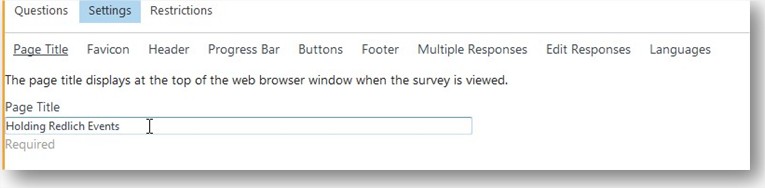
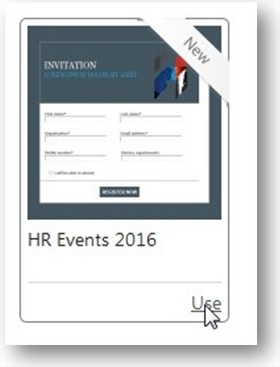
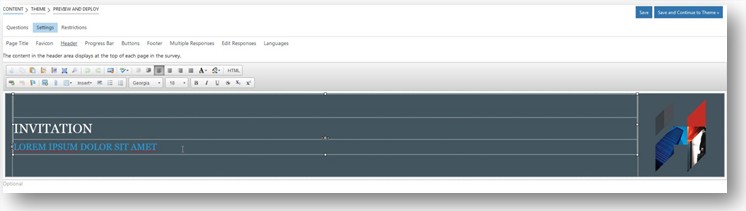
- Map your responses back to MSD
- Tick to track responses back to CRM, selecting the correct campaign from your drop down list
- Click into each question and map the question response back to the correct field in MSD
- For the RSVP question, map the field back to the Campaign response field
- For the RSVP answer options, make sure to select the response codes Attending and Not Attending from the provided drop down
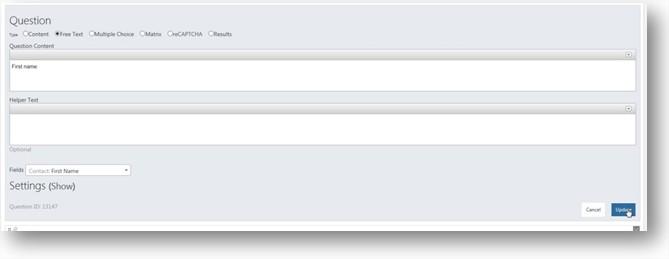
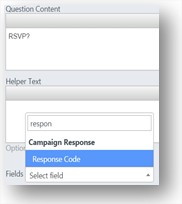
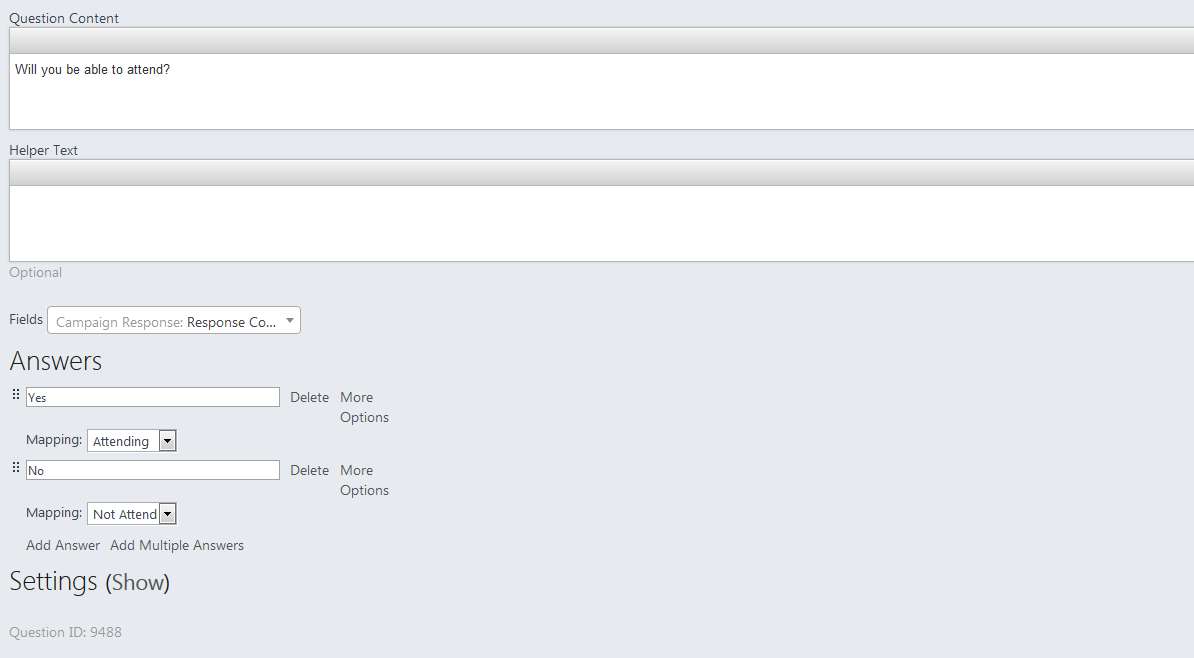
- Create action to send confirmation email
- Use the Page 1 drop down and select the Actions option
- Click to add Action, name your action and select the Send Campaign option from the list
- Use the text link to pull up your sent campaigns and select the confirmation email for this event
- Click to Update duplicate contacts, map fields back to Concep fields and click update
- Click to Save and Close and Save the survey
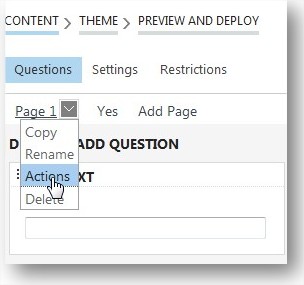
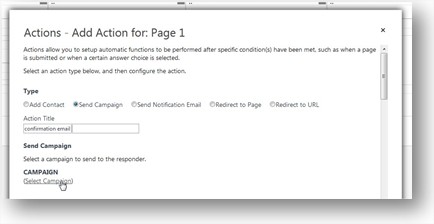
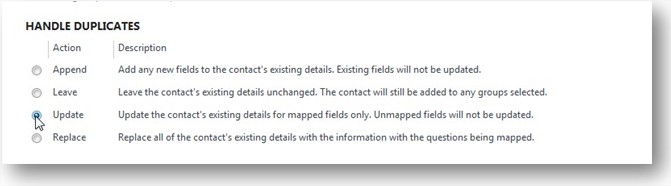
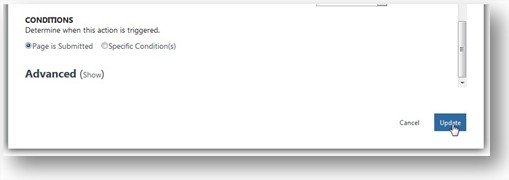
- Build your event invitation
- Use the MSD ribbon to click back into Email campaigns and click to create your invite
- Input all the relevant content and link to your registration survey via the Create Link icon
- Select the Surveys tab, select your registration survey from the drop down, and click to create link
- Save all content and test the campaign to ensure responses are tracking back to the MSD event campaign correctly
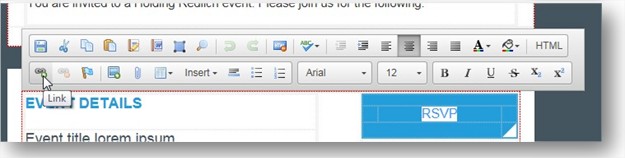
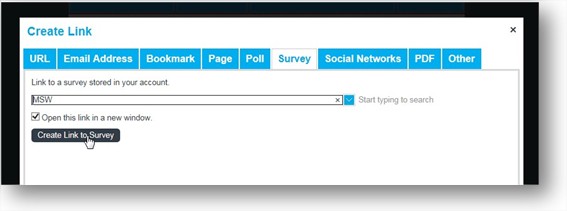
- Send your event invitation to your Marketing List
- Once the invitation is signed off, use the MSD ribbon to click into your MSD campaigns
- Click into the campaign set up for this event and click the Square icon above the associated Marketing Lists
- Tick the box to the left of the Marketing Lists to which you want to send the invitation
- Click the Send Email campaign button
- When the pop up box appears, select to create a campaign response for all your contacts and select the Invited status from the drop down to show associate all contacts with the default status
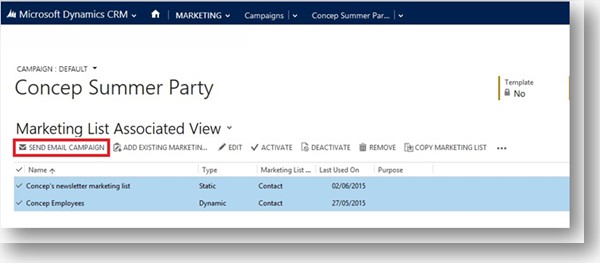
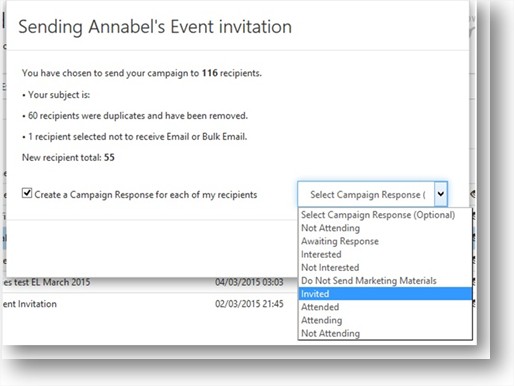
- How to send my reminder to register
- Click into your MSD campaigns list and click into the event campaign that you have previously setup
- Scroll down the page to the list of responses/invitees
- Click to open the chart of attendees by clicking the square button on the top right of the list
- Click the filter icon on the top right and filter the contacts to show only those with the Invited status/response code showing next to their names
- Select all of these contacts by ticking at the top row
- Click the Send Email Campaign button, which will pull up your list of in progress campaigns where the Reminder to Register will be waiting (you will need to build this before hand)
- How do I send my reminder to attend
- Click into your MSD campaigns list and click into the event campaign that you have previously setup
- Scroll down the page to the list of responses/invitees
- Click to open the chart of attendees by clicking the square button on the top right of the list
- Click the filter icon on the top right and filter the contacts to show only those with the Attending status/response code showing next to their names
- Select all of these contacts by ticking at the top row
- Click the Send Email Campaign button, which will pull up your list of in progress campaigns where the Reminder to Attend campaign will be waiting (you will need to build this before hand)
- Use the MSD ribbon to click back into Email campaigns and click to create your invite
Comments
0 comments
Article is closed for comments.