To customize a contact form you can do this either through the Contact view or the Settings area in Dynamics. In this article we will explain how to do this through the Contact view.
Prerequisites
- Permission to customize your Microsoft Dynamics CRM
Steps
The first step is to navigate to the Contact area in your Microsoft Dynamics CRM and click into one of your Contacts. As the Contact loads you can select the form you wish to customize.
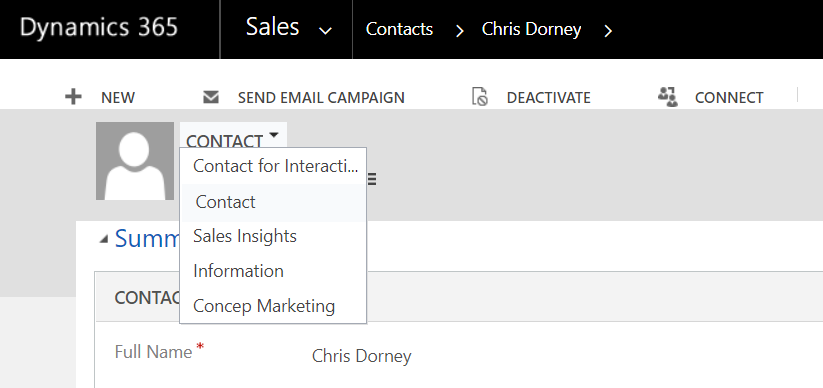
Once you have selected the Contact form your next step is to open the Form Editor.

In the form editor search for the e-mail status field in the Field Explorer section.
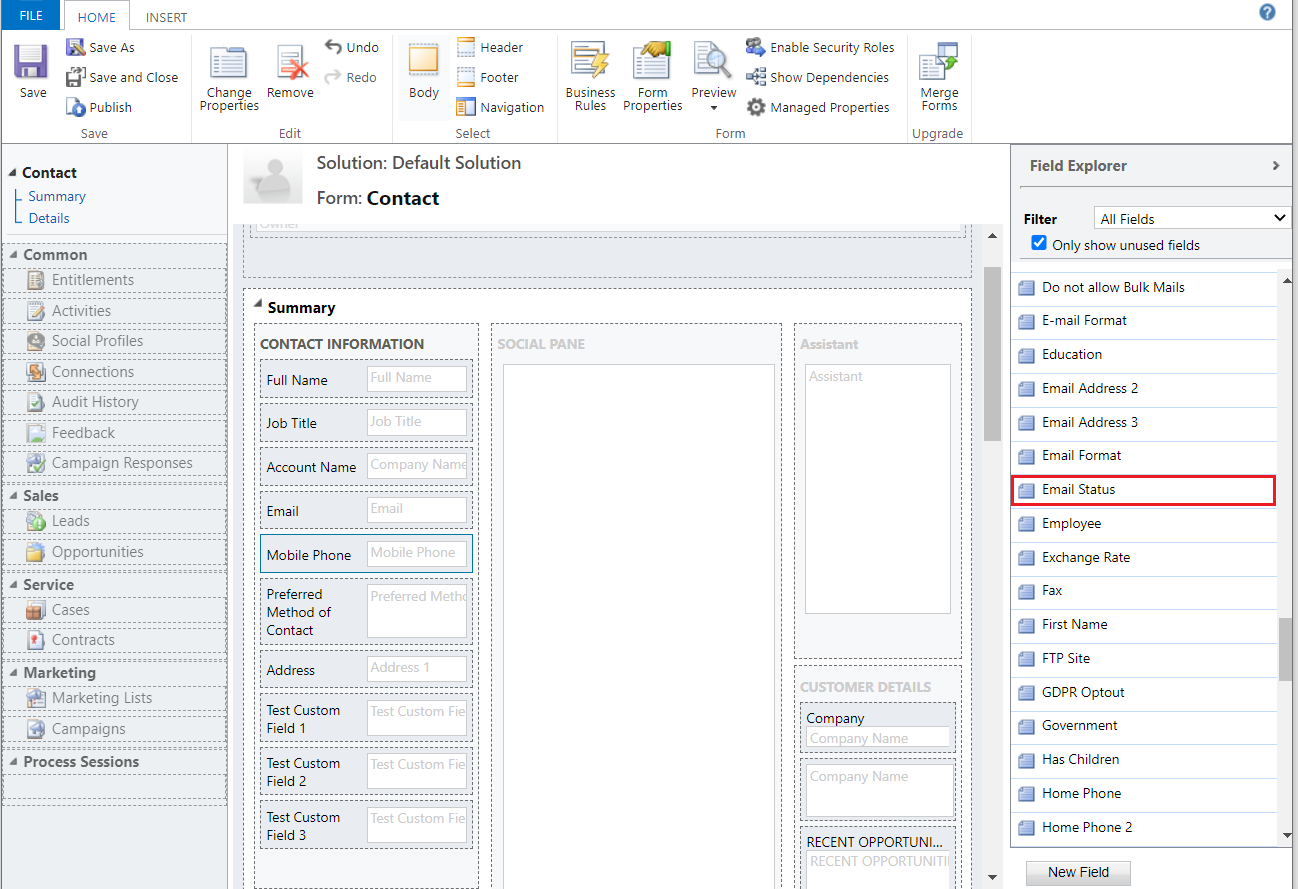
When you find the e-mail status field drag and drop this field in order to insert into the form.
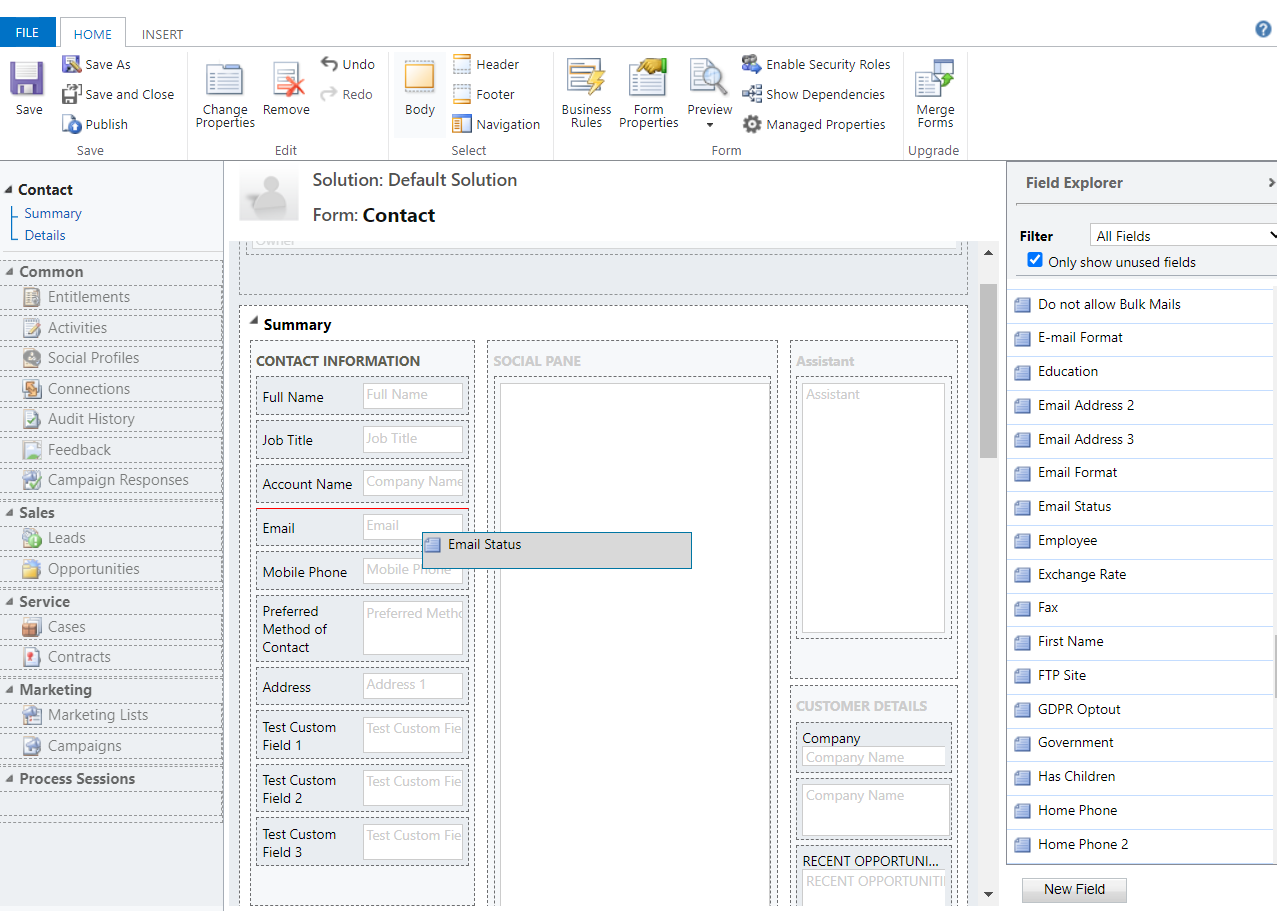
To finish save the form and publish your changes.
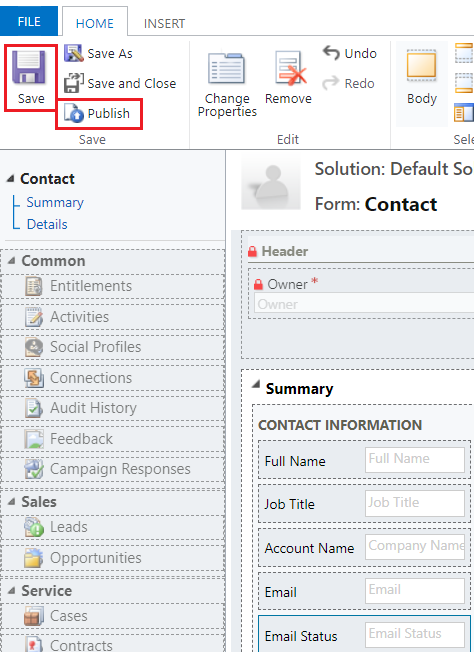
Close the form editor and refresh your browser. The email status field will now be in your form.
To add the email status field into the Lead or Account form follow the same steps above starting from the relevant entity.
Should you drag in the wrong field and wish to remove it, you can do so by clicking the field so that it becomes highlighted and select the Remove option at the top of the page.
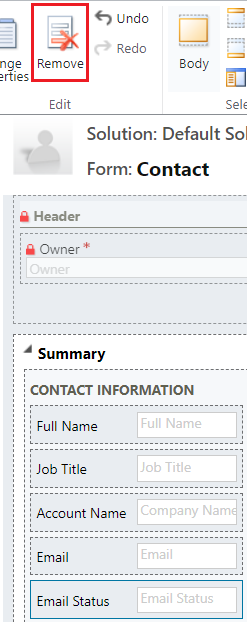
Please see our recommended links below:
Comments
0 comments
Article is closed for comments.