Prerequisites
- Concep Send solution version 1.2 or above.
- Email Marketing Sender role assigned to your Microsoft Dynamics CRM user.
- At least one Send Account assigned to your Microsoft Dynamics CRM user.
- Permission to view Campaigns in Dynamics and at least one created Campaign.
1.Go to the contact page. This can be found in the marketing or sales section on the navigation bar.
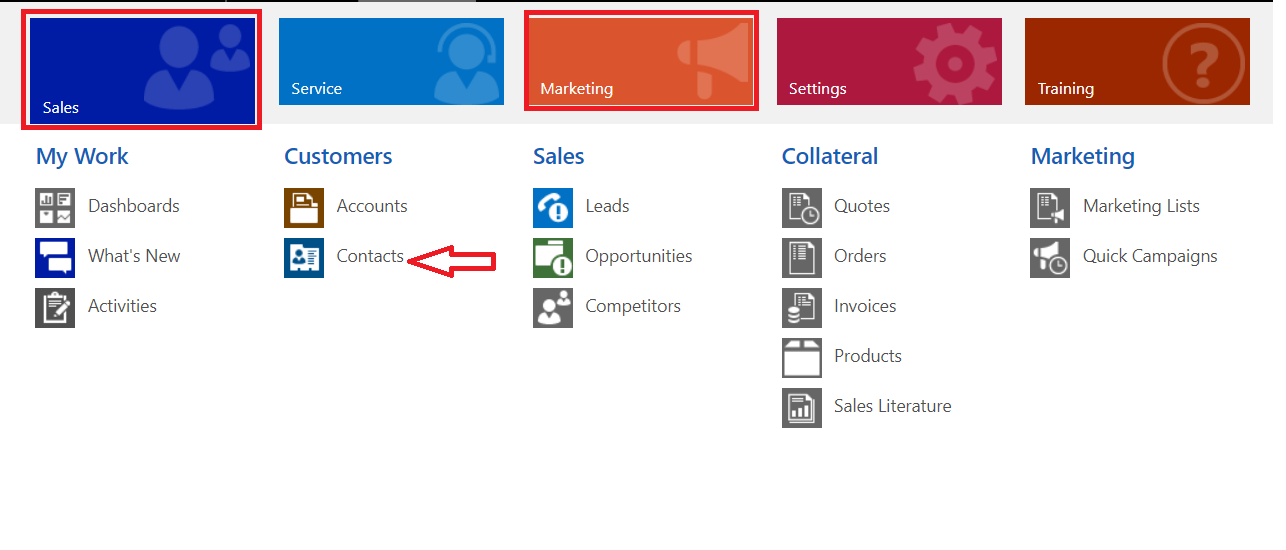
2. Once you are on the contact page select which contacts you want to send your campaign to and then click on "Send Email Campaign".
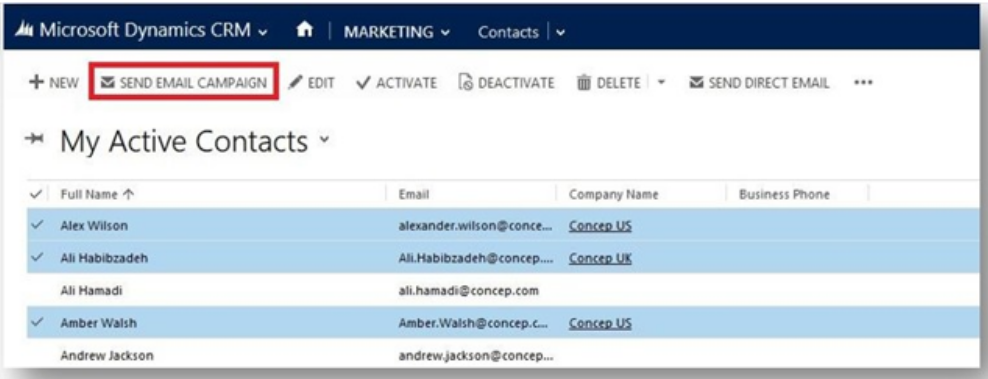
3. After clicking on the “Send Email Campaign” button a new window will load. This is where you can choose the email campaign you wish to send to the contacts you have selected. The message at the top of the window shows you the total number of recipients the campaign will be sent to. By clicking on this you will have detailed information of which contacts have been removed from the list and the reasons for this (e.g. doesn't contain email address).
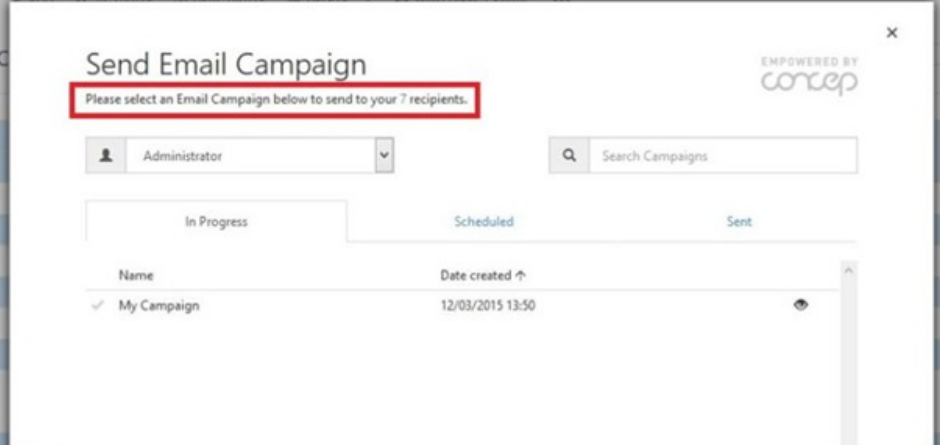
4. Firstly select the Send account your email Campaign was created in by using the drop down menu on the top left (when loading it will display the last Send Account used). On the right hand side of the page you will find the search function. You can search for your email campaign by typing its name in the search box or by navigating through the status tabs (In Progress, Scheduled and Sent). New email campaigns will always be listed in the "In Progress" tab. Once you find your email campaign you can preview it by clicking on the eye icon.
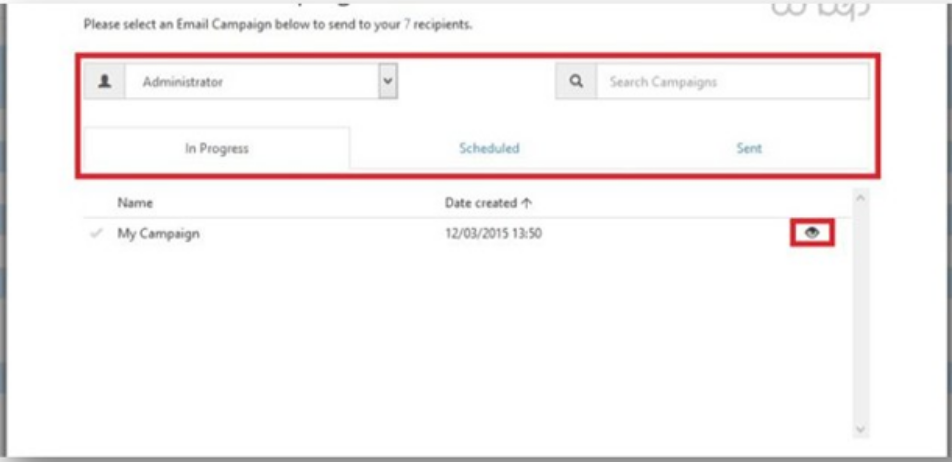
5. Select the email campaign you want to send and click on "Send".
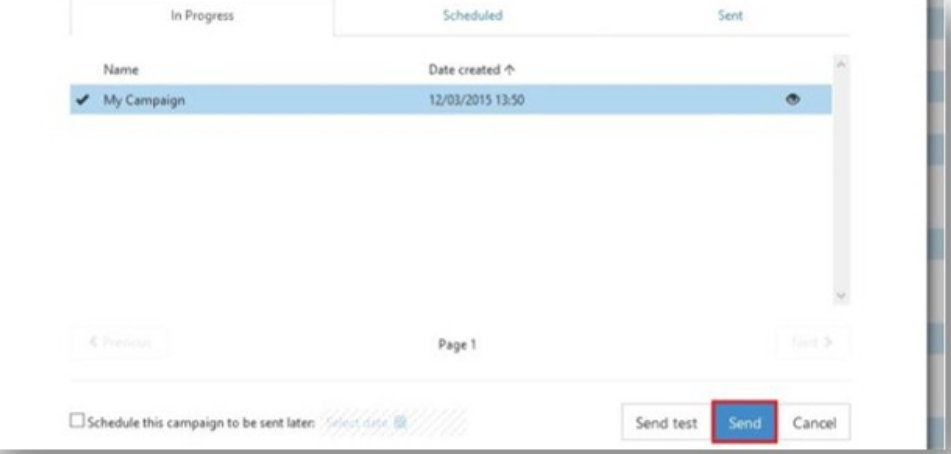
6. A new window will pop up to confirm the number of recipients and the e-mail campaign subject. In this pop up there will be a drop down menu where you can select the Campaign this e-mail campaign is part of. Select the Campaign and press Confirm.
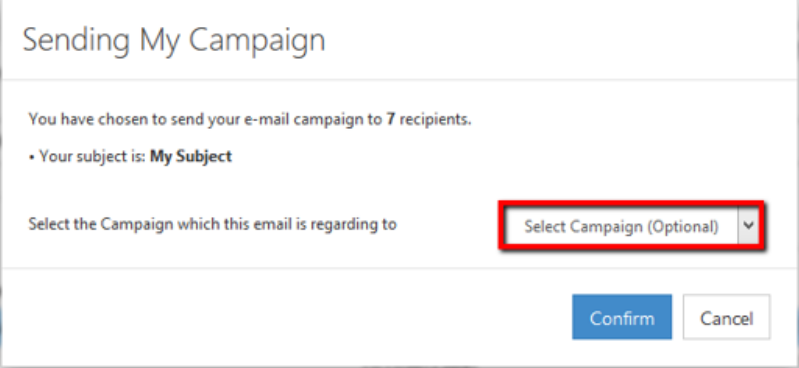
Comments
0 comments
Article is closed for comments.