Prerequisites
- An Email Marketing Sender or Email Marketing Sender security role assigned to your Microsoft Dynamics CRM user.
- Have the Send account from which you wish to cancel the scheduled e-mail campaign assigned to your Microsoft Dynamics CRM user.
Steps
1. In your Microsoft Dynamics CRM, open the main menu and click on the Marketing button. The page will reload and the navigation bar will be updated with the Marketing section name. Click on Marketing and a new menu will open. Then click on Contacts .
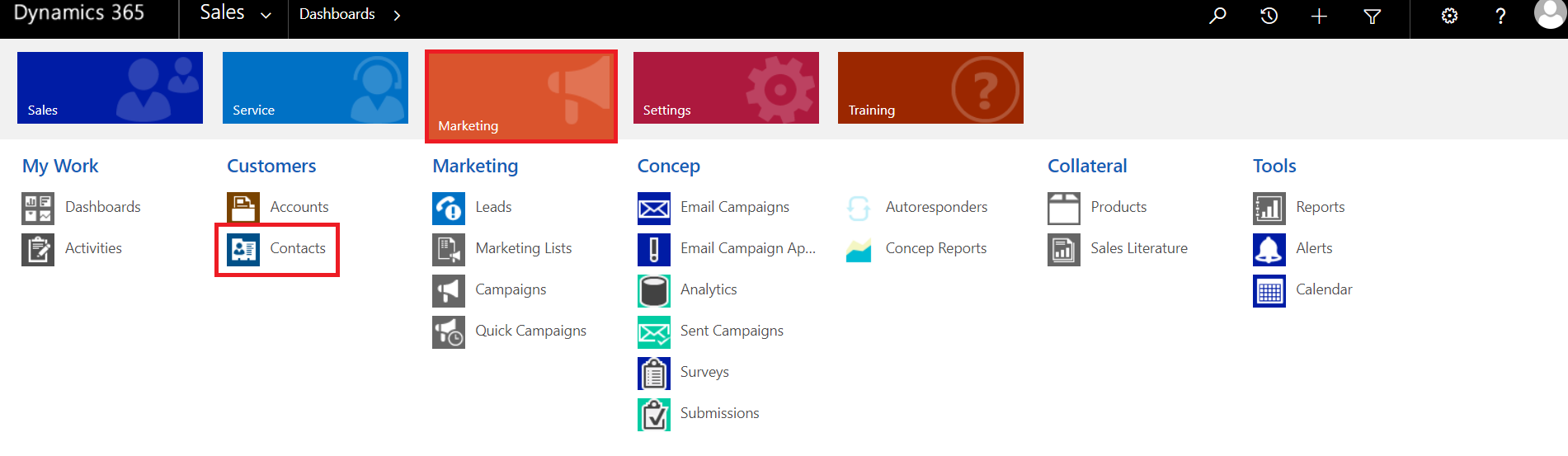
2. At the Contact page select one or two contacts (randomly) and click on the “Send E-mail Campaign” button.
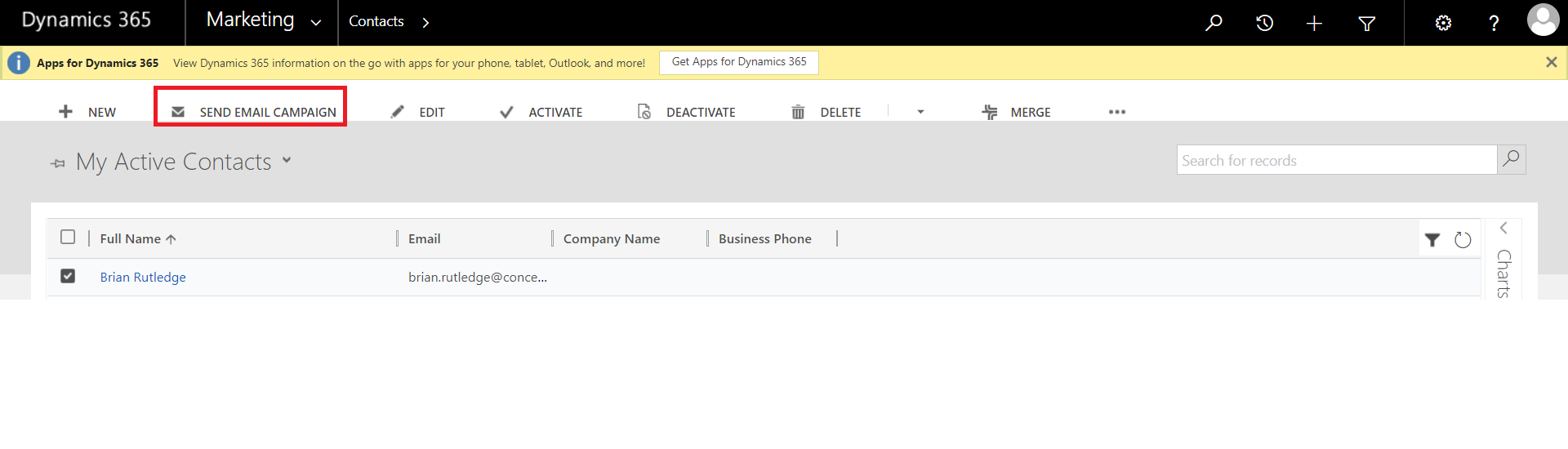
3. The sending application pop up will load. Select the Send Account which you want to cancel the scheduled e-mail campaign from (if the drop down menu doesn’t appear for you go to the next step).
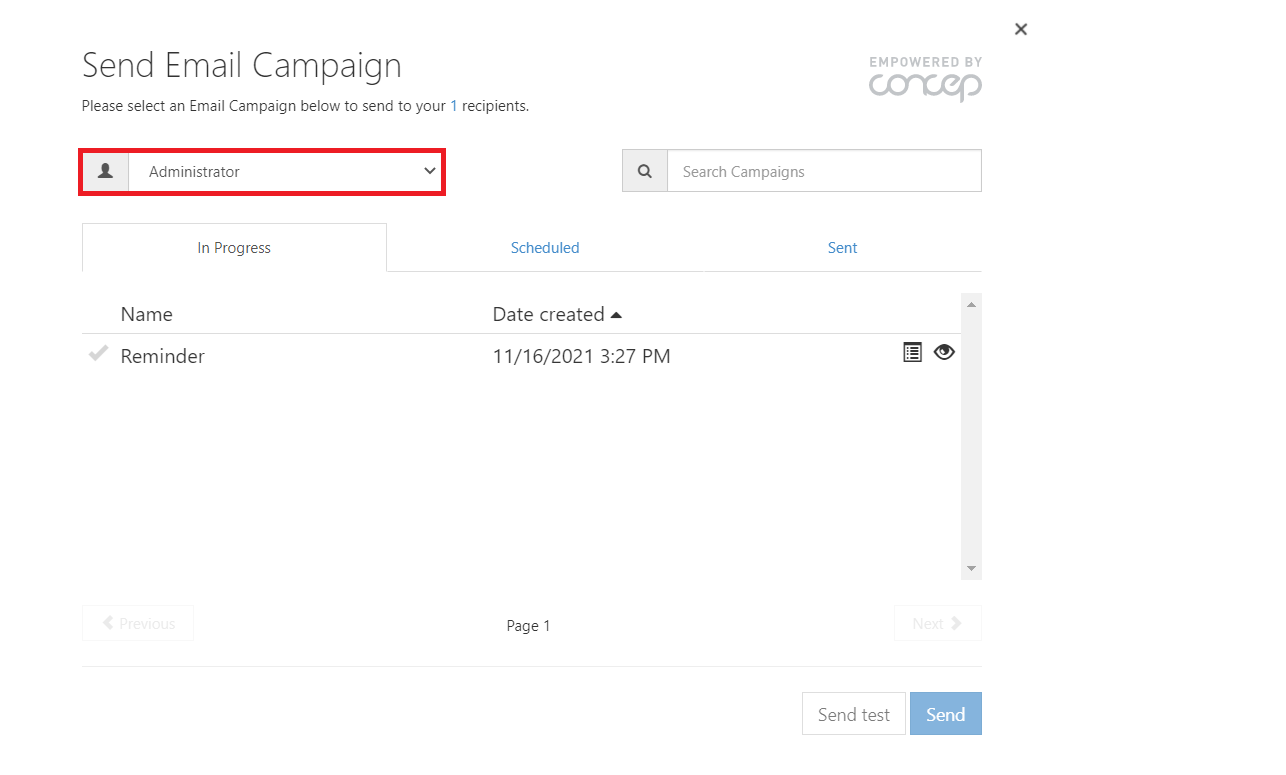
4. Click on the Scheduled tab. Wait until it reloads the e-mail campaign list.
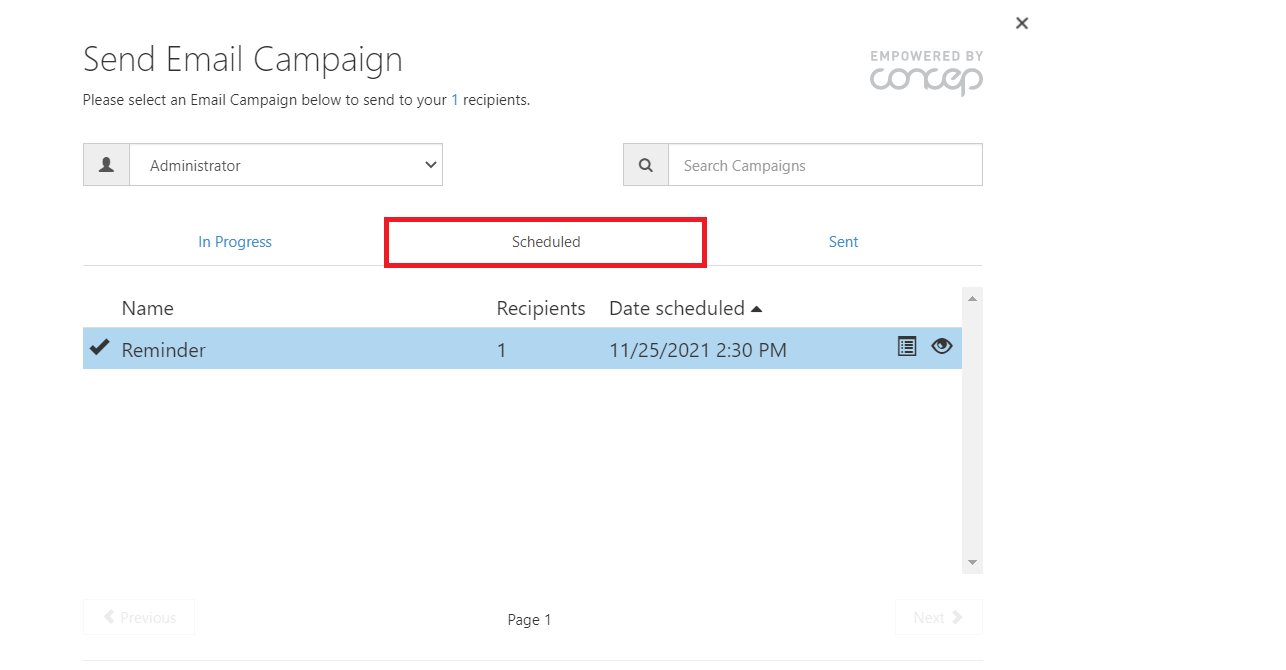
5. Select the e-mail campaign you want to cancel and at the bottom of the sending application the schedule information will appear. Click on the “X” next to the calendar icon to cancel your e-mail campaign and it’s status will be moved back to ‘In Progress’.
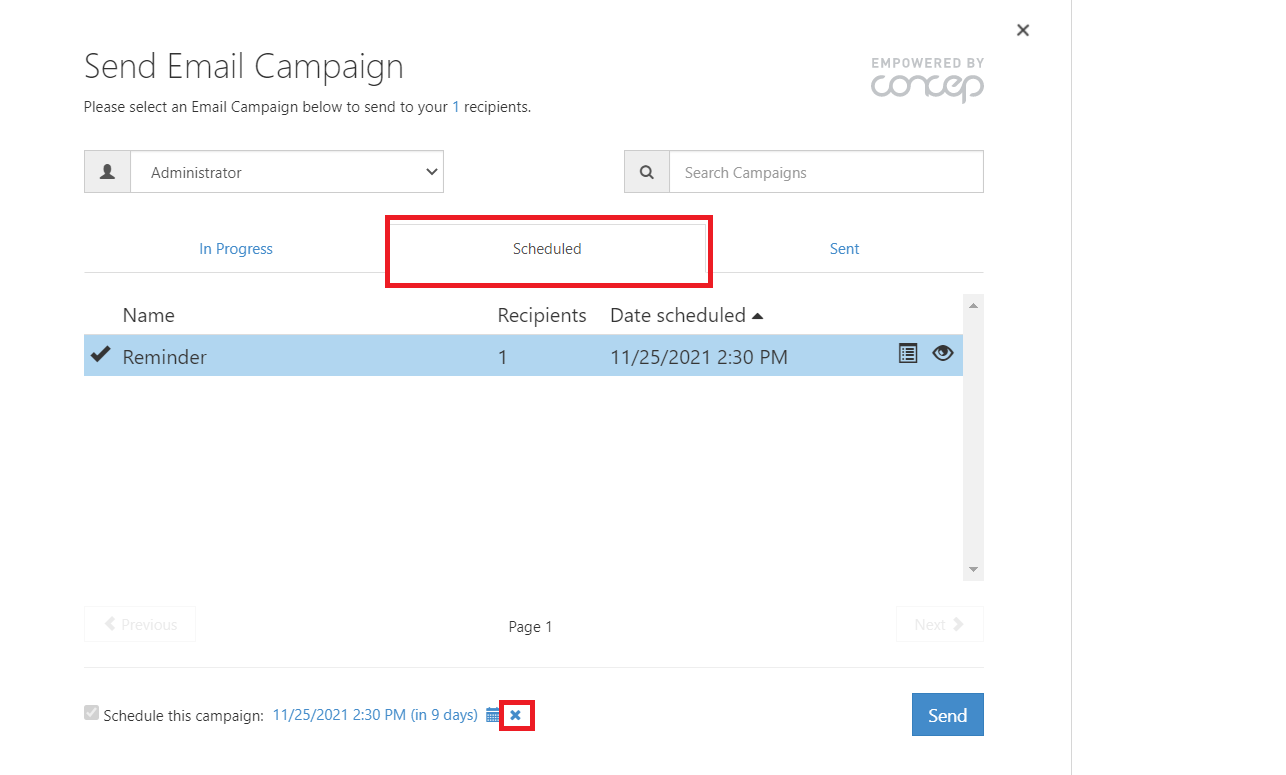
Important
- When cancelled all the recipients will be removed.
- If your Send Account requires approval to send e-mail campaigns it will have to go through the approval process again for the cancelled e-mail campaign.
Comments
0 comments
Article is closed for comments.