While it's not possible to recall sent Email Campaigns, you can disable them to prevent your recipients from continuing to view the Campaign. You can also redirect links in sent Campaigns.
Upon disabling a Campaign:
- When recipients view their inbox, a large image is inserted above the Campaign's content (the image will only display when images are enabled or downloaded in the inbox).
- When recipients click a link or view the web version of the Campaign, the large image will display or they will be redirected to a different URL based on how you configure your settings.
Please note that because the Campaign has already been sent, we are not able to completely remove the content from recipients' inboxes - if they scroll down, they will still be able to view the original content.
To disable a Campaign:
Click "Concep Reports" in the main navigation menu.
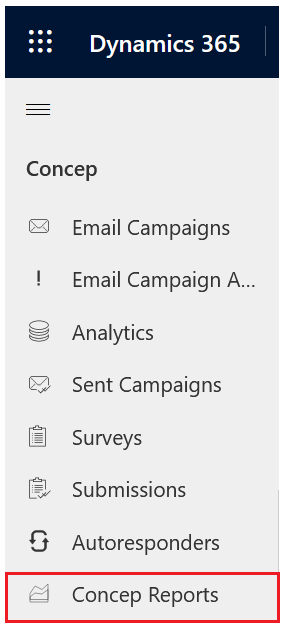
Click the drop down envelope next to the relevant Email Campaign and select More.
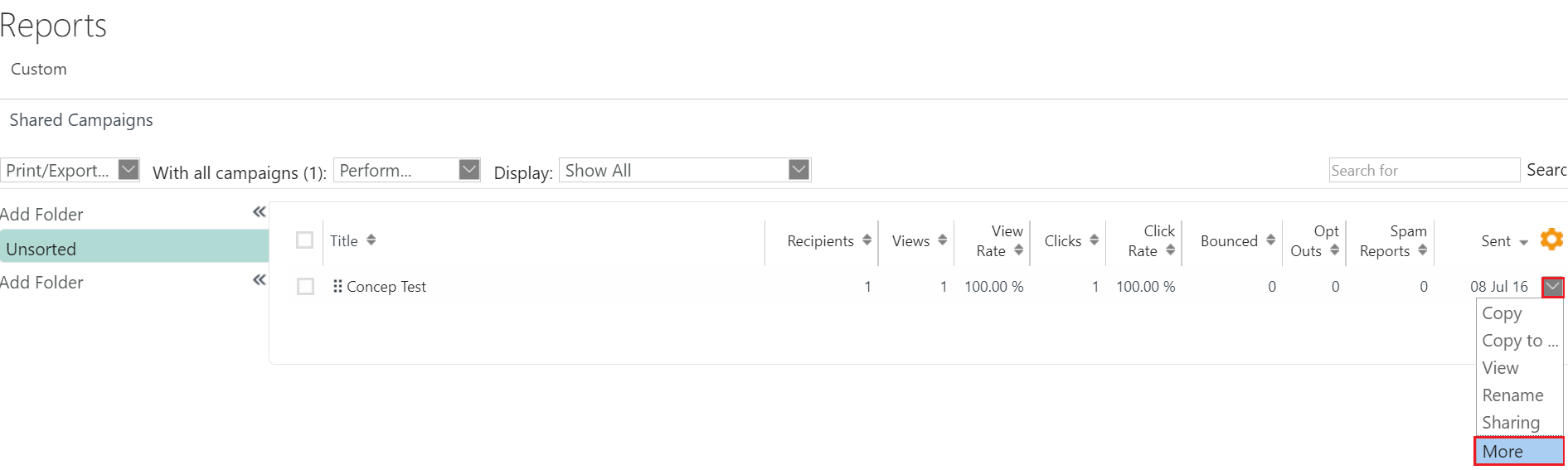
This will open up a pop-up screen. From here, click into the Disable tab.
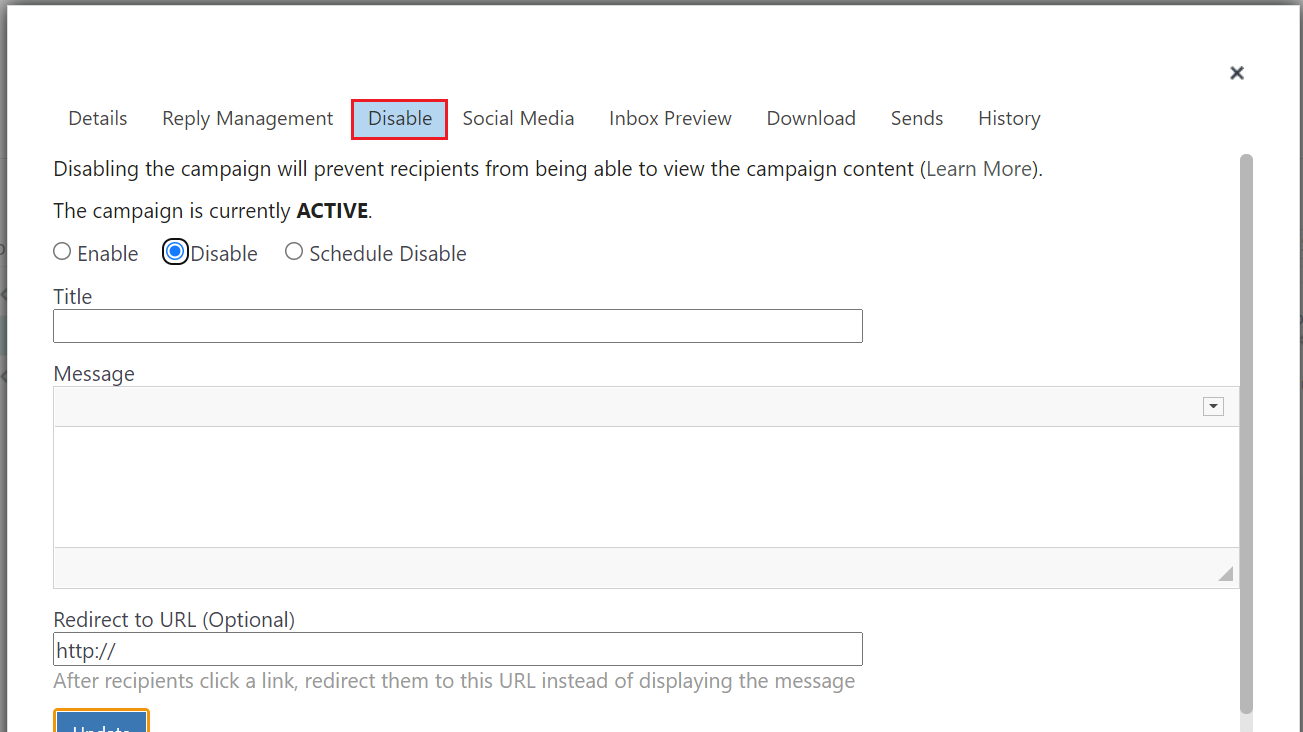
Select "Disable" to disable the Campaign immediately, or "Schedule Disable" to schedule the Campaign to be disabled at a time in the future.
Under the Title section, you can enter the title that will appear at the top of the browser when recipients click the link or view the web version of the Campaign.
Under the Message section, enter the message that should display at the top of the Campaign in the inbox and in the browser window when recipients click the link or view the web version of the Campaign.
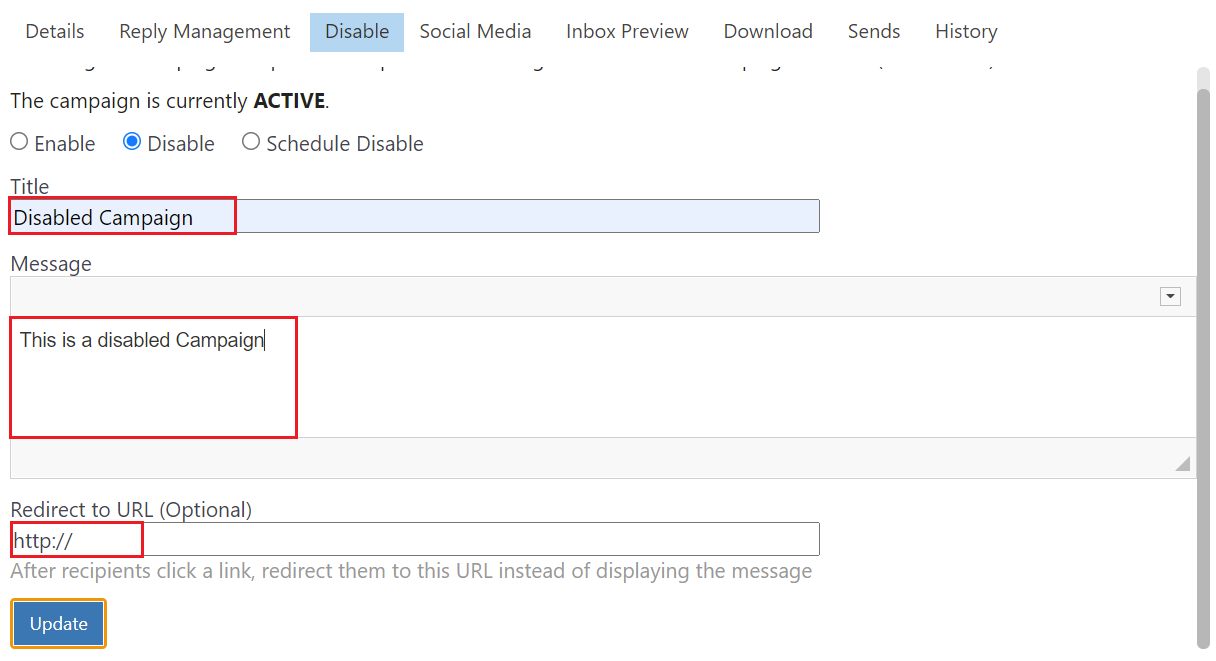
Under Redirect to URL (optional), you can choose to enter a URL that recipients should be redirected to instead of displaying the message in the browser window when they click a link or view the web version of the Campaign. For example, this could be a link to your website.
Click the Update button.
Click the Close button when you have finished making all of your changes.
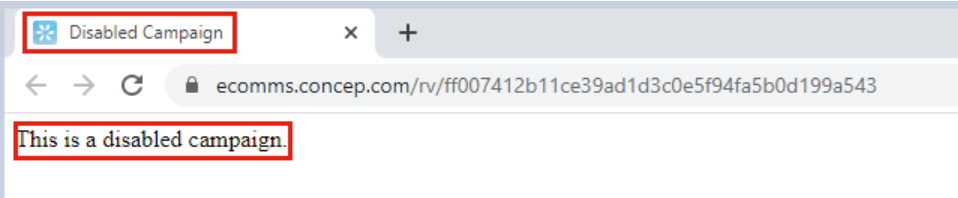

Comments
0 comments
Please sign in to leave a comment.