General
This article will show you how to change linked files in sent campaigns. This will be useful for the following:
- If you have sent a campaign that links to a file that you have uploaded incorrectly
- If you need to update and replace a file that a sent campaign is linked to
The file will be updated in all campaigns that link to it. While the file will be replaced, the name of the file will not be updated in the content library.
If you want to find out how to redirect links from a sent campaign click here
Process
- Open the Concep Send home screen by selecting Home
- From the manage section, select Content Library
- Locate the file that needs replacing and select Replace from the dropdown box
- Confirm you would like to replace the file. The system will confirm that while you are replacing the file, the name of the file will not change
- Select the file that you would like to replace the existing file with

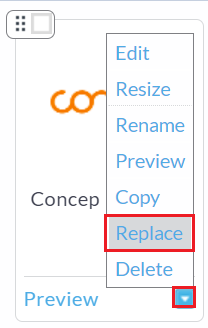
The file has now been replaced. To undo these changes, repeat the process and select the original file.
Note in some cases your web browser may cache the old version of the file. To confirm the file currently displaying for recipients, you can click the Preview or Download link and refresh your web browser, and/or check the Preview or Download link from a different web browser.

Comments
0 comments
Article is closed for comments.