What is an Autoresponder and how does it work?
Autoresponders are the tool, content automation is the result. In Send, you can set up Autoresponders to send out campaigns dependent on three types: Contacts, Groups and Campaigns. Once setup, the autoresponder will send out at the same time each day. You're also able to setup nurturing emails to go out after days, weeks or months of the first campaign, leaving you to focus on other tasks.
There are three types of Autoresponders:
Contacts: The autoresponder will send to either all contacts or contacts in the selected group(s) based on a date field
Campaigns: The autoresponder will send campaigns to contacts that are sent the selected campaigns.
Groups: The autoresponder will send to any new contacts added to the groups(s) after the autoresponder has been activated.
How to setup an Autoresponder
To setup your workflow, navigate to the Manage shortcuts and select Autoresponders. If this option isn't available to you, please contact our Support team who will be able to assist you.
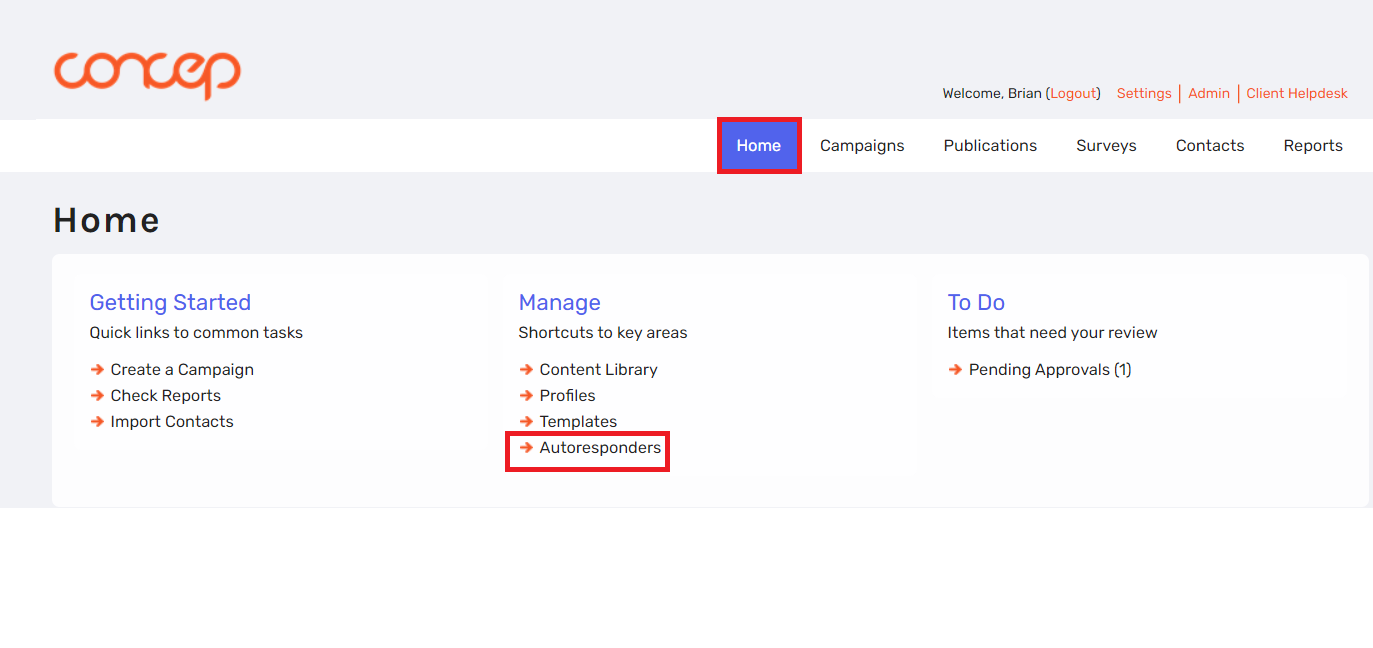
You'll need to name your Autoresponder, for example: Nurturing workflow, Work anniversary or Consent workflow.
Next you'll need to pick where you would like to source your recipients from as per the types outlined above. Please note, the Autoresponder will not send out to any contacts until you have confirmed and activated and it will only send at the time you state.
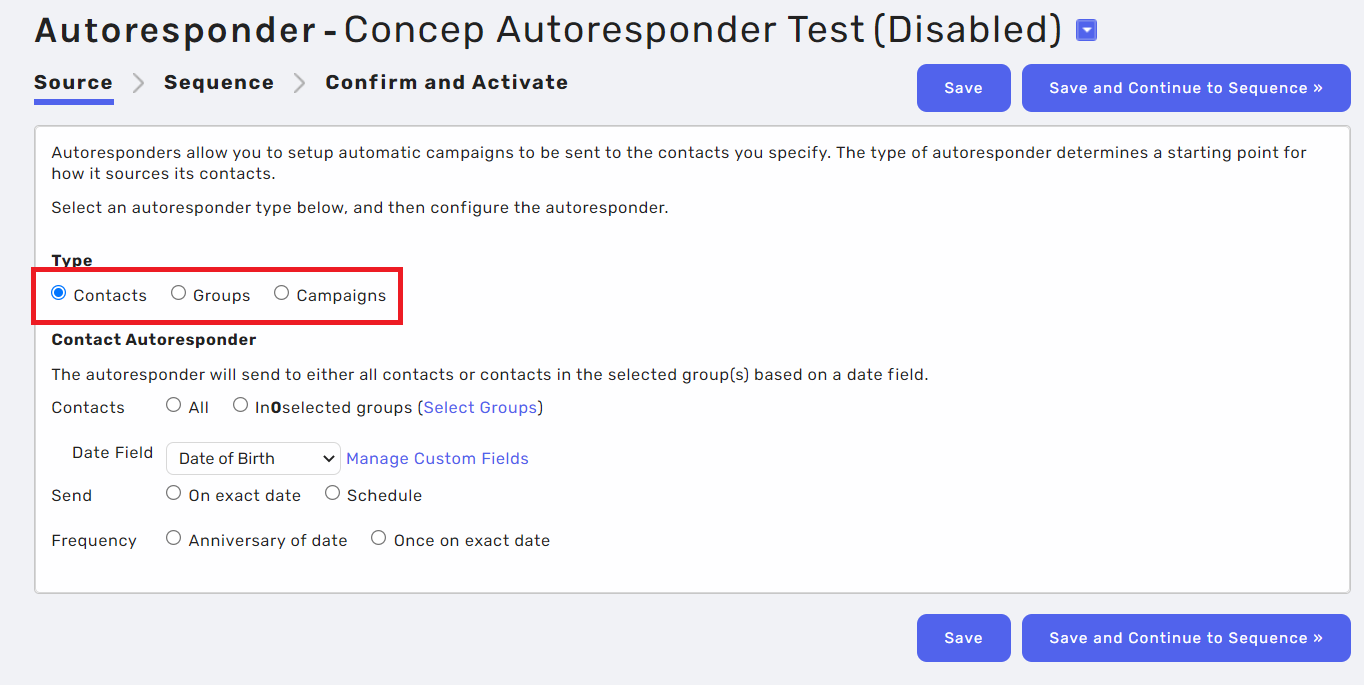
If selecting contacts within a certain group, you will need to create a new group for the Autoresponder to send to.
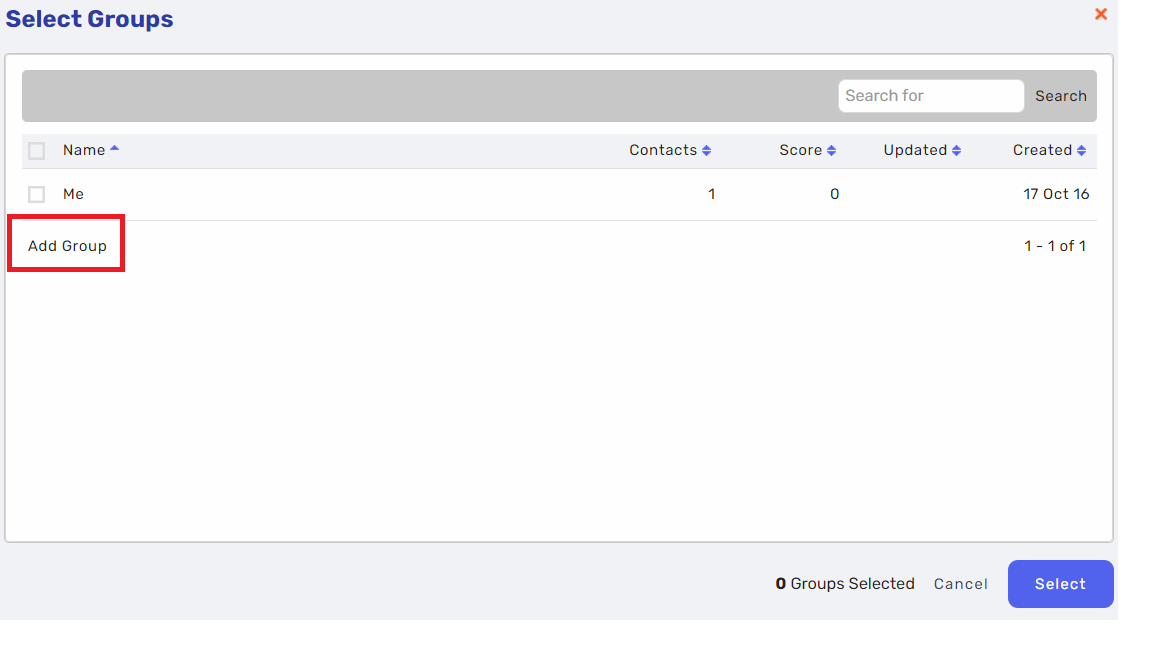
If you would like to use a Custom Field for the Date Field, you can do so and select it from the drop down menu. Please note that only date type custom fields can be used so any created as free text or other options will not appear within the list.
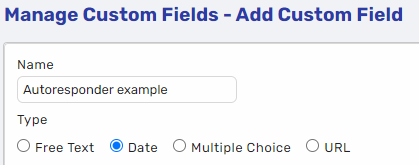
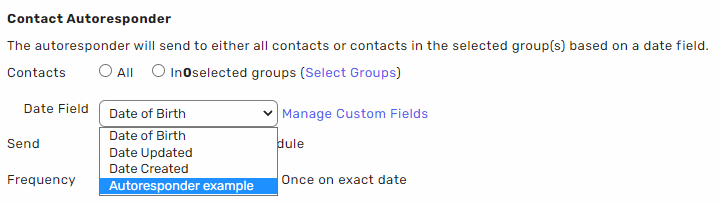
To learn more about created a custom field, please read this article here.
Once you're happy, click Save and Continue to configure the Sequence.
Now from the Sequence tab, you can either choose to continue and use it as a one time thing, or you can add in more Campaigns to trigger x amount of days/weeks/months. Here in the example below, I have set up a follow-up Campaign to be sent 7 days later to recipients who did not click the first Campaign. Once your Sequence has been selected, click on Continue to Confirm and Activate.
Please note that you will only be able to select previously sent Campaigns, as in progress Campaigns will not show up in the Reports tab.
You will only be able to select a sent campaign because they cannot be changed or deleted, therefore the campaign (and by effect the autoresponders) will always stay intact.
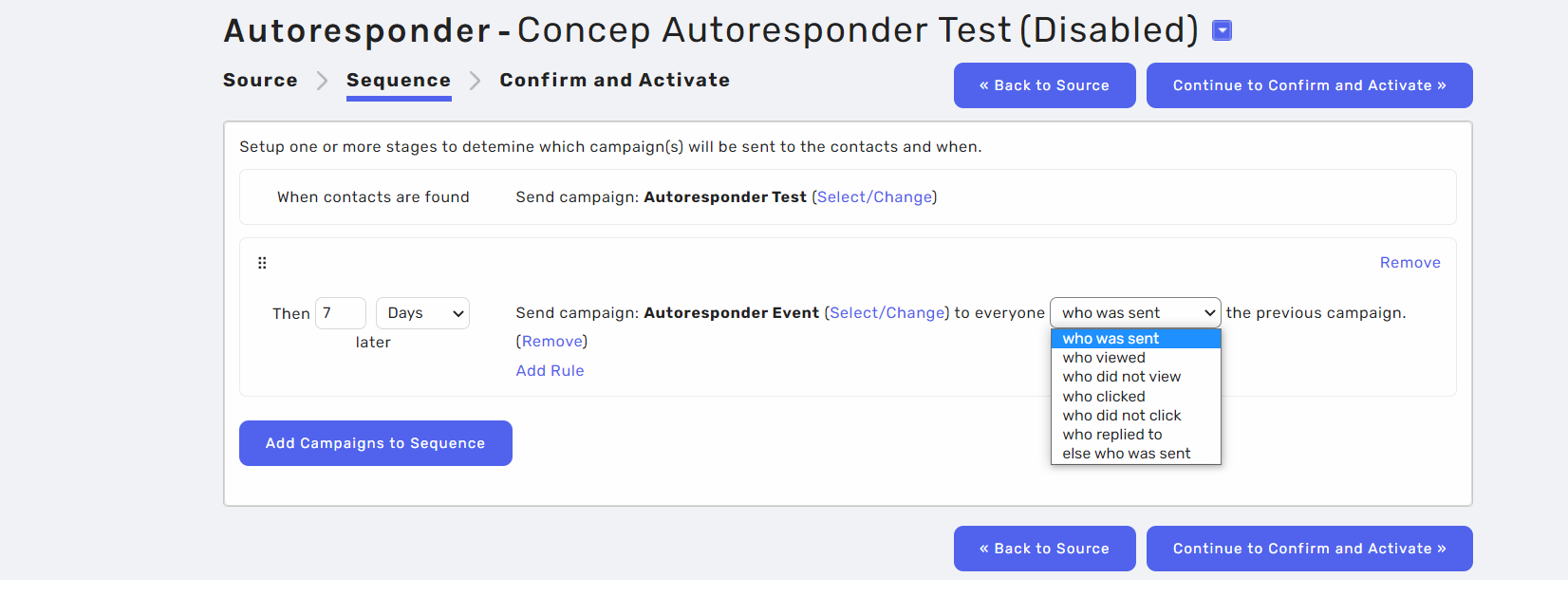
In this final section, you will be able to specify what time of day the Autoresponder will run. You will also be able to see a summary of how it has been configured. Once you are happy, click Activate which will change its status from Disabled to Active. You will also see a Success icon appear confirming that this Autoresponder has been set up and is now live.
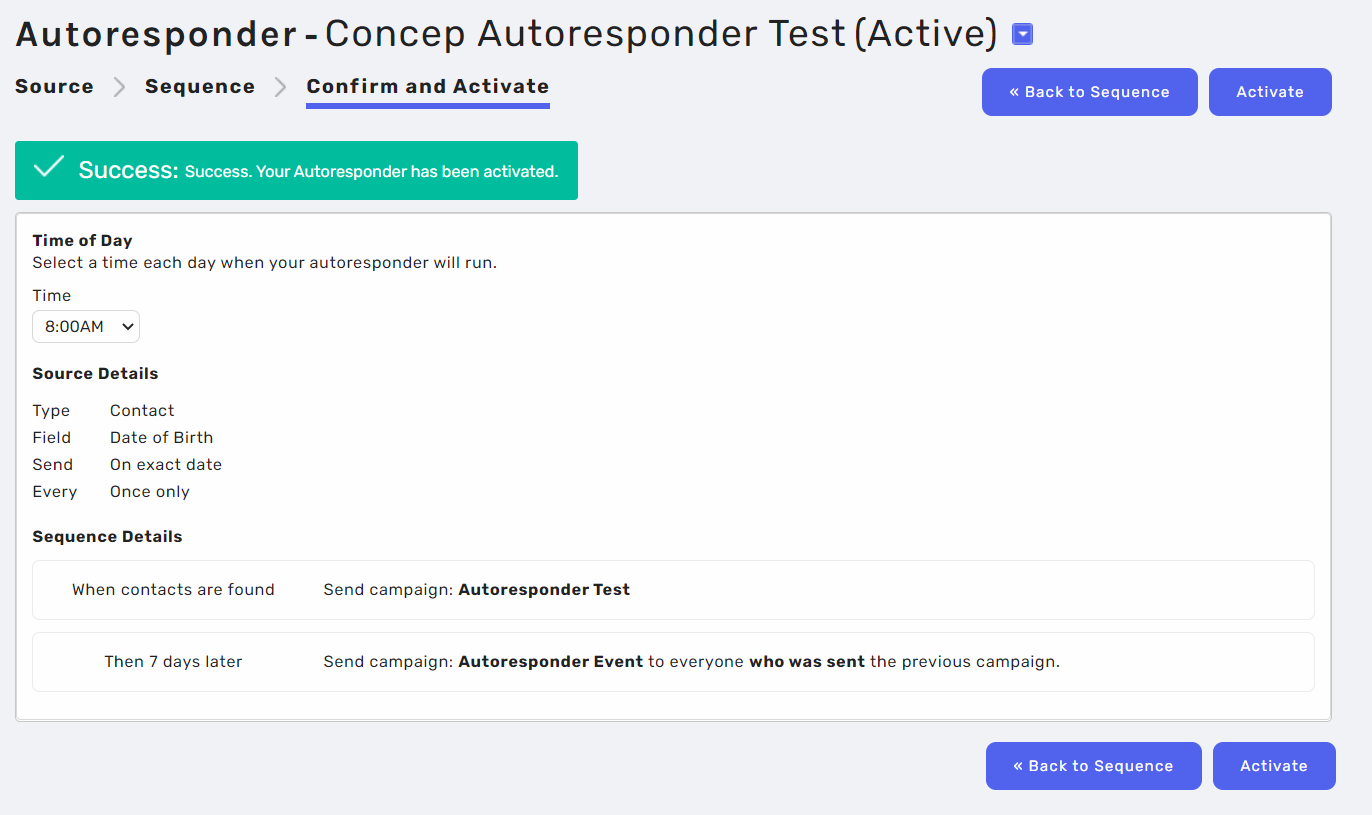
If you no longer want the Autoresponder to run, you can navigate to the section, click on the drop down arrow next to the title and select Disable.
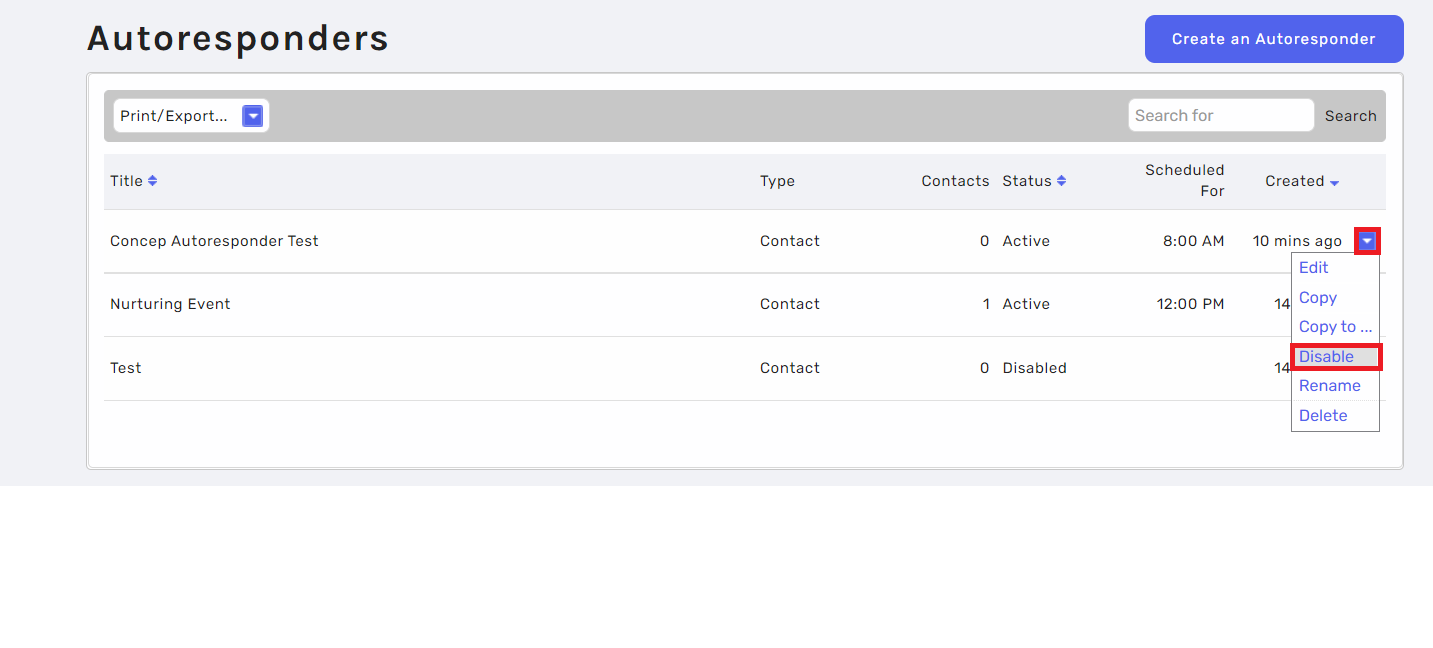
Why should you use Autoresponders and how do you get the most out of them?
- It eliminates the need to send manual follow ups to Contact groups reducing the amount work for the User meaning it is a huge time saver.
- It can be used for a sequence of marketing emails, Onboarding/New starter comms and GDPR communications
- Campaigns are simply sent out without further interference which will reduce human error. It runs in the background.
- They are versatile, in the way that you can choose from three different types and customise the sequences.
- Low impact on marketing, leads to great relationship nurturing
Frequently Asked Questions (FAQ)
Where can I find the reporting for my Autoresponder?
You will be able to view the reporting for the Autoresponders by accessing the Reports tab. From here you can select the relevant Campaigns and will be able to view everyone who has received it. For more information on Reporting, please use this link.
Can I change my Autoresponder after it has been set up?
Yes, you can edit them by going to the Autoresponder section, clicking the drop down menu then selecting Edit.
What happens if I disable my Autoresponder and then enable it again?
Autoresponders that are pre scheduled will still be sent out but any Contacts that have been added after the Autoresponder has been Disabled will not receive communications. Once the Autoresponder has been Activated again, all contacts associated with that Autoresponder will receive communications.

Comments
0 comments
Please sign in to leave a comment.