The restrictions and settings for a survey control how it appears and functions.
This article will let you know how you can edit different restrictions for a survey.
While in the Content step of a survey, click into the Restrictions tab.
- Close Date - set a date and time in the future when the collector will stop accepting new survey responses. You can also modify the error message that will display after that date and time.
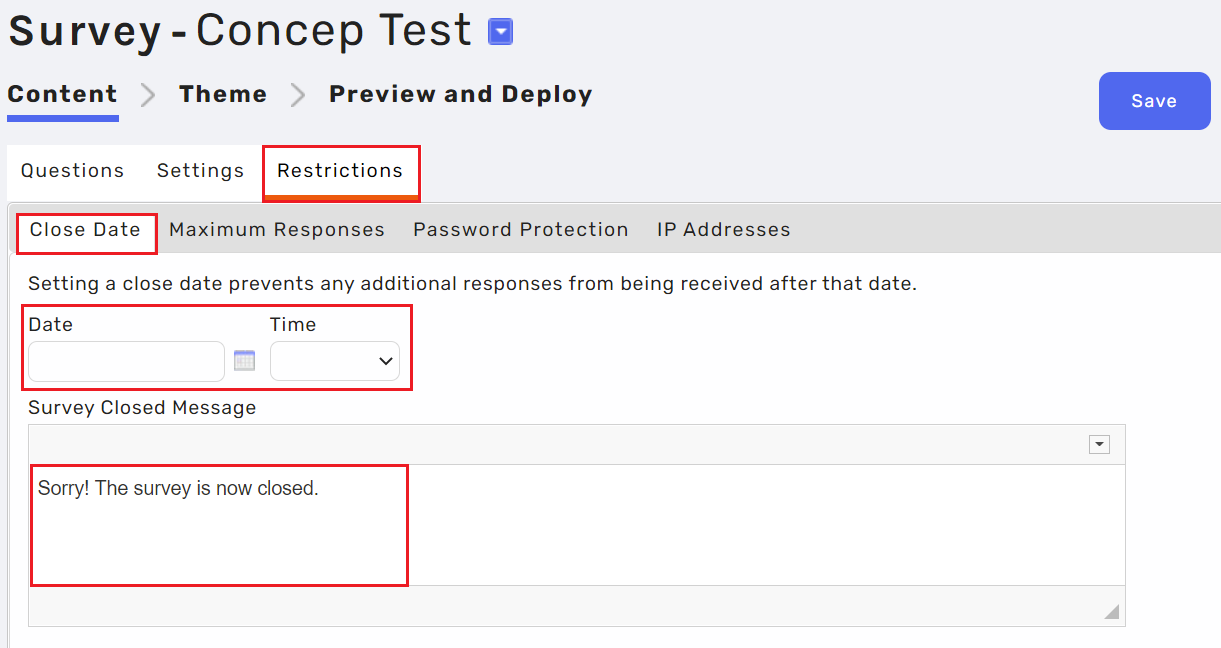
- Maximum Responses - set a specified number of responses that will be accepted for the survey. You can restrict the total number of responses to a survey and all of your questions, or select a specific question and answer combination to count toward the maximum responses restriction (for example "Yes" RSVP answers).
Please note, you can only apply this limit to one answer option to one multiple choice question. You can also modify the error message that will display after the maximum number of responses have been received.
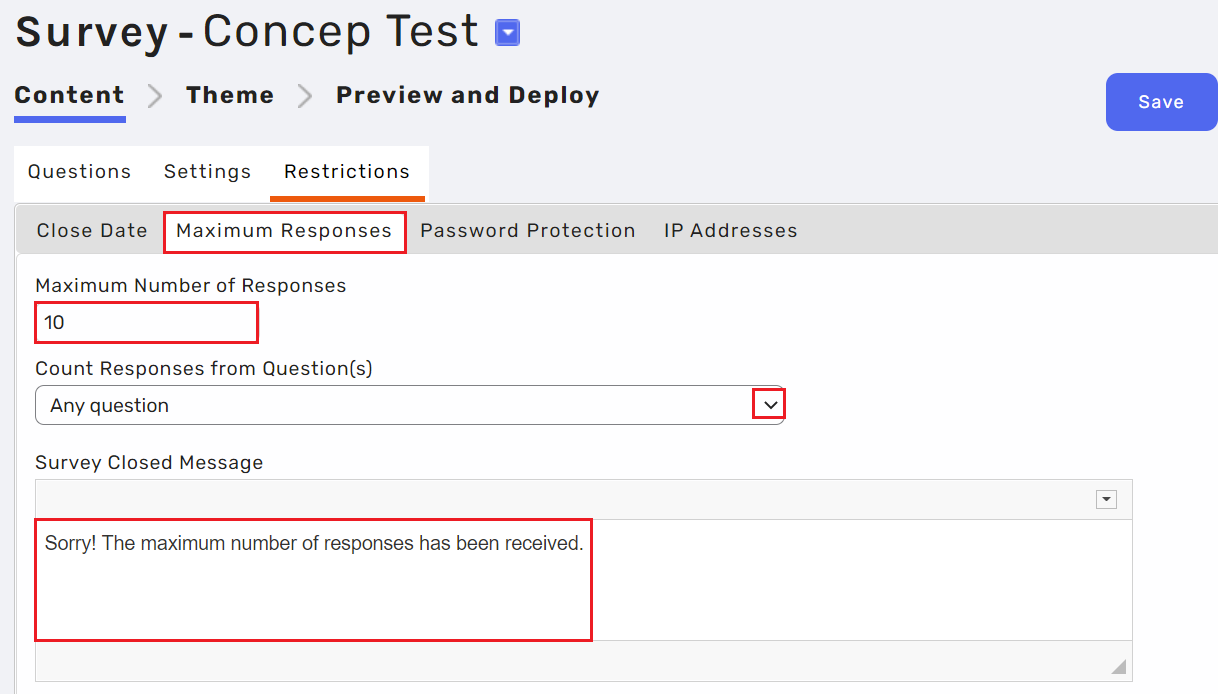
- Password Protection - this will display a page before the survey is viewable that requires responders to enter a password. Establish a password, and modify the text that will display on that page.
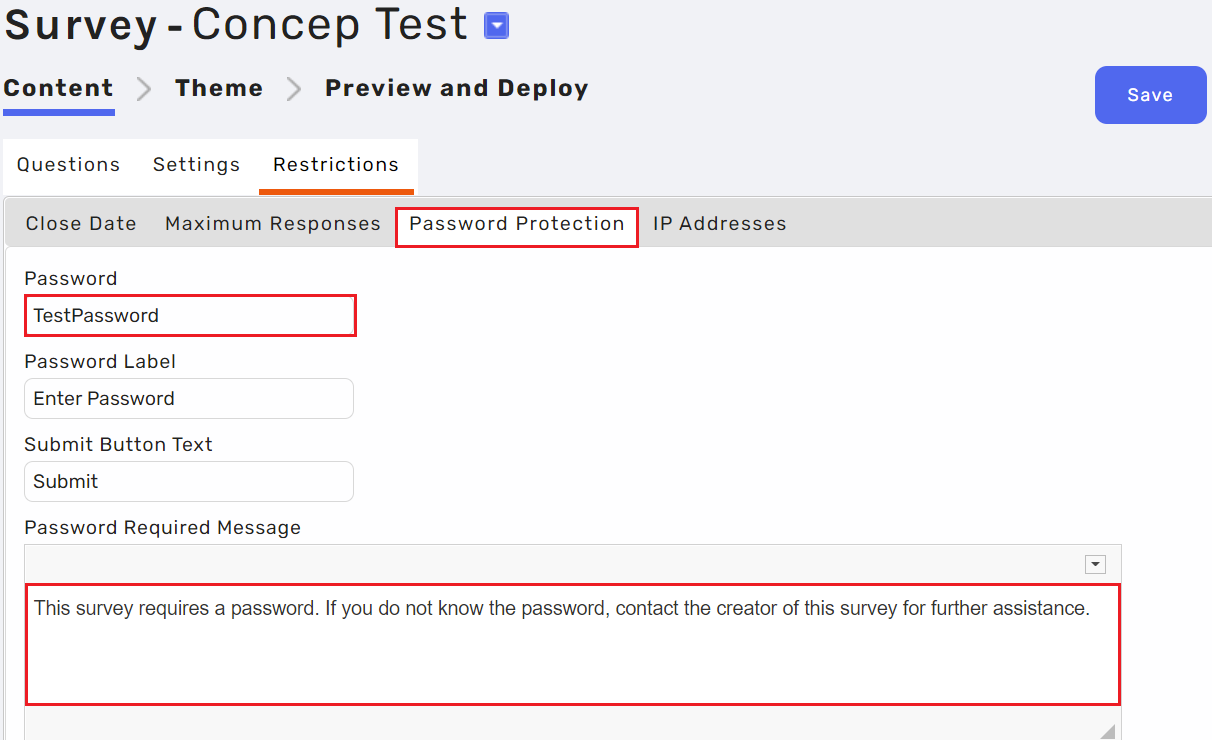
To remove a password from a survey, simply delete the text in the Password field and hit Save.
- IP Addresses - restrict access to the survey from designated IP address(es), or block access to the survey from designated IP address(es). You can also modify the message that will display in the event of an error.
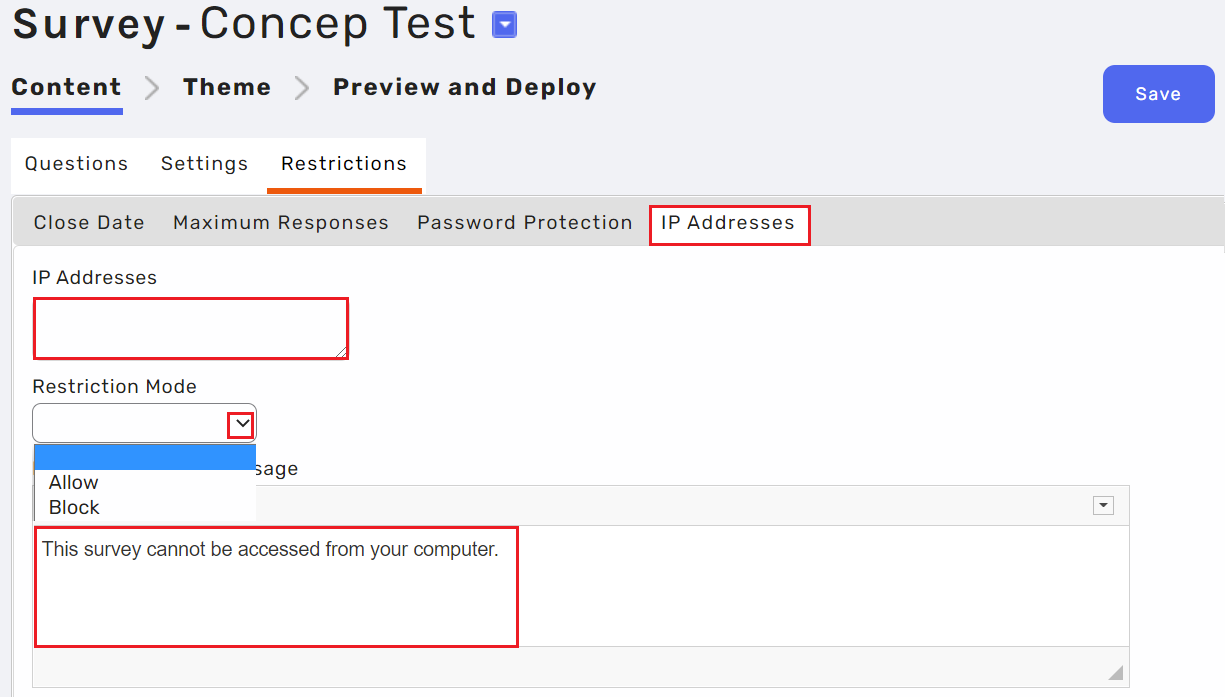
After you have made your desired changes, click the Save button.

Comments
0 comments
Please sign in to leave a comment.