You can setup Reporting User accounts to allow non-users of the system to access the reporting statistics from your campaigns or surveys.
Reporting Users do not have access to edit or send campaigns or surveys. To provide access to users of the system, you can share your campaigns, surveys, groups etc. Click here to learn how to share a campaign and click here to learn how to share a group.
A Reporting User is made under either a regular User, Client Admin or Group Admin. They will automatically have access to only the campaign reporting of the parent account but surveys will need to be shared to be accessed by them.
To create a Reporting User:
First, click Settings in the upper right of your account, and navigate to the Reporting Users tab where you can click the Add Reporting User button.
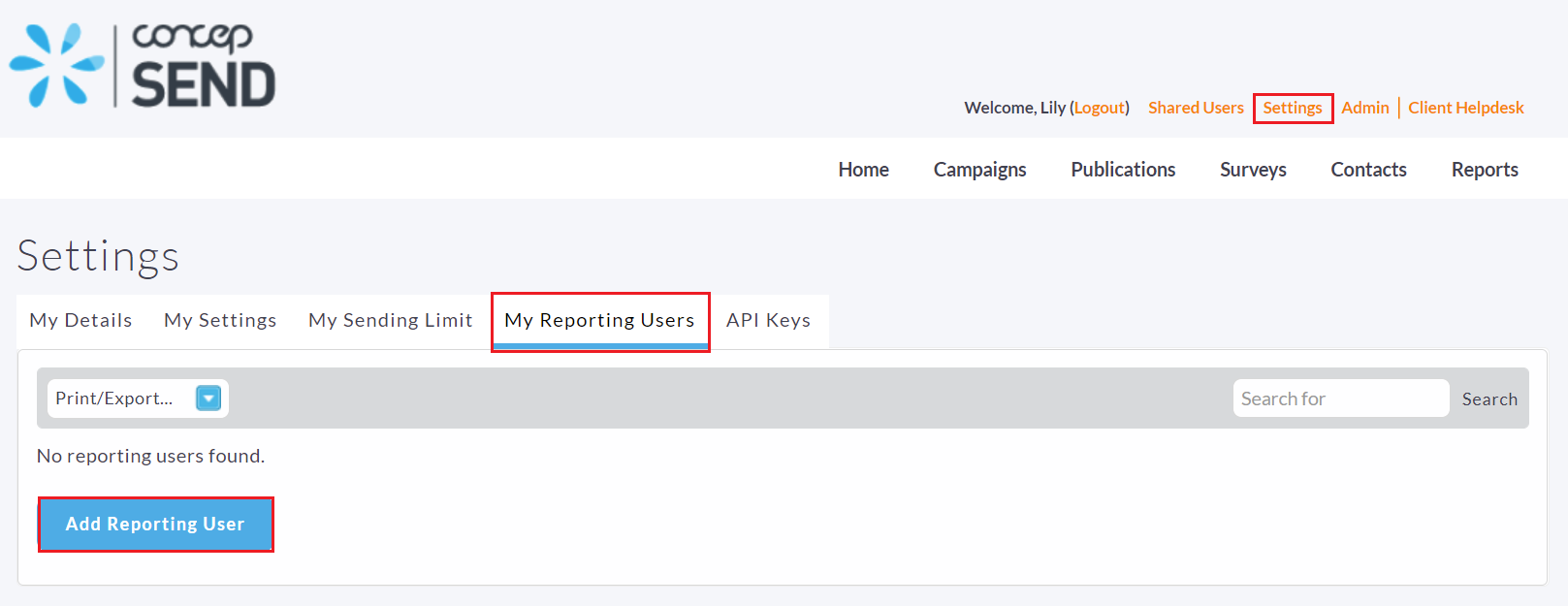
Now you can enter the individual's details in the fields provided, and click the Add or Add and Close button.
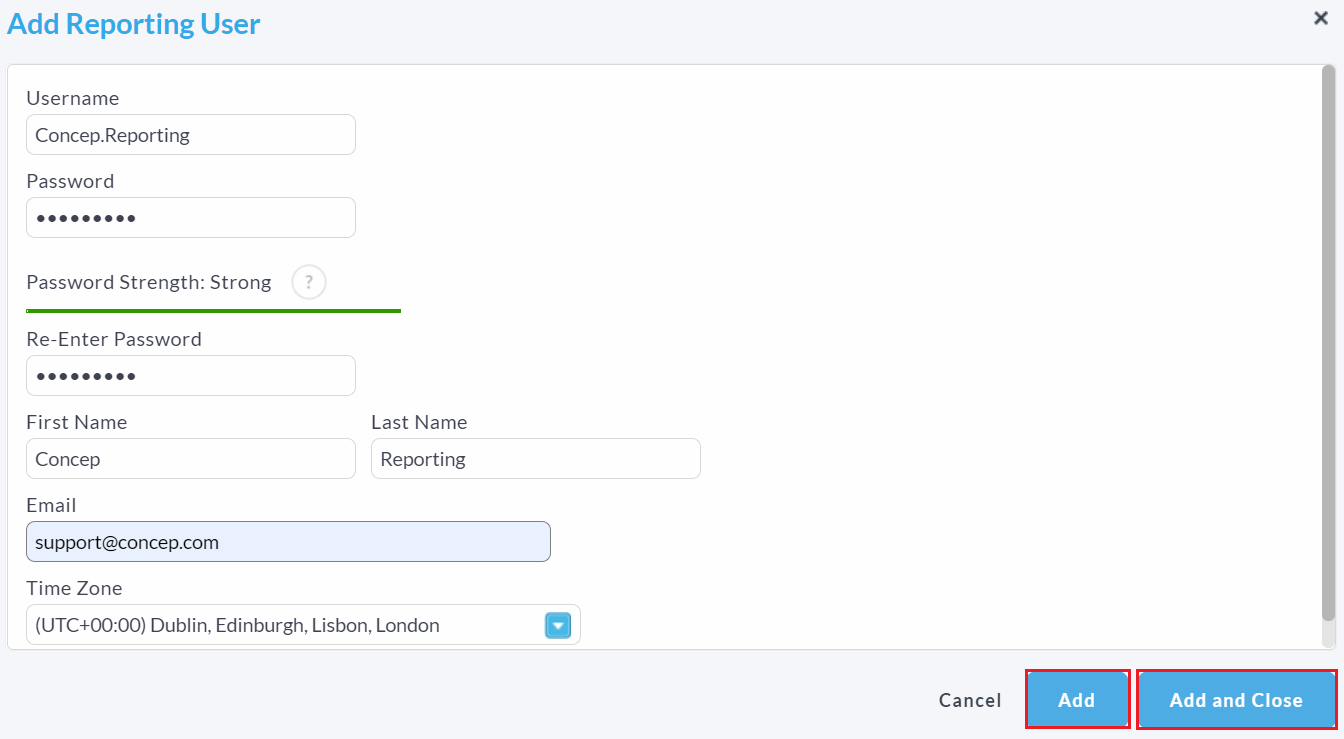
To limit the campaigns the Reporting User can view, you must share at least one campaign with them. Then, they will only view the specific campaigns or folders you share. Otherwise, the reporting user can view all of the campaign reports in your account.
To test access to what they can see, click the reporting username, and then click the Login As button. You can then click "Logout" in the upper right to return to your account.
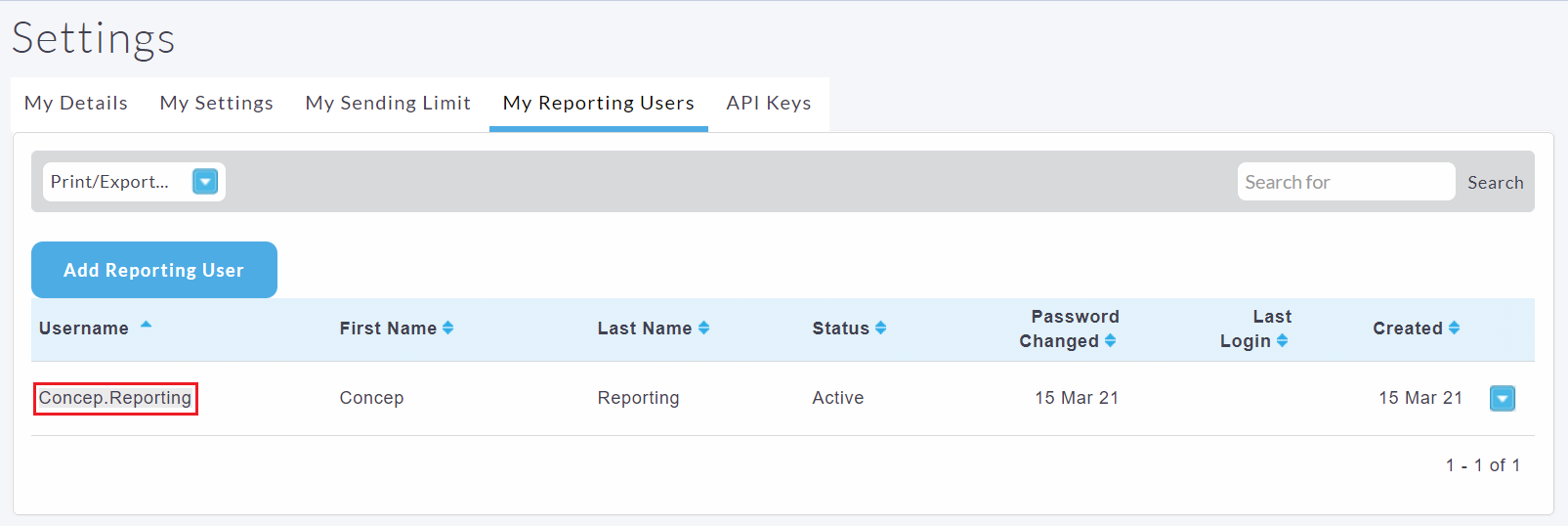
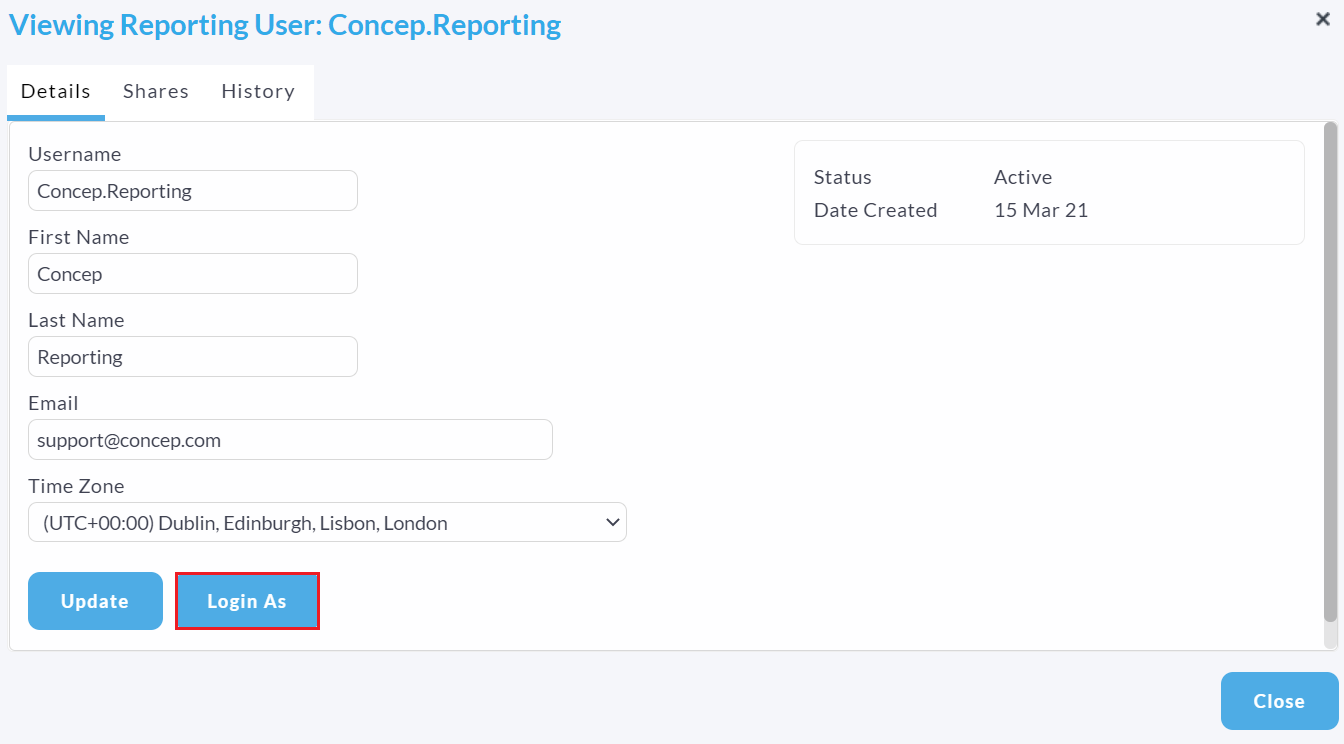
Comments
0 comments
Please sign in to leave a comment.