Please note that the time zone for the event will reflect the time zone of the account where it was created. For example if the event started at 5.00pm in a New York account (GMT-5.00) and a recipient opened this link in London (GMT), then the event would start at 10.00pm (GMT).
iCal files enable the recipient to save meetings/event information directly to their email client calendar. It is compatible with Google Calendar, Apple Calendar, Lotus Notes and Outlook.
You are able to create an iCalendar link by following the instructions below:
Click the Link Button in the toolbar > Create a Link > Other > iCalendar

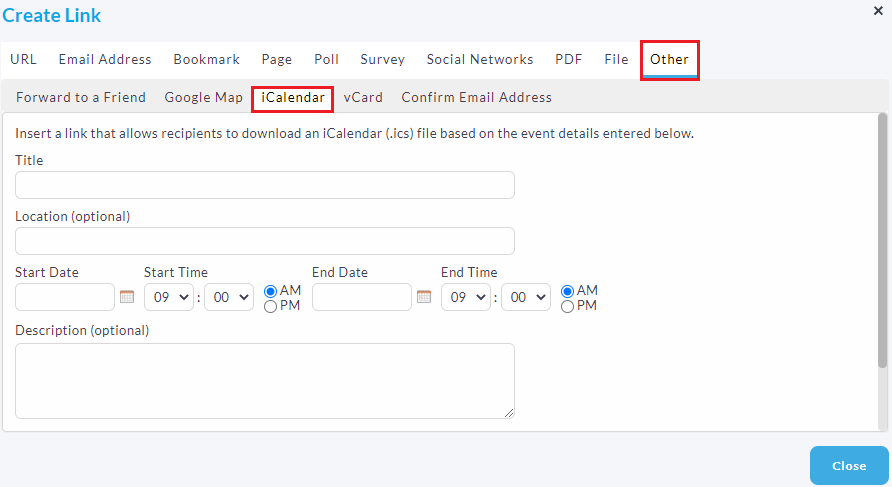
Once the link has been created, preview the Campaign and by clicking the hyperlink text, you will be able to download and save the event details to your calendar email. These details include information, such as: Title, Location, Start Date/Time, End Date/Time, (meetings/event) Description.
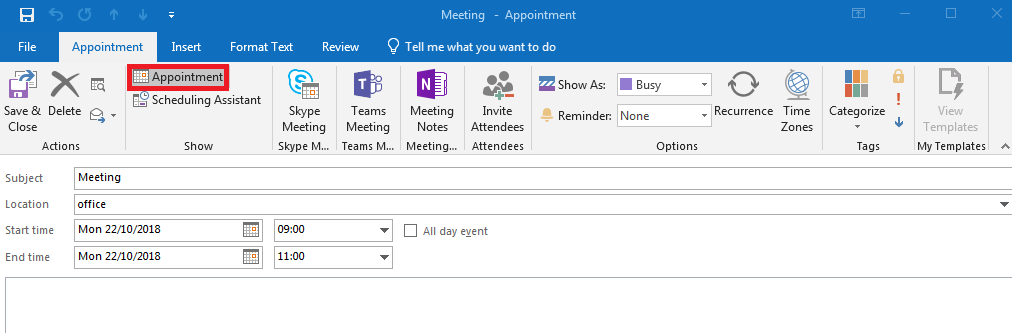
Alternatively you can create a file for the Outlook meeting or appointment, and then upload it to the Content Library using the Insert Image or Attach File icon.

- In your Outlook Calendar, create or open the appointment you want to share.
- Go to File > Save As.
- Select the iCalendar Format (.ics) under Save as type.
- Save the file to your computer.
- Go to the Content step of an in progress Campaign.
- Click Insert Image or Attach File, add the .ics file, and click Use to place it in the Campaign.
After downloading the file, recipients will be able to accept, decline, etc.
Note: May not be available in all accounts. Contact your administrator or Support for additional information.
 |
Add in your iCal, along with a map to the confirmation page of your Survey to make sure only the attendees add it to their calendars. |

Comments
0 comments
Please sign in to leave a comment.