With Concep Send version 46 just releasing, it means you can now generate PDF brochures via the content library. This feature allows for PDF's to be displayed in a flip-book fashion and allows for recipients go through the content like virtual book.
To create a PDF brochure you will need to upload a PDF to the content library, you can either use an existing PDF that is uploaded or a new one.
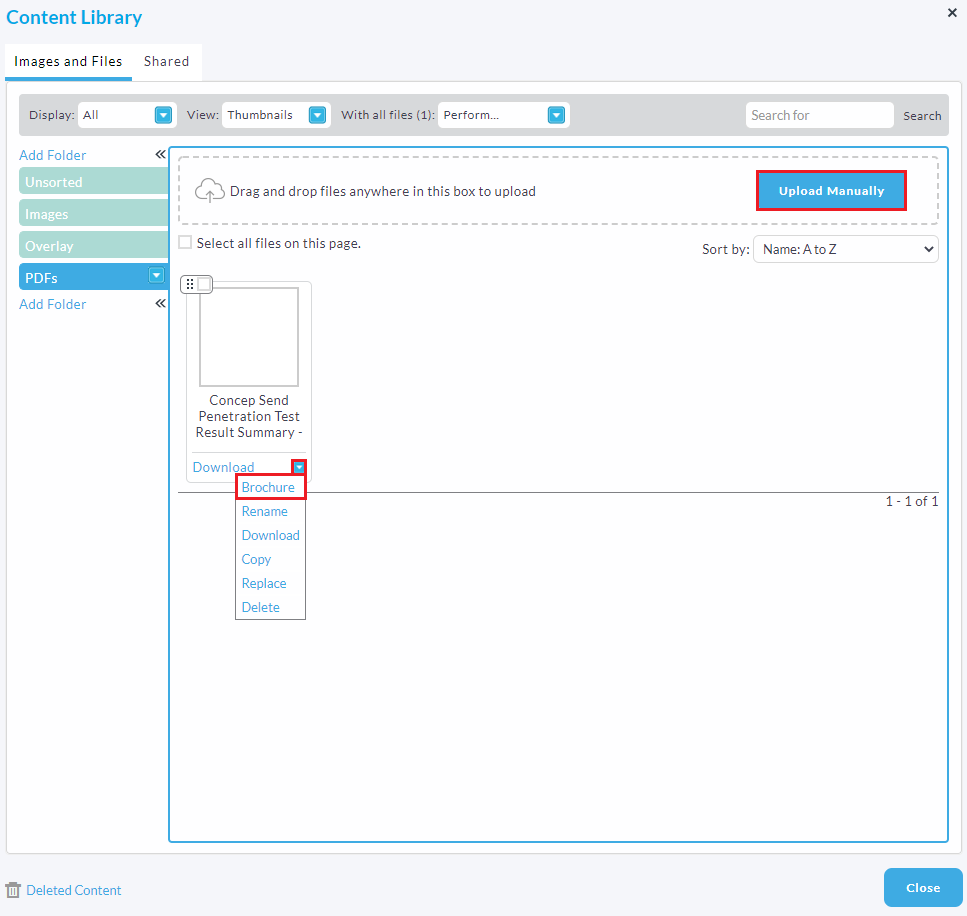
Once the PDF has been uploaded/located click the blue box on the file and then select the "Brochure" option, like so.
Once the brochure has been generated/loaded you will have a couple of options for additional customisation.
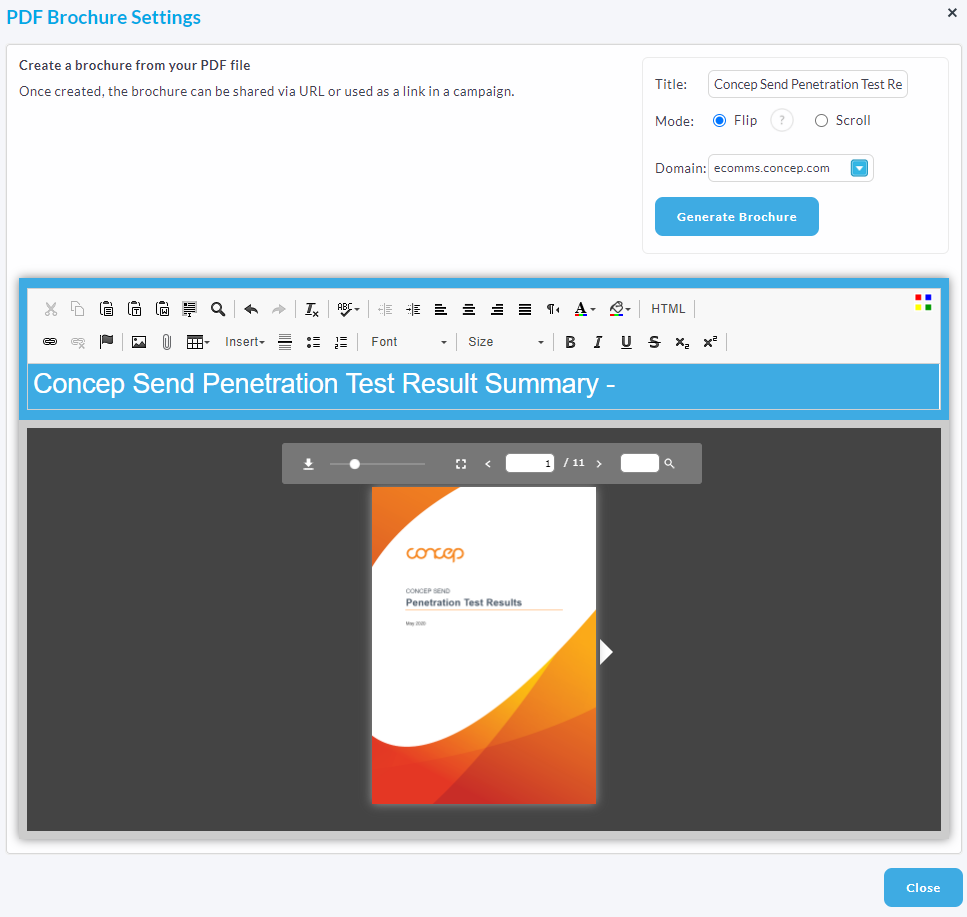
From the brochure settings you are able to insert a title, change the domain from which the PDF is viewed, the style of PDF (flip or scroll) and it also provides the options to insert a title banner that appears at the top of the PDF viewing page. The title banner is not restricted to text you able to insert an image banner and change the background colour by clicking the coloured boxes at the far right of the toolbar.
There are two options for PDF viewing for the brochure flip and scroll. Flip is the virtual book layout where two pages sit side by side and the pages "flip" and/or animate similar to that of a real book. Scroll is the traditional PDF view where all pages are displayed vertically and recipients will have to "scroll" down to view content. In terms of best practice longer more detailed PDF's are better when viewed in flip and shorter/simple PDF's are best for the standard scroll option.
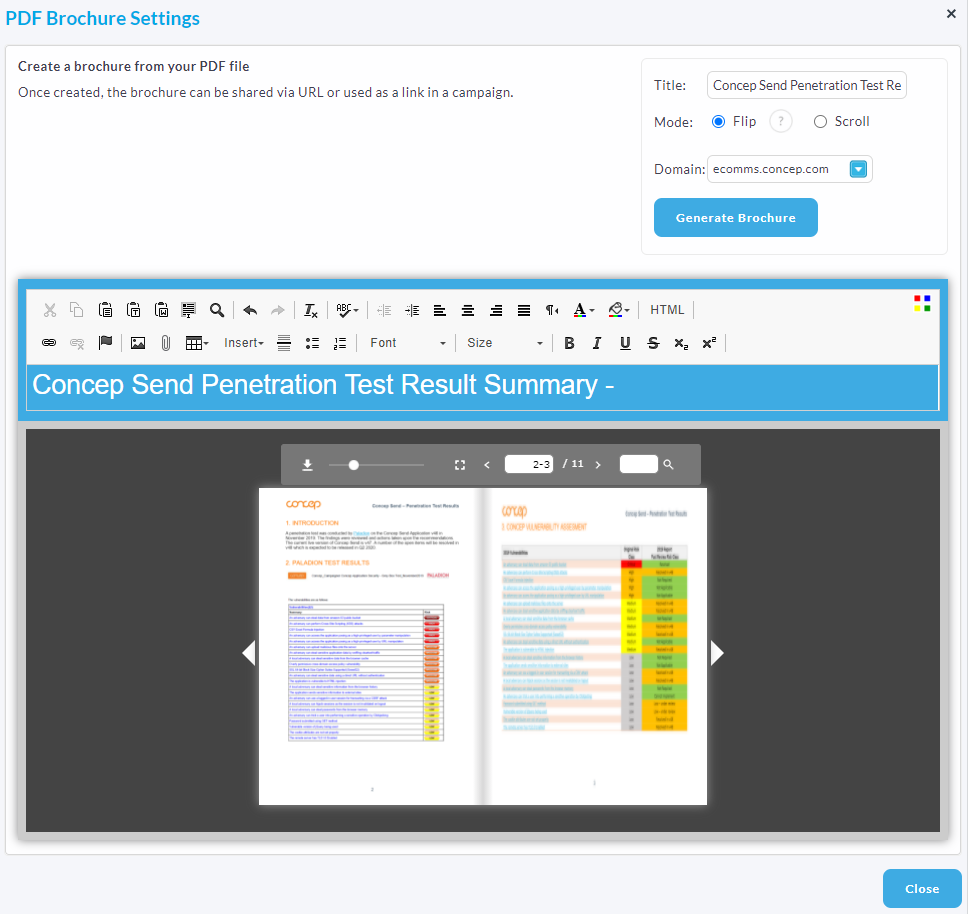 Flip book option - example being shown is the Concep Benchmarking Report 2019
Flip book option - example being shown is the Concep Benchmarking Report 2019
Once the settings have been finalised click the "Generate Brochure/Update Brochure" blue button. To view the PDF brochure click the "View Brochure" link located to the top left, you can also copy the link. Similar to a normal URL link you can use it/link to it on a campaign which is then tracked once it has been sent out.

Comments
0 comments
Please sign in to leave a comment.