You are able to add links and files into your Campaigns. This can be achieved by following the instructions below:
- Navigate to the Content page of an in progress Campaign.
- Locate the link icon from the toolbar.

- Once you have clicked the link icon, you will be brought to the Create Link page. By default this will open on the URL tab and from here you will be able to insert your link. Once the link has been inserted into the box, click Create Link to URL to insert the link into your Campaign.
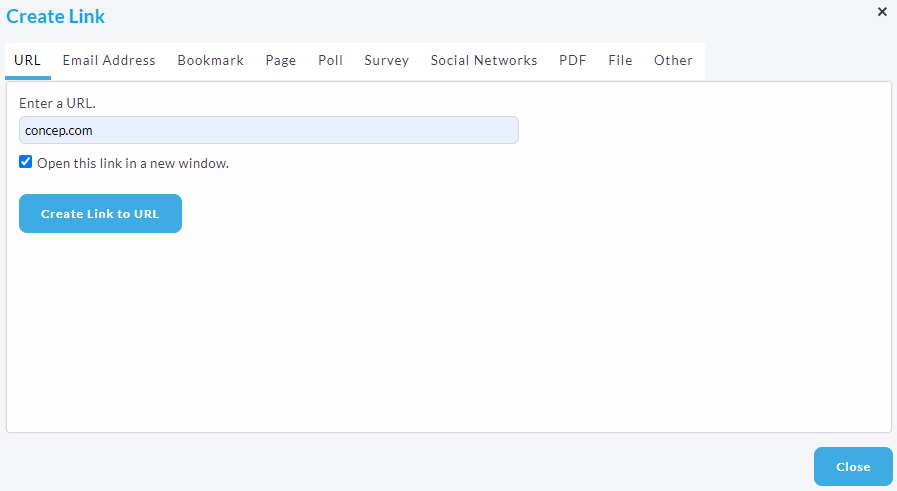
- To add a link to a file, click the link icon from within the toolbar as before but then navigate to the File icon. Clicking into this will open up your Content Library. Once you have selected the required file, click use to add this into your Campaign.


Comments
0 comments
Please sign in to leave a comment.