To create a Drag and Drop eCard you will first need to create a Template.
To find out more about how to create a Template and our different content blocks please refer to these two articles:
How to create a Drag and Drop template with the builder
What are the different Drag and Drop content blocks?
Once you have created your Template, move onto the Campaign builder and fill in the content.

Adding custom fonts is a great way to make your eCards look more unique. For the best chance of your Campaign rendering properly, please use web safe fonts.
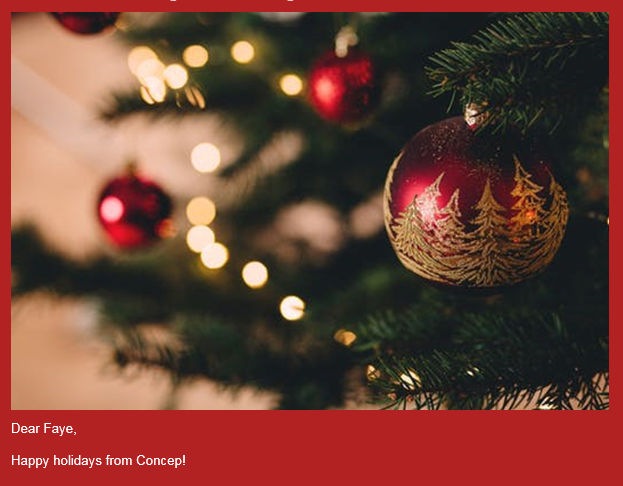
Using a Mail Merge makes your eCard easily personalised when sent to your contacts.
Concep Send offers a variety of Mail Merges to tailor your eCard to each individual contact. To access the Mail Merge, click into your Content block, select Insert and hover over Recipient Details.
|
|
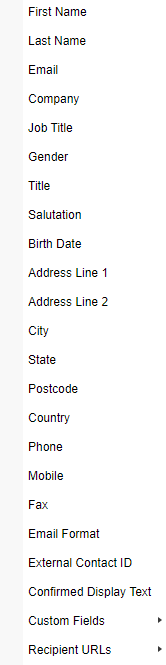 |
If you find there are not any preset Mail Merges that fit your needs, you can create Custom fields which give you more flexibility.
Also, adding a table at the bottom of your eCard with details of the sender or your CEO gives a more personal approach.
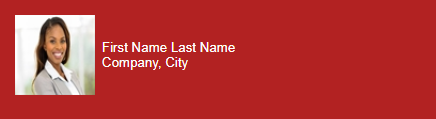


Comments
0 comments
Please sign in to leave a comment.