You can modify the Settings to prevent Out of Office replies by either setting the feature against an individual Campaign, or set it up to be automatically switched on for all new Campaigns created from the account.
To turn the feature on for a specific Campaign, navigating to the Content section in your Campaign, click Show next to the Advanced option and tick the setting.
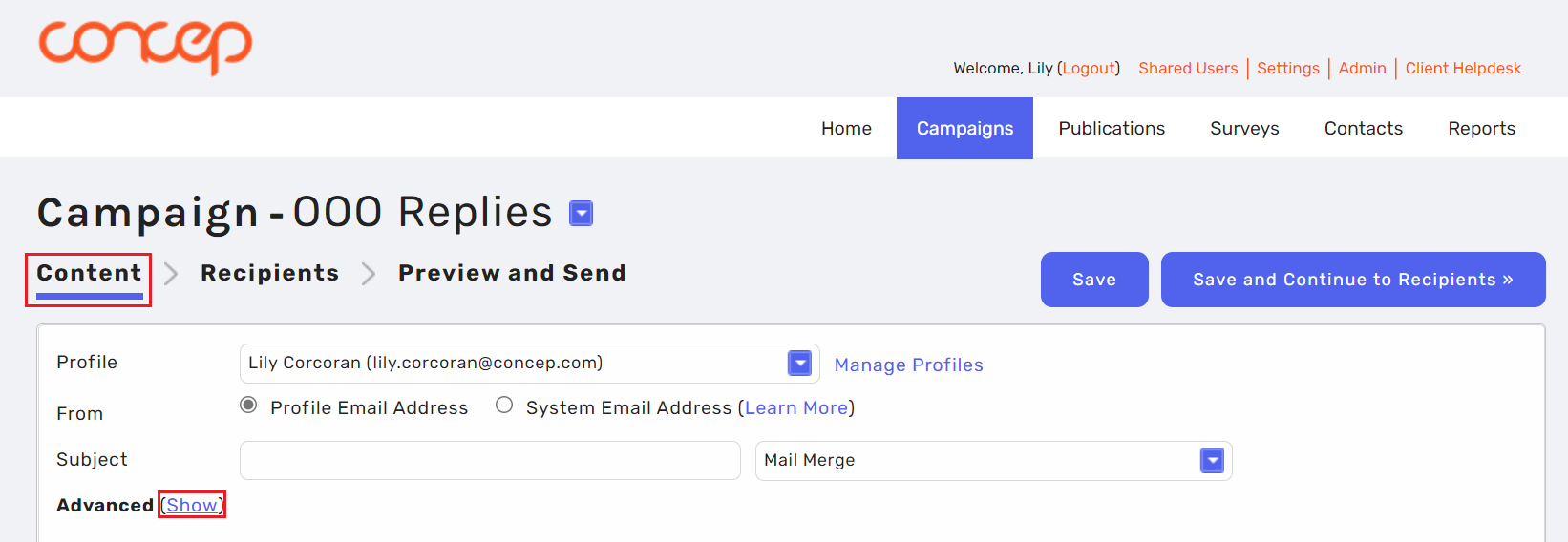

To prevent Out of Office replies for new Campaigns created in the account, you will need to go into your Settings (Usually at the top right of your screen) and click into My Settings.
Click into Email > scroll down to the Replies sections > Click the drop down menu next to the Out of office/automated replies setting and select On.
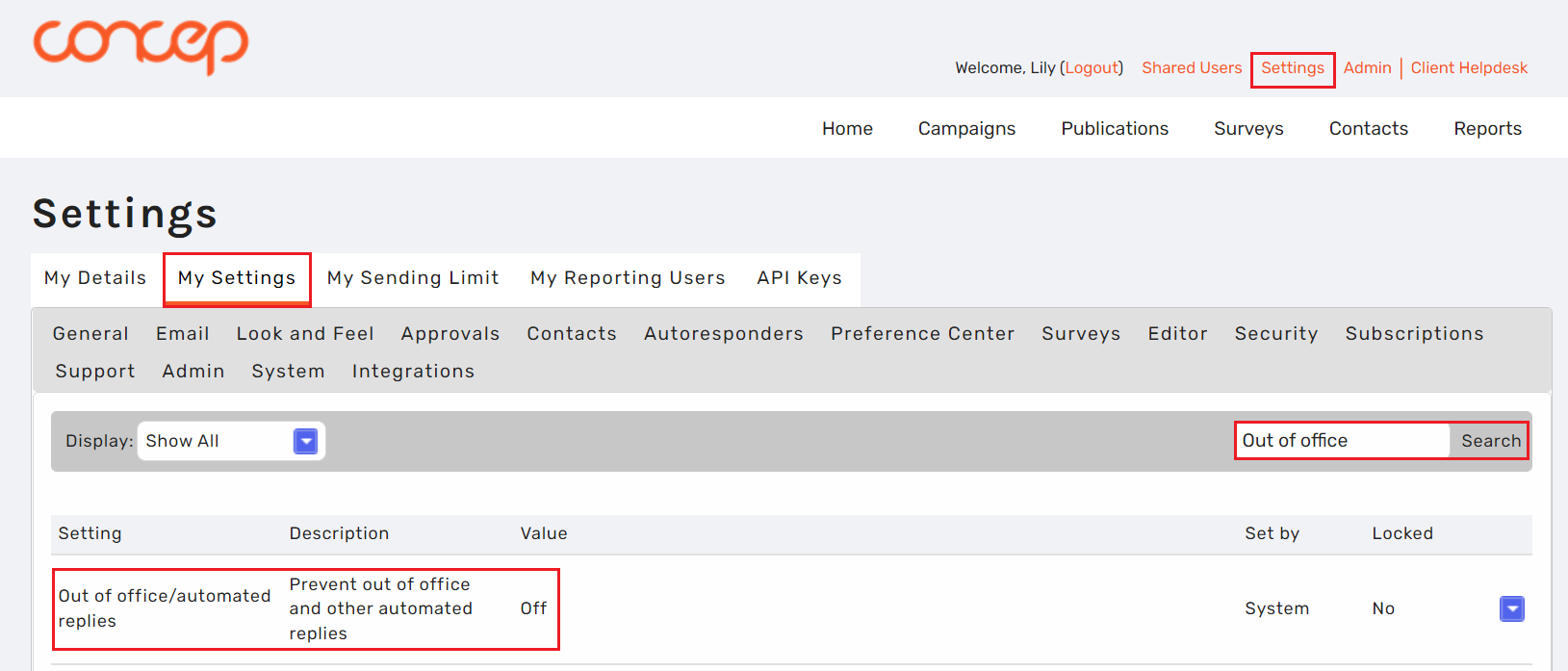
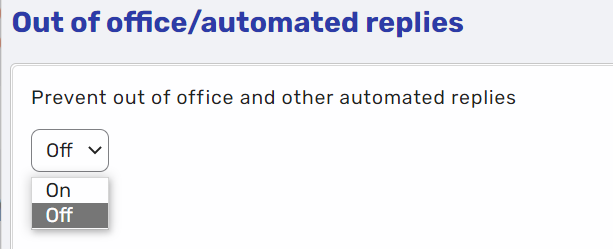
Comments
0 comments
Please sign in to leave a comment.