This article will show you how to change the subject line or body of text of approval notifications.
Firstly, we need to go into settings and get to the approvals tab. To do so, from the home navigation screen go to: Settings - Approvals - Declined Email Subject
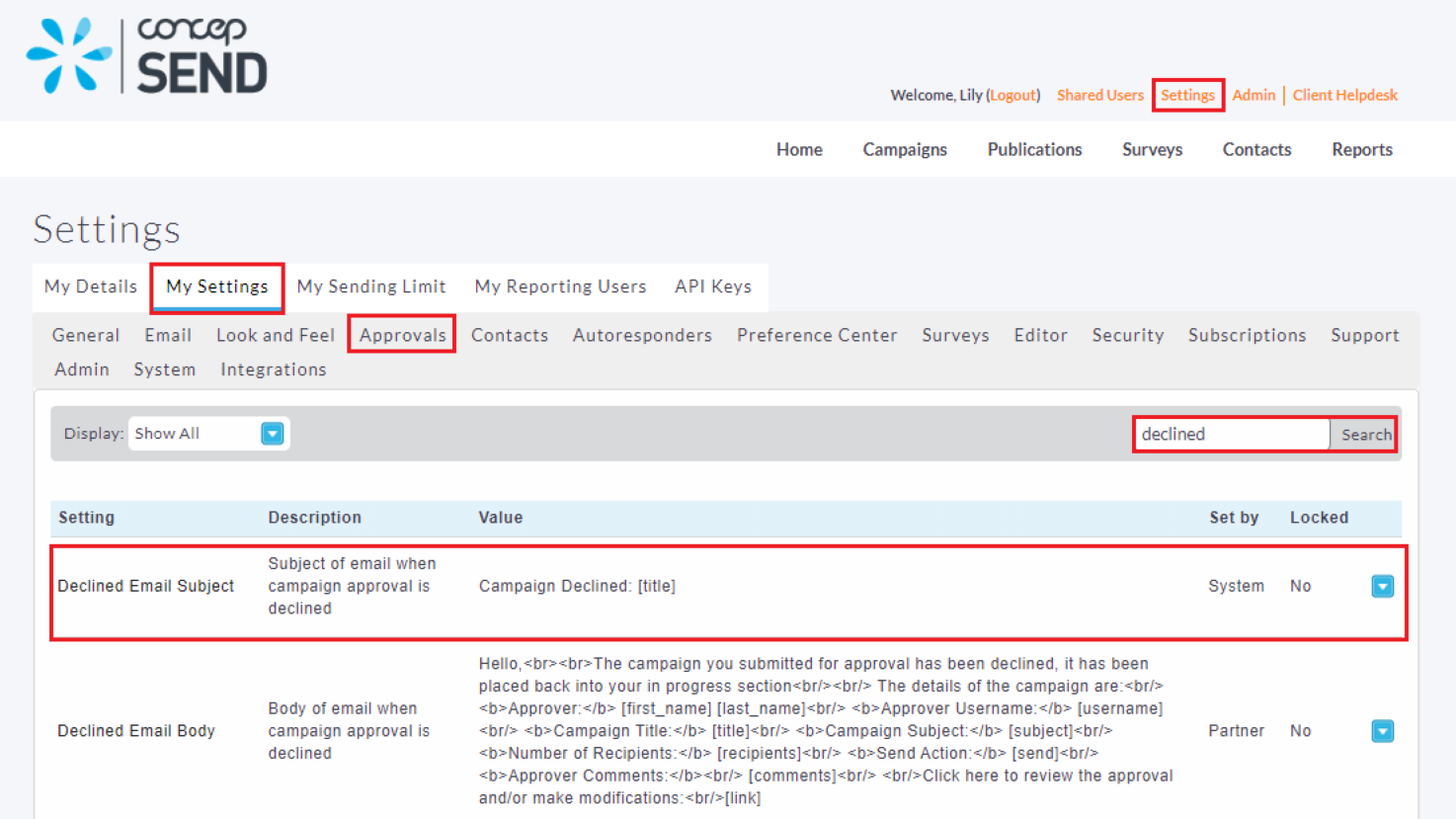
When a campaign approval process is started and the campaign has been declined by another user an email is sent to the builder of the campaign. This setting allows you to configure the subject line for those emails.
To adjust this setting click on the option shown below.

Doing so will allow you to adjust the setting shown below. You can also insert mail merge text into the subject line.
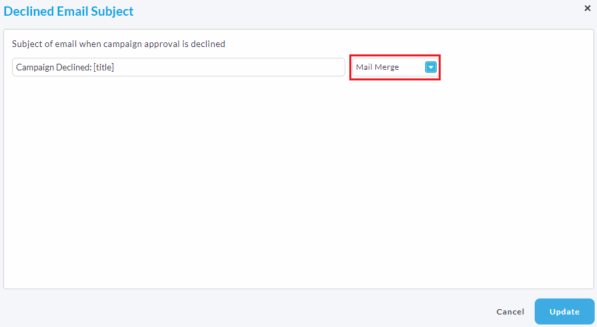
Next, we'll go to the Declined Email Body, to do so follow the same steps as Declined Email Subject: Settings - Approvals - Declined Email Body.
When a campaign approval process is started and the campaign has been approved by another user an email is sent to the builder of the campaign. This setting allows you to configure the HTML body for those emails.
To adjust this setting click on the option shown below.
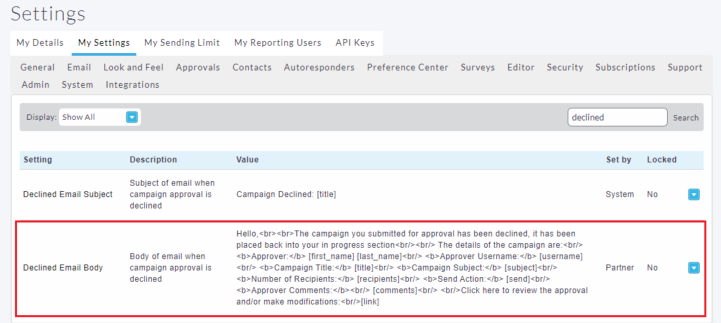
Doing so will allow you to adjust the setting shown below. You can also insert mail merge text into the email body.
Once finished click the Update button to save your changes and go back to the settings section.
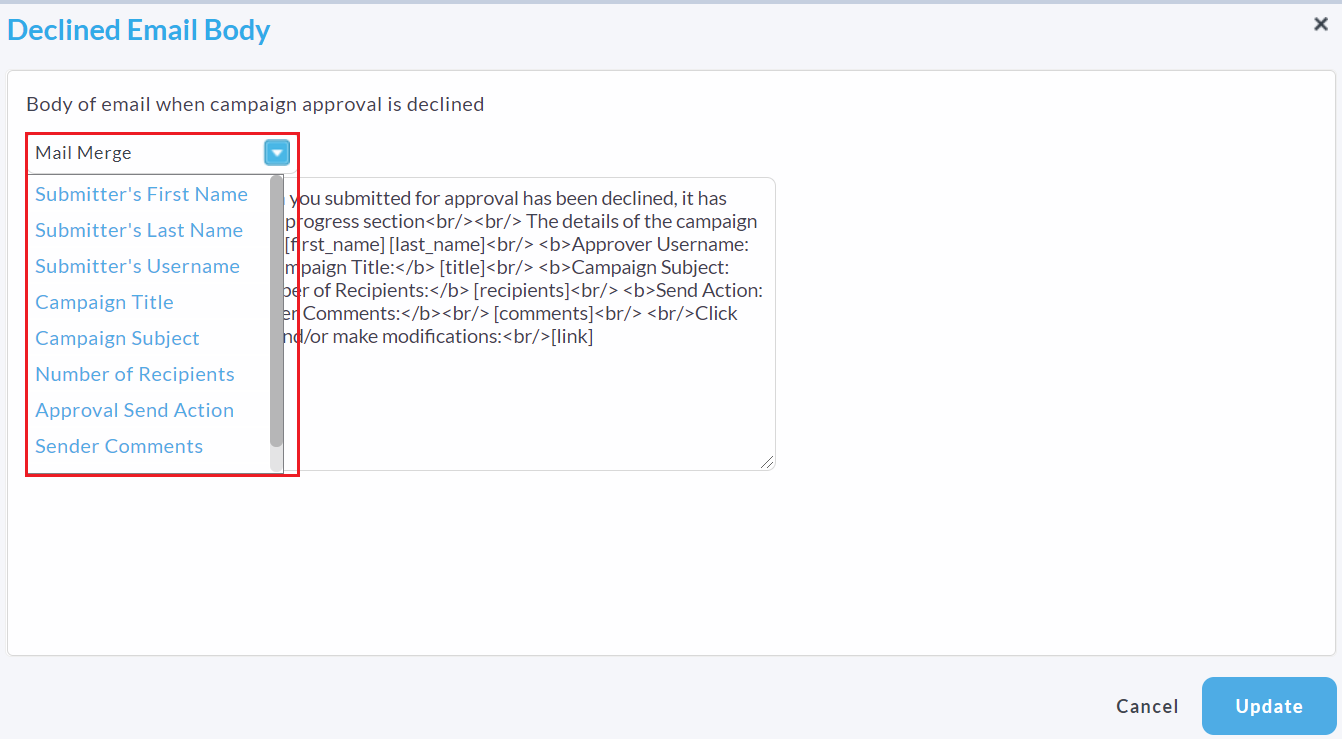
Next we will be looking at getting to the subject line of approved email notifications. To do so, follow the same steps as before and look for Submitted Email Subject: Settings - Approvals -Submitted Email Subject.
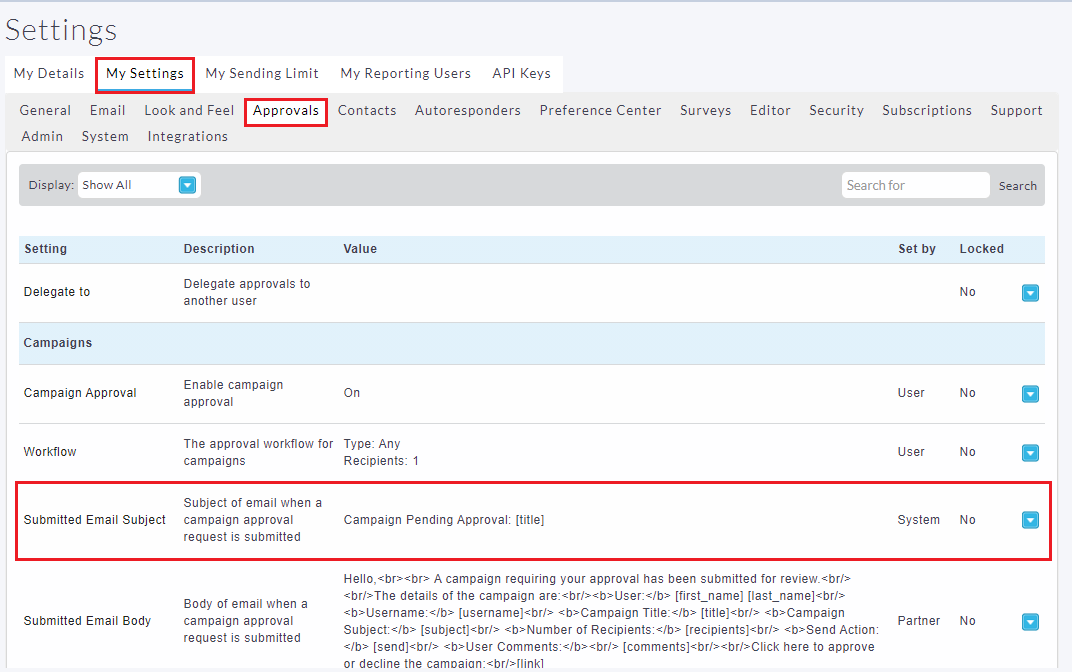
When a campaign approval process is started an email is sent. This setting allows you to configure the subject line for those emails.
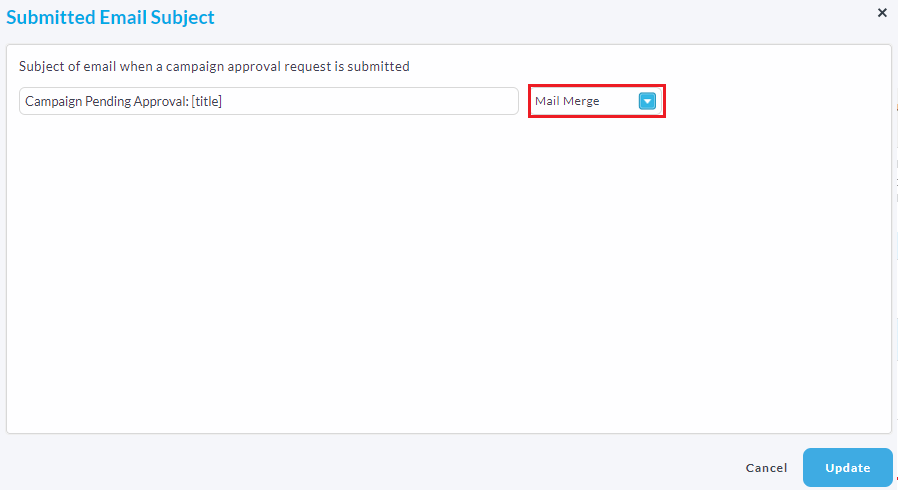
Lastly we will look at body text of approved email notifications. Just as all the steps before, scroll down to find Submitted Email Body. Settings - Approvals - Submitted Email Body.
When a campaign approval process is started an email is sent. This setting allows you to configure the HTML content for those emails.
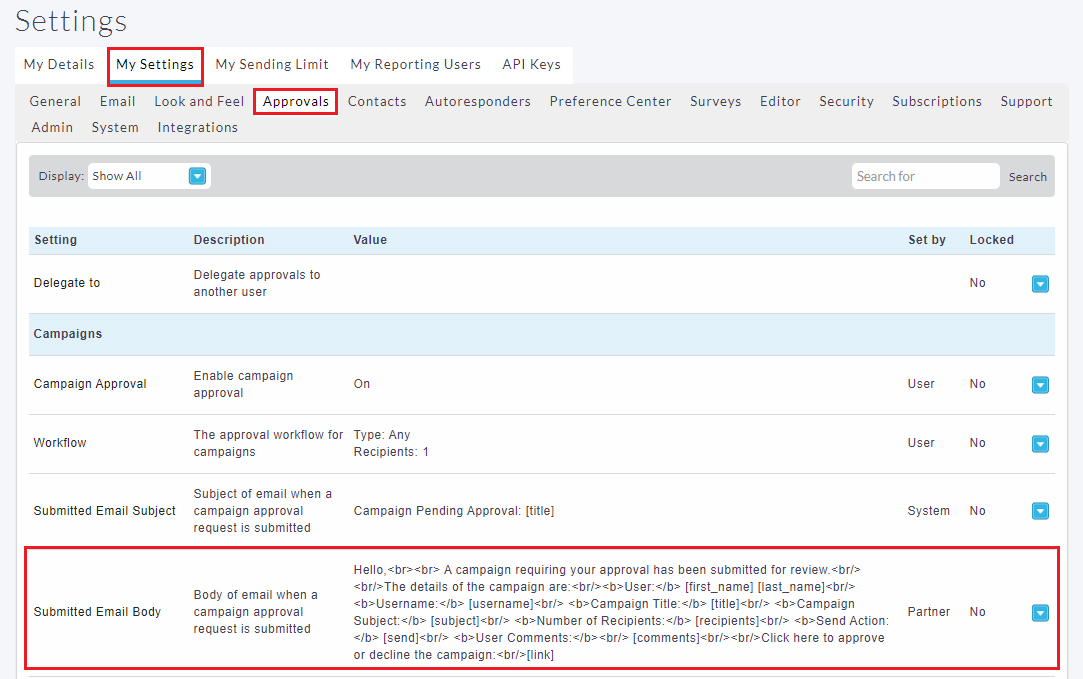
You can then enter your own HTML for this configuration or modify the default content. You can also insert merge text into the body of the email for example the Campaign subject line by using the Insert Merge Tag drop down.
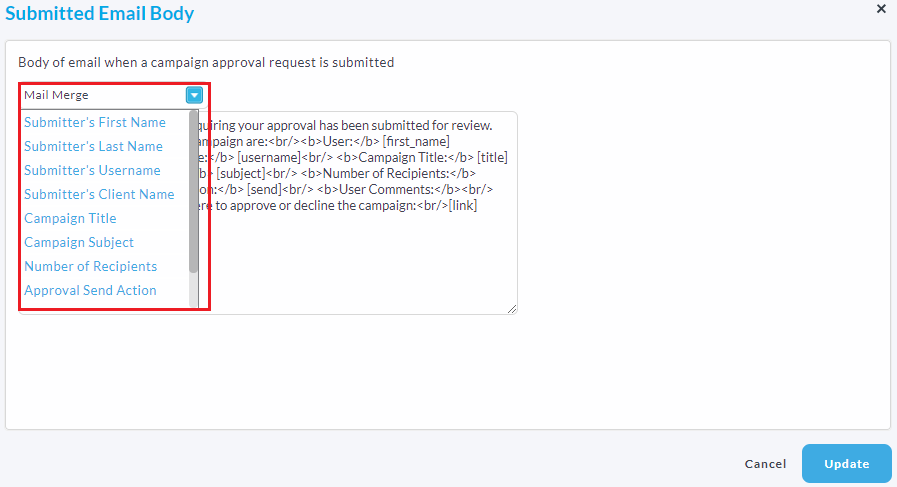
Once finished click Update to save your changes.

Comments
0 comments
Article is closed for comments.