Add UTM tags to the end of your links to track where your website traffic originates from. You can use this data to gain a better understanding of which distribution channel is bringing you the most success, and to understand which content has been best received.
NB: UTM tracking will need to be carried out in an external tool such as Google Analytics. This article just shows you how you can automatically add UTM tags to all your URLs in your email campaigns in Concep Send.
Here's how you can automatically add UTM tags to your links in Concep Send:.
1. Navigate to Settings
2. Search for "link tagging" and click on the setting
3. Click "Enable Link Tagging for Google Analytics"
By default, the following tags will be created:
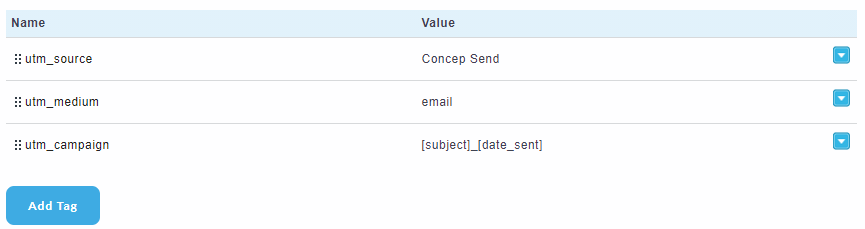
You can add another tag by opening the advanced settings and clicking "Add Tag":
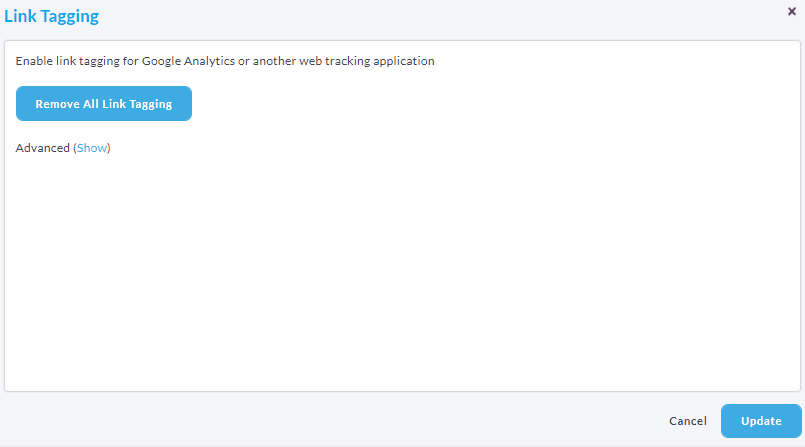
In the "Value" box, you can input dynamic values which will change depending on the Campaign's details. Examples include:
- [sender_name]
- [sender_email]
- [sender_company]
- [subject]
- [date_sent]
| If you would like to set up UTM tagging across all your accounts, you will need access to an admin account. Just navigate to the admin portal and make changes to the "Link Tagging" setting on the group/client level instead. |

Comments
0 comments
Please sign in to leave a comment.