All user accounts have an email address associated with them. These emails are used to manage the account and can also be used as a profile when sending campaigns. However from time to time you may wish to change the email address associated with the account. This article will help you to make this change and understand the requirements to adjust.
When an email is changed, you will be asked to verify the new email address. This will send an email to your new address with a link that will need to be clicked to confirm the change.
Please note that the change will not be made until the email address is verified.
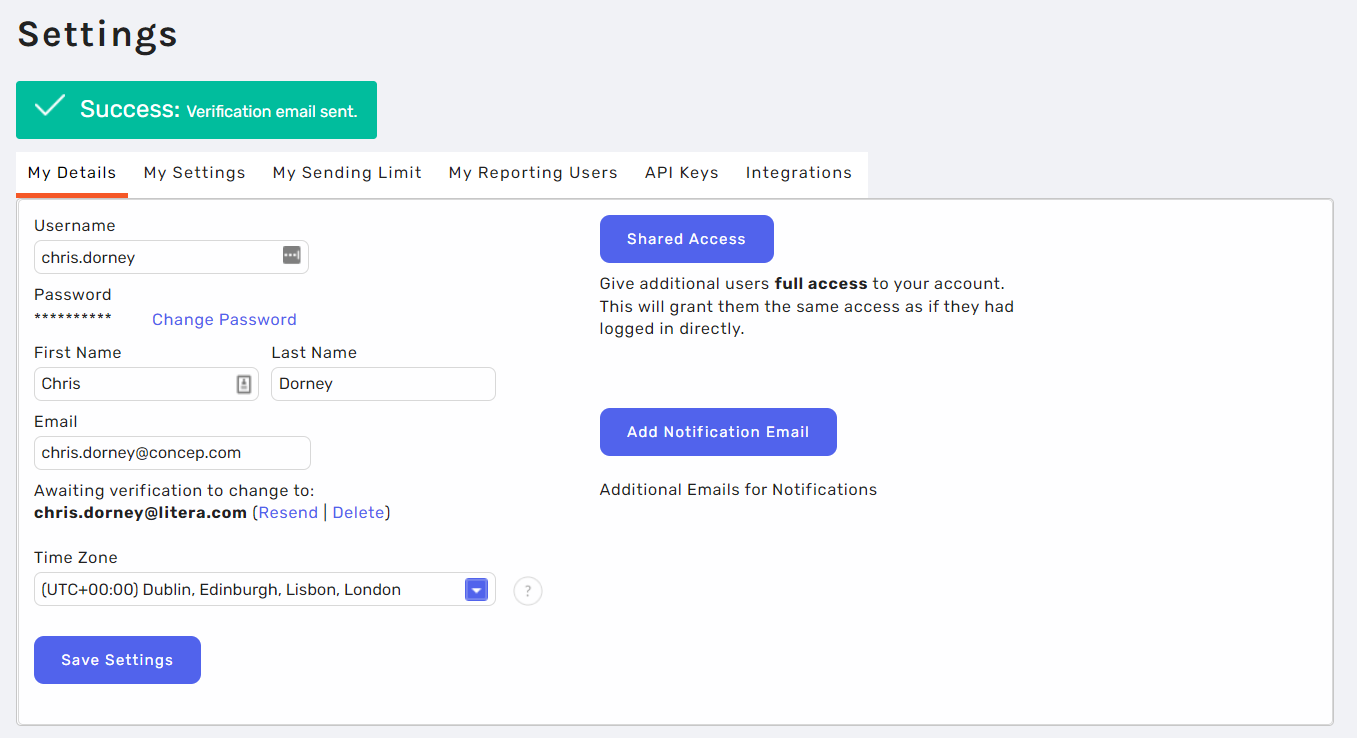
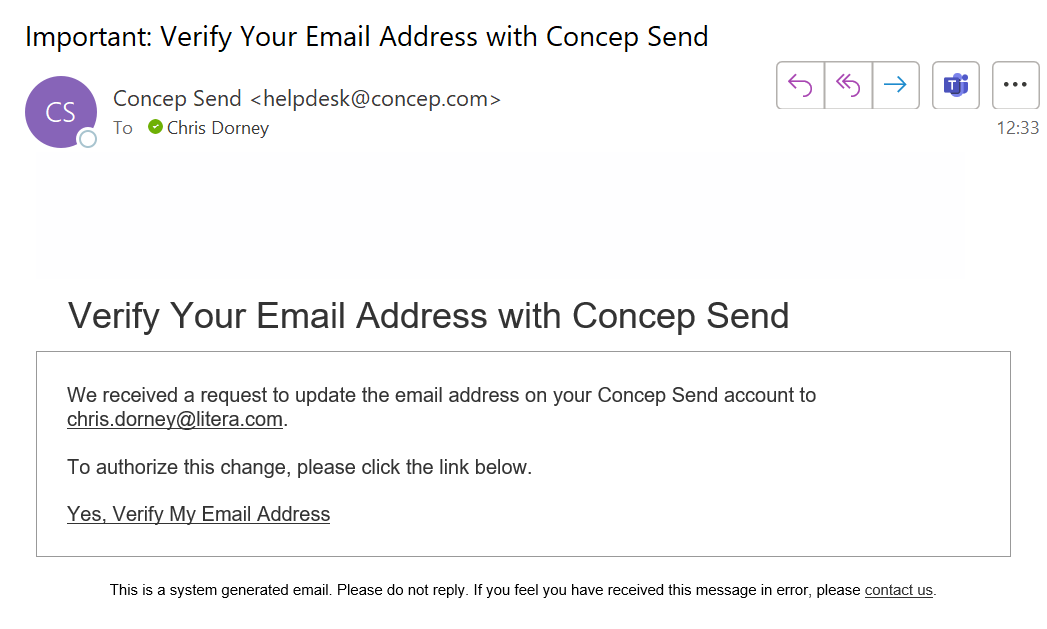
Please fellow the steps below to make this change for yourself:
The first step to making this change is to login in to your account and then go to the “Settings” at the top right hand side corner and go to the “My Details” section.
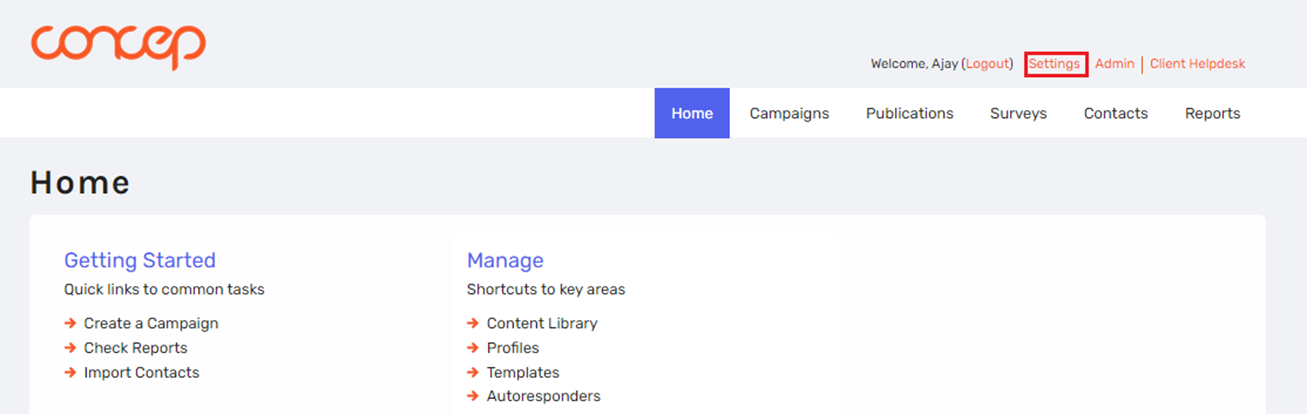
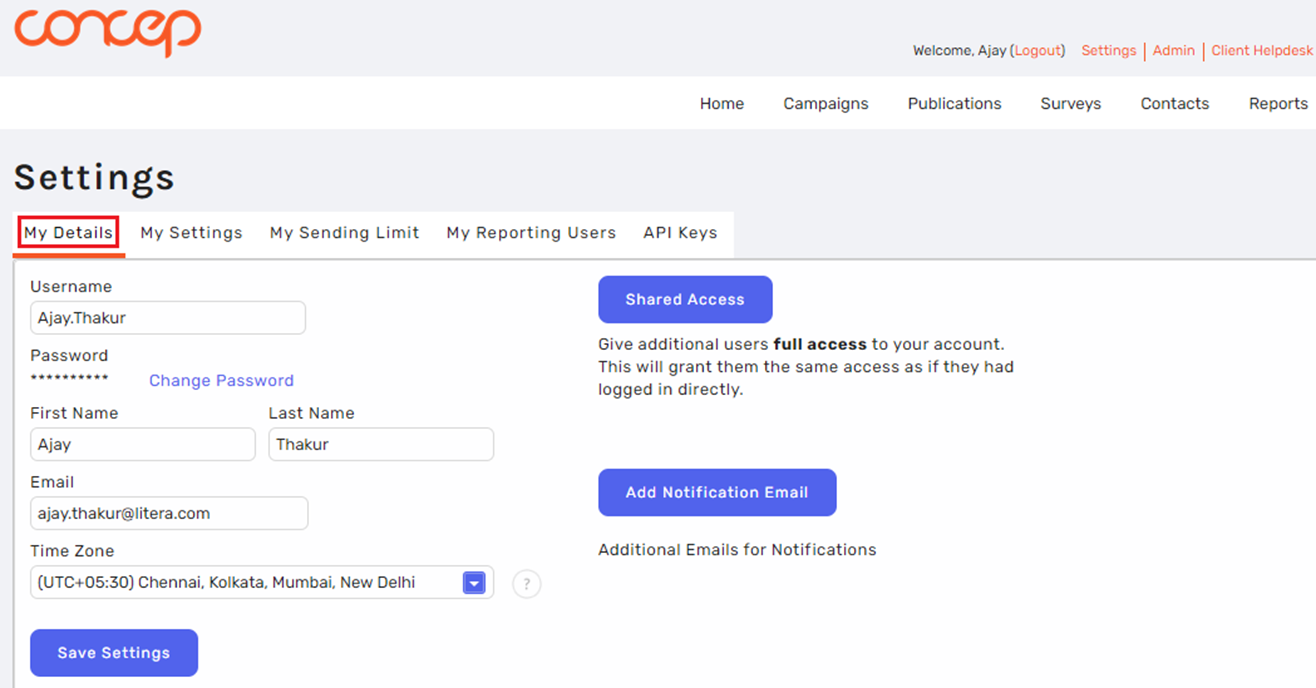
Once in the my details section you can type the new email address that you want to use in the “Email” option and then click on the “Save Settings” button.
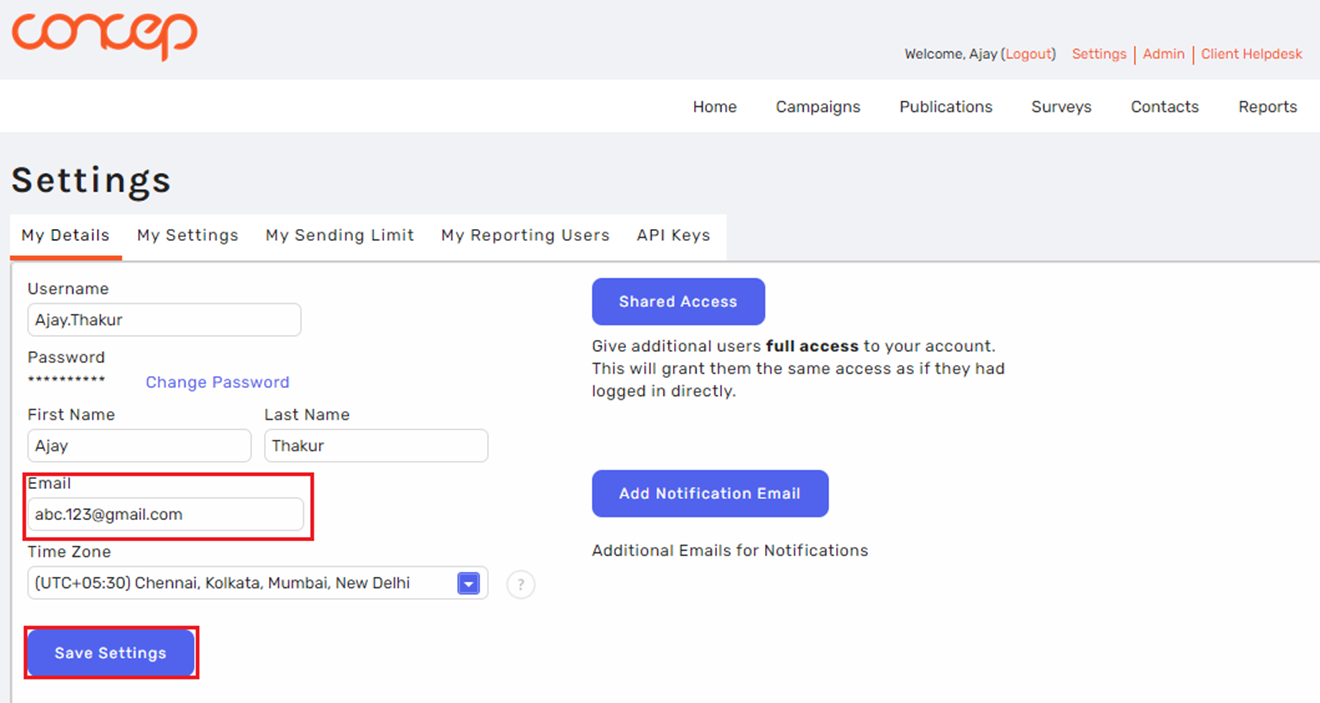
Then an email will be automatically sent to your new email address for verification.
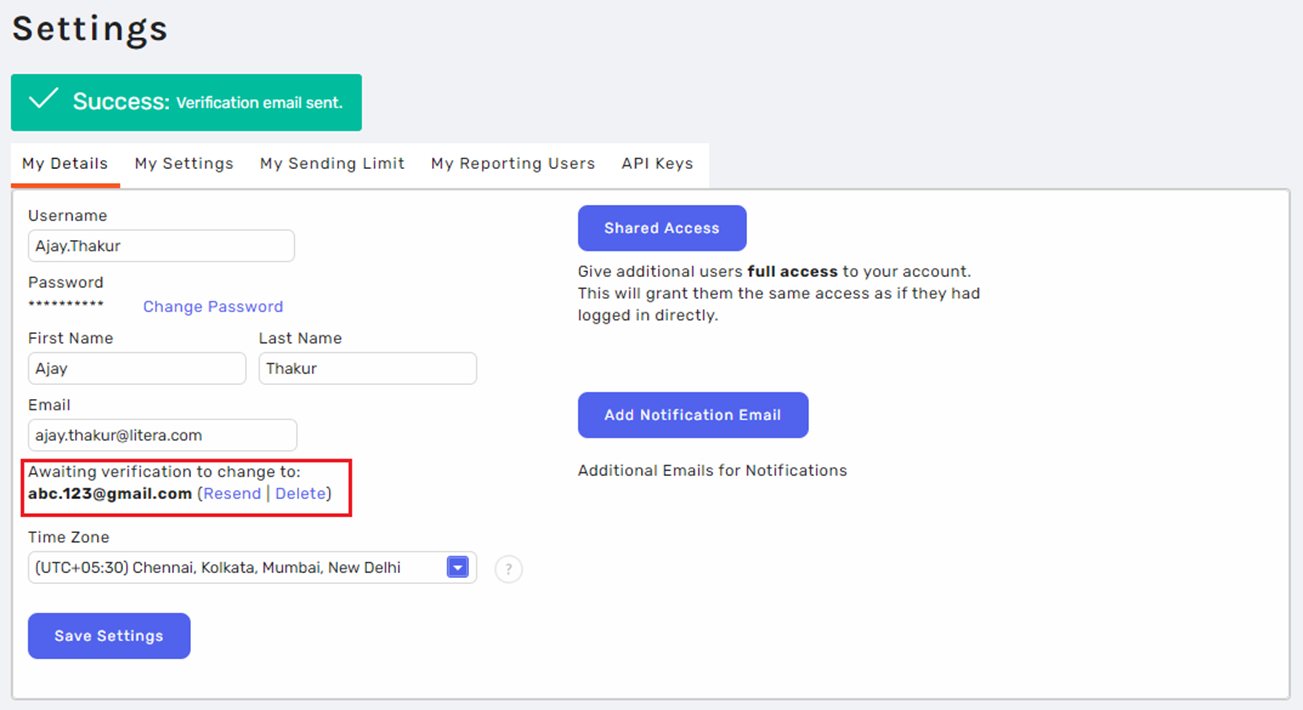
Open the verification email sent into the new email address and then click in the blue highlighted hyperlink for “Yes, Verify My Email Address”.
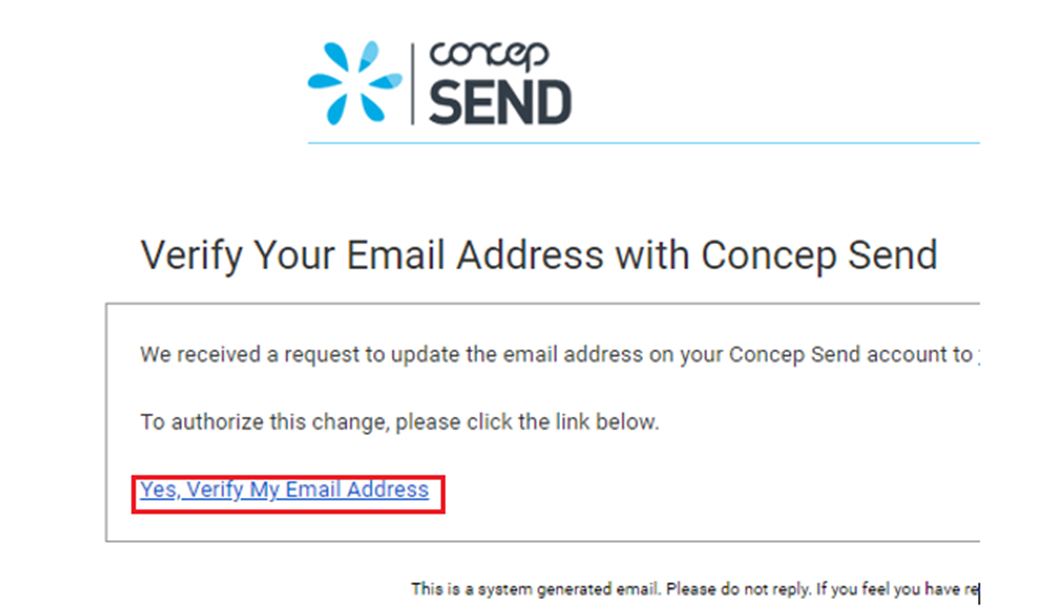
It will open a new window where you can click on the “Verify” button.
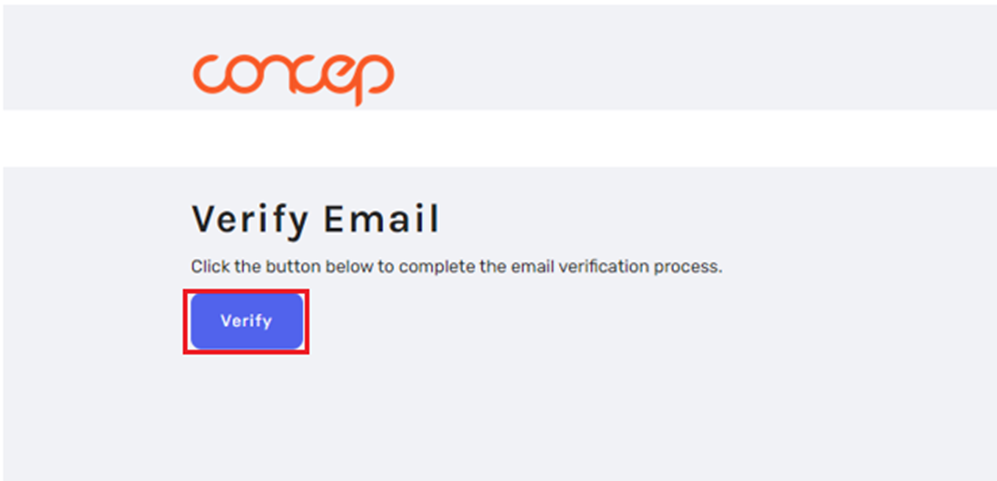
Now your new email is verified, just refresh the Concep Send page and you can see the new email address within “My Details”.

Comments
0 comments
Please sign in to leave a comment.