Although you cannot recall sent Campaigns, you can disable them to prevent recipients from being able to view the Campaign. You can also replace files and/or redirect links in sent Campaigns.
After you disable a Campaign:
- When recipients view their inbox, a large image is inserted above the Campaigns content (the image will only display when images are enabled)
- When recipients click a link or view the web version of the Campaign, the large image will display or they will be redirected to a different URL based on your chosen settings.
Please note that because the Campaign has already been sent, we are not able to completely remove the content from recipients inboxes - if recipients scroll down, they will still be able to view the original content.
To disable a Campaign:
Click Reports in the main navigation menu.
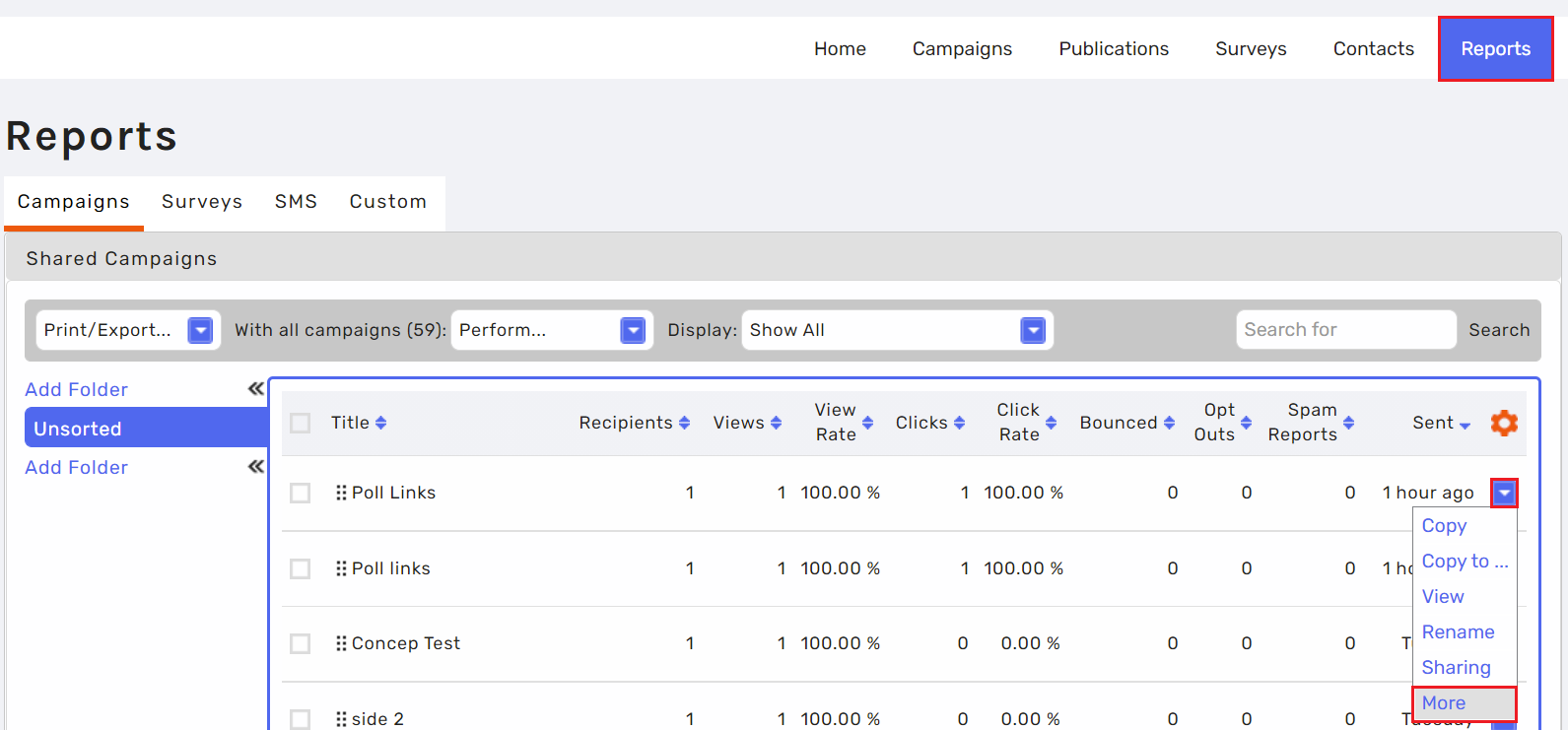
Click the blue drop down arrow next to the relevant Campaign and select More.

Click the Disable tab.
Select "Disable" to disable the Campaign immediately, or "Schedule Disable" to schedule the Campaign to be disabled at a date and time in the future.
Under the Title, enter the title that will appear at the top of the browser when recipients click the link or view the web version of the Campaign.
Under the Message, enter the message that should display at the top of the Campaign in the inbox and in the browser window when recipients click the link or view the web version of the Campaign.
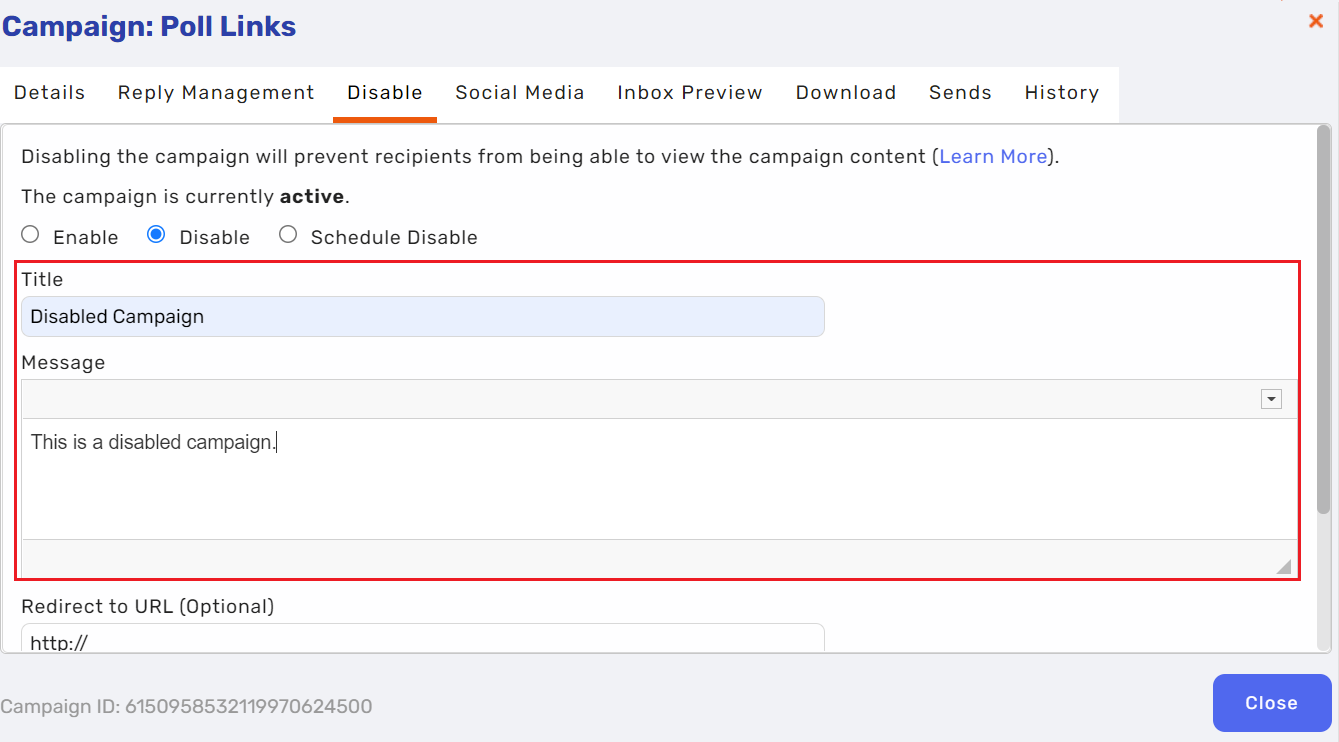
Under Redirect to URL (optional), enter a URL that recipients should be redirected to instead of displaying the message in the browser window when they click a link or view the web version of the Campaign.
Click the Update button.
Click the Close button when you have finished making all of your changes.
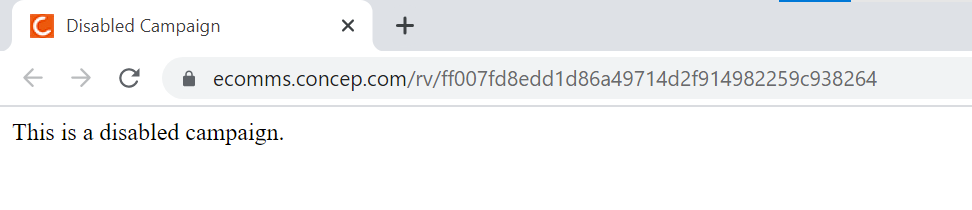

Comments
0 comments
Article is closed for comments.