Replies can be set up and forwarded directly to a relationship manager or a chosen email address.
To set up reply handling settings for new Campaigns within an account, select Settings and navigate to My Settings. Select the Email link and scroll to the Replies section.

Alter the following settings to set up direct replies to a specific email address:
- Direct – turn Direct mode on or off for all campaigns; in Direct mode, replies will be sent directly to an email and not recorded or forwarded by the system
- Direct replies default email address – The default email address for replies to be sent to (only applies to new campaigns, not copied ones)
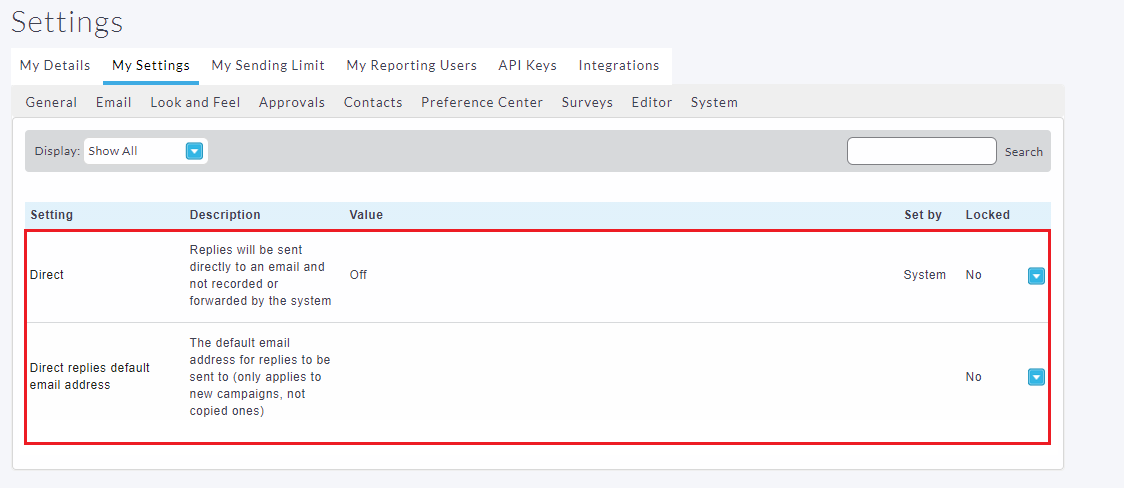
- Turning on Direct replies. This will send replies directly to an email address and not be recorded in Concep Send reports.
- Set up the Direct replies default email address. By selecting the dropdown menu and choosing edit you will be able to enter the [relationshipmanageremail] mail merge tag. This will allow direct replies to be sent to the relationship managers email.
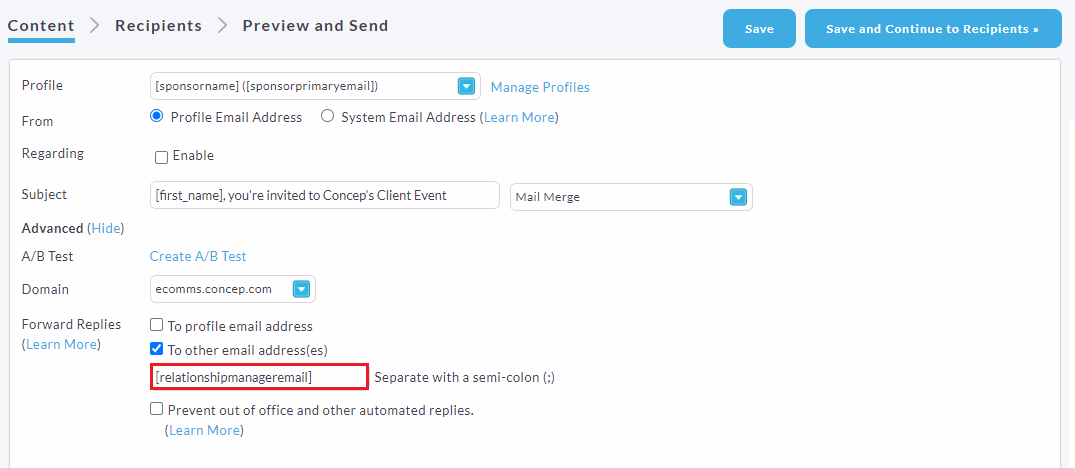
To choose this option when creating a campaign, click on Advanced(show) option above your Campaign content. You will now be able to choose how to manage your replies.
To only send direct replies, make sure 'Send replies directly only' is selected. Tick the box that says ‘… Instead send replies to:’. Once this box is ticked the [relationshipmanageremail] should pop up immediately. Click save and continue creating your campaign.
To Forward replies click here for more information.
Comments
0 comments
Please sign in to leave a comment.