What is a Confirmed Opt In?
A double opt in or confirmed opt in (COI) is a method for gaining permission to email contacts where instead of just adding the email address to your lists, a verification email is sent to the contacts. The email address is confirmed when the owner clicks on the opt in link in the verification email.
By contrast, a single opt in is a method for gaining permission to email contacts where the contact is not required to verify their email address. Simply, they register their email address once e.g. via a sign up form or survey.
To understand what opt in method is right for you please see more here.
Sign up form
A double opt in or confirmed opt in (COI) is a method for gaining permission to email contacts where instead of just adding the email address to your lists, a verification email is sent to the contacts. The email address is confirmed when the owner clicks on the opt in link in the verification email.
The Sign Up Form feature is part of the Preference Center functionality and offers a simple method for individual users to capture new contacts.
Used in conjunction, you can obtain cleaner, higher quality data lists:
- Target and capture only the most interested contacts
- Free from fake/typo email addresses; fewer bounces, spam complaints
- Proof that malicious spam complainers double opted in
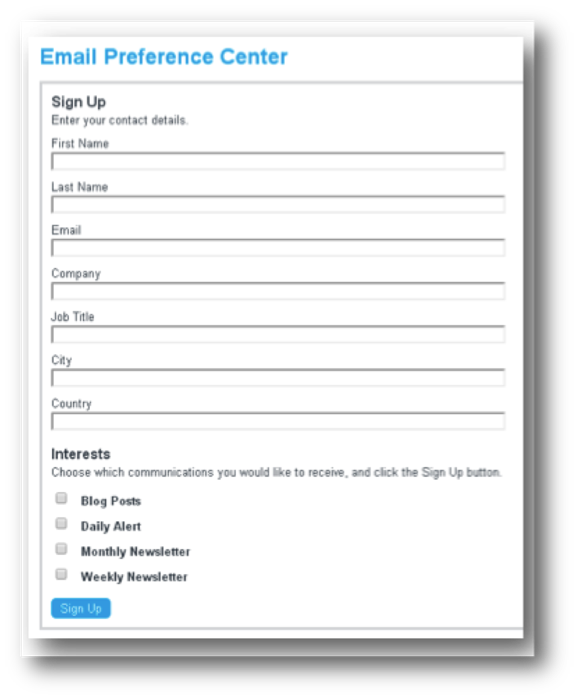
Create Sign Up Form
In Contacts, click Advanced dropdown > Sign Up Form.
Click Activate Sign Up Form to reach the main Sign Up Form interface.
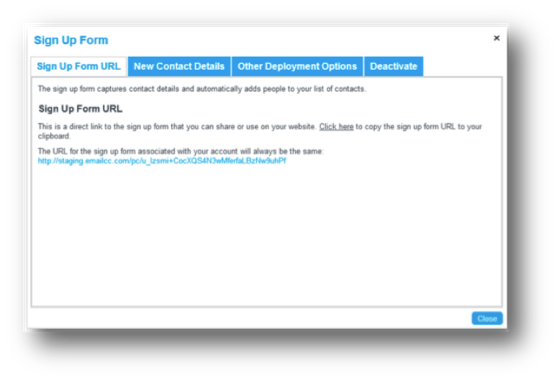
Sign Up Form URL
This is the link to the sign up form you can share or use on your website.
New Contact Details
This displays the fields your contacts will need to fill out on the sign up form e.g. First Name, which preferences they can subscribe to e.g. Blog Posts, and which groups their details will be saved to based on these preferences.
To edit contact fields, head to Settings > Preference Center > Contact Management > Contact Editing.
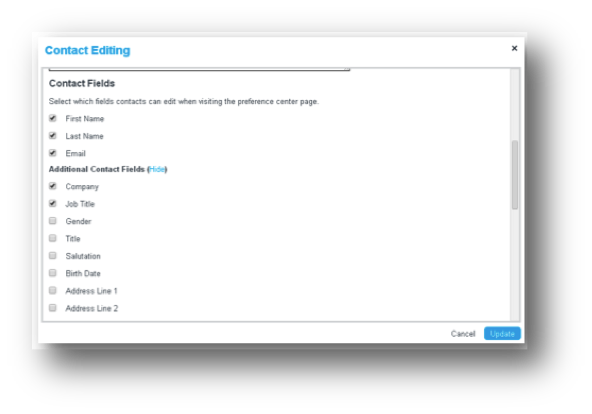
To edit preferences and groups, head to Settings > Preference Center > Contact Management > Group Editing.
The Group Name can be different to the Display Name (how the preference appears in the sign up form).
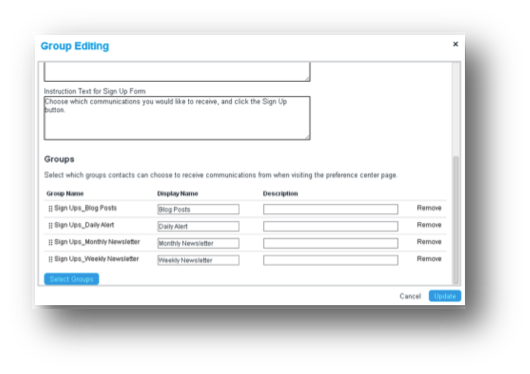
Other Deployment Options
If you wish to embed the sign up form into your website, you can quickly generate an iframe containing the code.
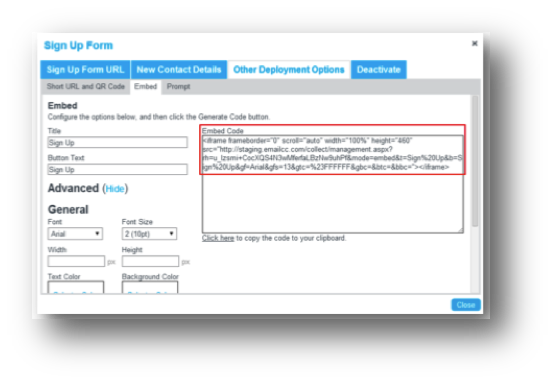
Deactivate
Click Deactivate Sign Up Form to disable the sign up form link, preventing any more contacts from signing up.
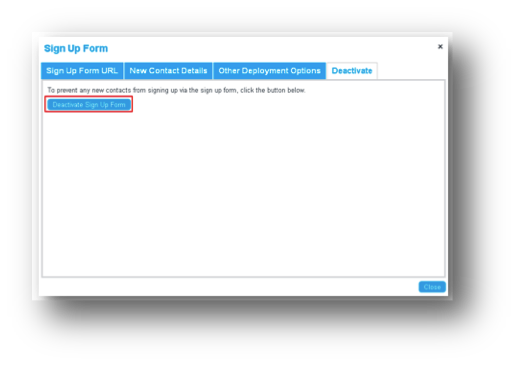
Add Confirmed Opt In (COI)
Head to Settings > Preference Center > Contact Management > Confirmation email when contacts sign up.
Once added, new sign ups will receive a confirmation email with the fields they updated and preferences subscribed to. They must click the confirmation link e.g. Yes, Confirm My Sign Up to be saved as a new contact in Concep Send.
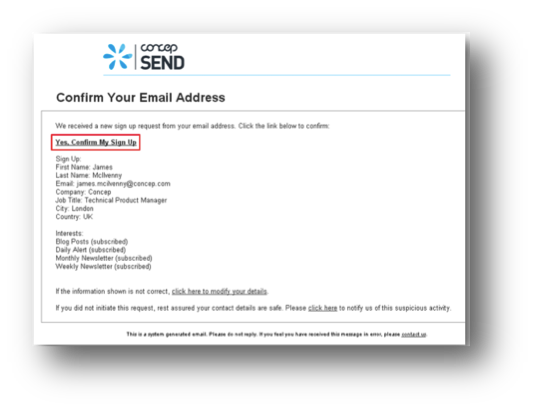
Survey
You may also use the confirmed opt in feature to capture and verify new contacts in surveys. You might use a survey to do this over a sign up form if you require:
- Auto populated fields e.g. first name, email address
- Various restrictions e.g. close date, maximum responses limit
- Flexible theme editing
Add Confirmed Opt In to survey
In survey Content > click Edit on a Free Text question.
Click Settings > Show > Restrict Answer To Email Address > tick Mandatory ‘Yes’ box > tick Confirm Email Address ‘Yes’ box > Update.
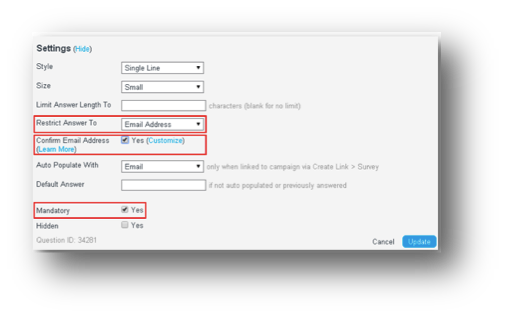
Set up Action to store contacts
Under Questions > click Page dropdown > Actions > Add Action > Add Contact.
After entering a Title, click Select Groups to choose the group your sign ups should be stored to. Store Answers from the survey questions to specific fields in the Contacts section of your account. You must at least map the email address question to the Email field.
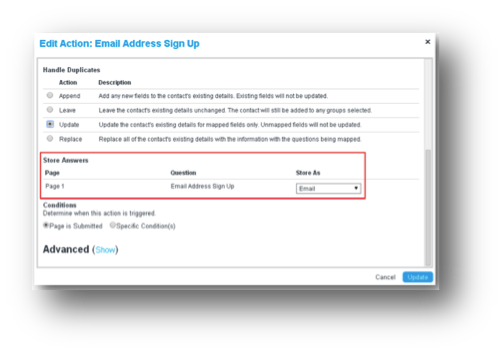
Confirmed contacts
To see which of your contacts confirmed their email address and other details:
- (Individual) Contacts > Edit dropdown > Confirmed: Yes/No
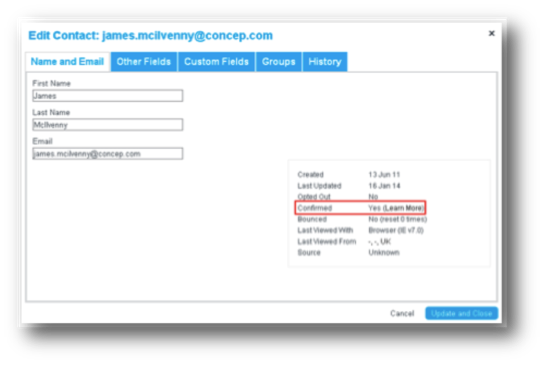
- (Percentage) Contacts > Advanced dropdown > Composition > Confirmed
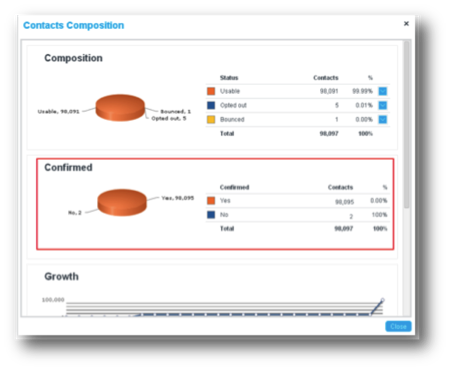
- (Search) Contacts > Advanced Search dropdown > Advanced Search > Select Field: Confirmed > Match: Yes/No > Run Search
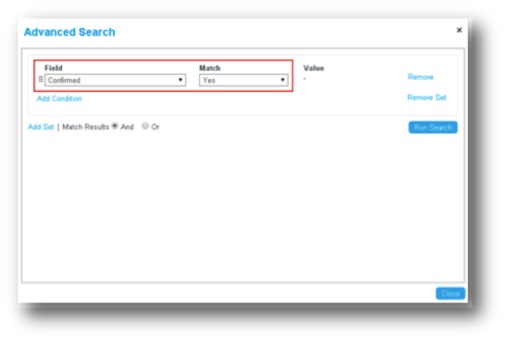
- (CSV/XLS file) Contacts > Print/Export, select CSV/XLS > Save and open file > Refer to Confirmed column in file
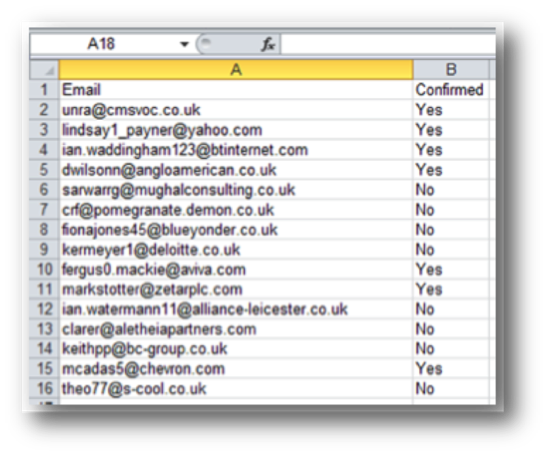
Comments
0 comments
Article is closed for comments.